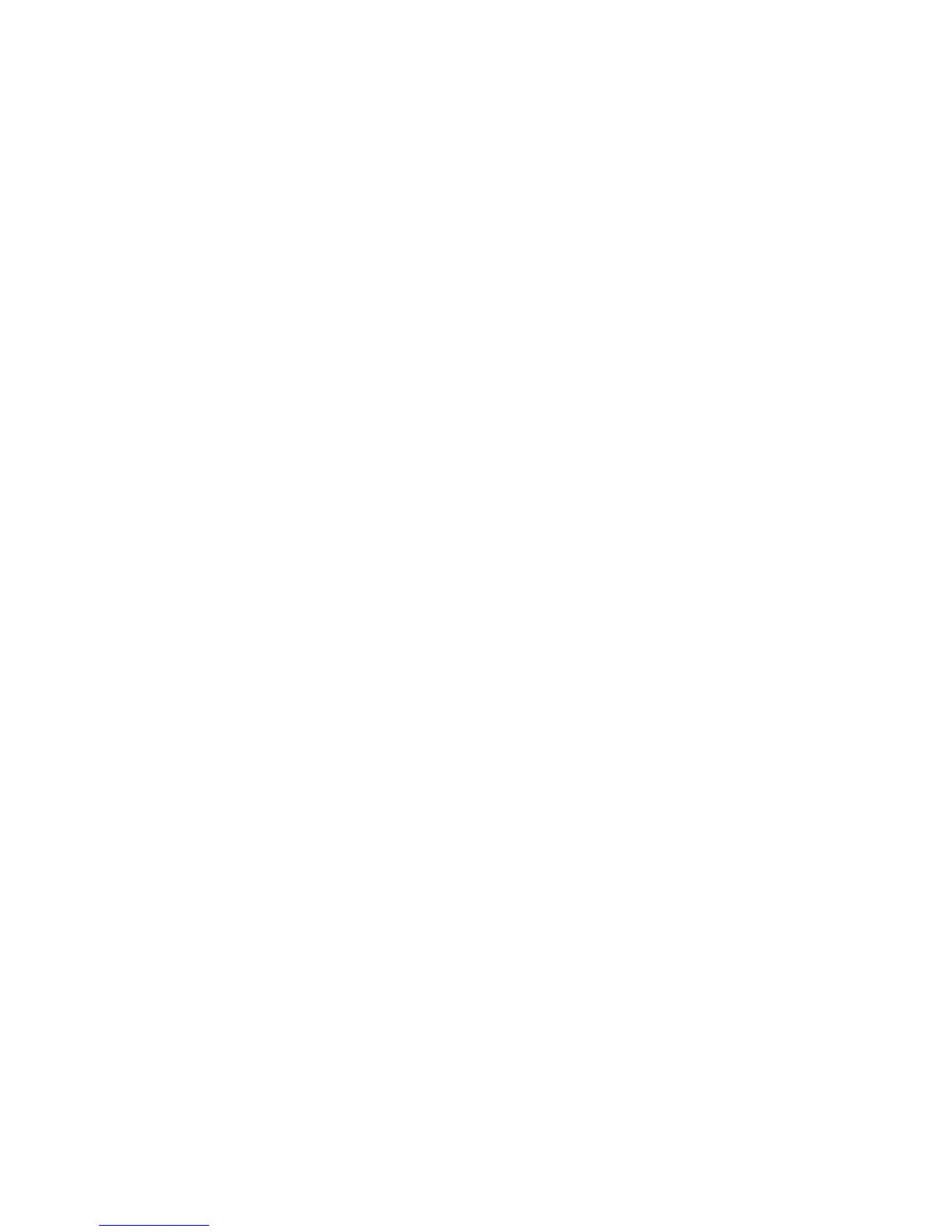Using an administrator password
Setting an administrator password deters unauthorized persons from changing
configuration settings. If you are responsible for maintaining the settings of
several computers, you might want to set an administrator password.
After you set an administrator password, a password prompt appears each
time you try to access the Configuration/Setup Utility program. If you type
the wrong password, you receive a message telling you so. If you type the
wrong password three times, you must turn the computer off and start again.
If both a power-on and administrator password are set, you can type either
password. However, in order to change any settings, you must use your
administrator password. If you enter the power-on password, you will only be
able to view limited information.
Setting, deleting, or changing an administrator password
An administrator password can be any combination of up to seven characters
(A-Z, a-z, and 0-9).
To set, change, or delete an administrator password:
1. Start the Configuration/Setup Utility program (see “Starting and using the
Configuration/Setup Utility program” on page 29).
2. From the Configuration/Setup Utility program menu, select System
Security and press Enter.
3. Select Administrator Password and press Enter.
4. To set or change an administrator password, type your new password and
press the Down Arrow. Type your new password again and press the
Down Arrow.
5. At Change Administrator Password, press Enter.
6. In the Power-On Password Changeable by User field, select Yes or No.
(If you select Yes and an administrator password is set, the power-on
password can be changed without having to enter the administrator
password. If you select No and an administrator password is set, the
power-on password cannot be changed unless the administrator password
is entered.)
7. In the Require Power-On Password on Warm boot field, select Yes or No.
Continue at step 9.
8. To delete an administrator password, select Delete Administrator
Password and press Enter.
9. Press Esc until you return to the Configuration/Setup Utility program
menu.
10. Select Save Settings from the Configuration/Setup Utility program menu;
then press Enter and follow the instructions on the screen to exit from the
Configuration/Setup Utility program.
36 User Guide