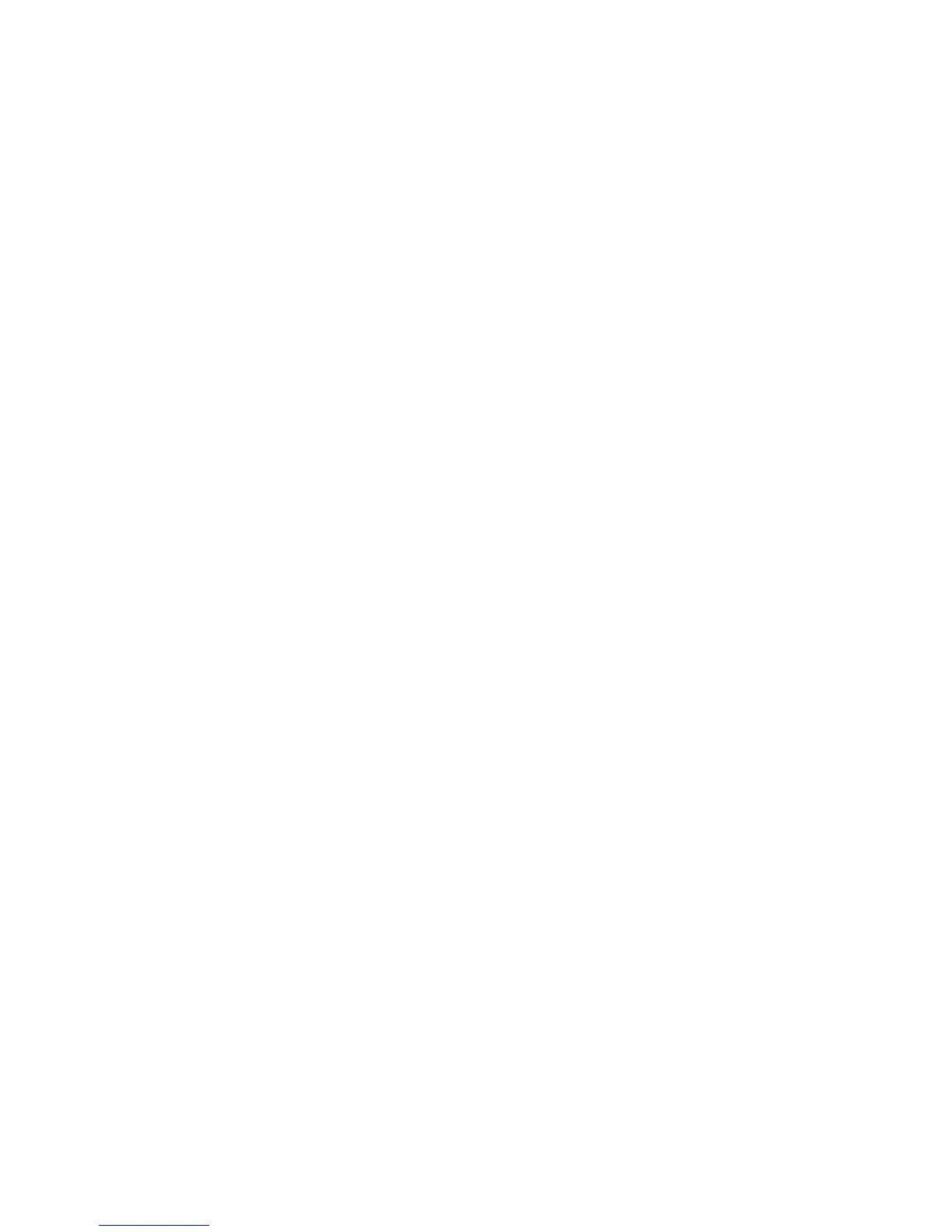when you turn on the computer. The operating system will start but
you must type the password before you can log on or access
applications.
Dual In the password prompt Dual mode, the startup behavior of the
computer depends on whether the computer is started from the
computer power switch or by an unattended method, such as
remotely over a LAN.
If you start your computer using the power switch, you will be
prompted for a password.
If the computer is started by an unattended method, the computer
operates the same as it does in password prompt Off mode.
The password does not appear on the screen as you type it. If you type the
wrong password, you receive a screen message telling you so. If you type the
wrong password three times, you must turn off the computer and start again.
When you type the correct password, the computer begins normal operation.
Setting, changing, and deleting a power-on password
A power-on password can be any combination of up to seven characters (A-Z,
a-z, and 0-9).
To set, change, or delete a power-on password:
1. Start the Configuration/Setup Utility program (see “Starting and using the
Configuration/Setup Utility program” on page 29).
2. From the Configuration/Setup Utility program menu, select System
Security and press Enter.
3. Select Power-on Password and press Enter.
4. To set or change a power-on password, type your new password and press
the Down Arrow. Type your new password again and press the Down
Arrow.
5. At Change Power-On Password, press Enter.
6. If your computer supports password prompt modes want to change the
password prompt mode, select Password Prompt and then select either
Off, On,orDual. Continue at step 8.
7. To delete a power-on password, select Delete Power-On Password.A
screen warning you that any existing power-on password will be deleted
appears. Press Enter to continue.
8. Press Esc twice to return to the Configuration/Setup Utility program menu.
9. Select Save Settings from the Configuration/Setup Utility program menu;
then press Enter and follow the instructions on the screen to exit from the
Configuration/Setup Utility program.
Chapter 4. Using the Configuration/Setup Utility program 35