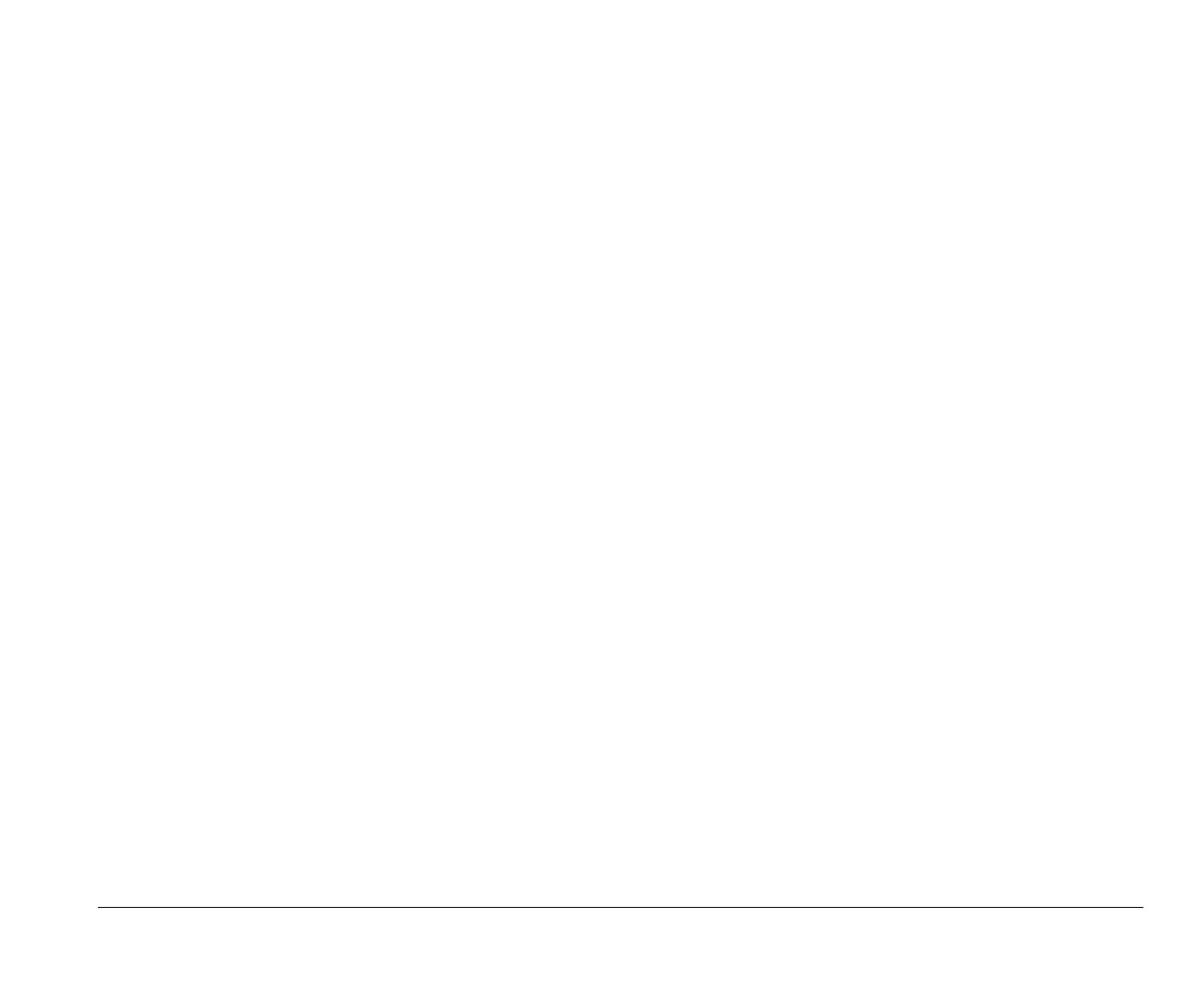Controlling monitor settings 3-5
Changing refresh rate settings for monitors
without DDC support
If your monitor does not support the DDC feature, this rate is
automatically set to the default settings.
If your monitor has capabilities greater than VGA, you may
want to change the refresh rate setting. To select a monitor
refresh rate, follow these instructions:
1.
From the “Display Properties” window, click on the
Adjustments
tab.
2.
Click on
Refresh Rate...
3.
From the “Change Refresh Rate” window, click on
Show all refresh rates
.
Windows will warn you about using a refresh rate that
is not compatible with your monitor. When you have
read the message, click
OK
.
4.
Click on the refresh rate you want your monitor to use.
5.
Click
Change
, then click
OK
.
If you select a setting that is greater than the capabilities of
your monitor, the image may become distorted. If the image
becomes distorted, click
Cancel
. If you do not click
Yes
within ten seconds after selecting an unsupported resolution
setting, the computer will return to the last supported
resolution.
Tips for choosing display properties
Of the settings that your monitor supports, you should select
the ones that are most comfortable for you to work with. The
highest resolution and color settings are not always best. For
example:
Higher resolutions display more pels (picture elements).
While this allows more text and graphics to be displayed,
it makes them appear smaller. For most users, 640x480
or 800x600 is a comfortable resolution setting.
When you select more colors, most software programs
will slow down. Choose only as many colors as you
need.
You can determine which settings are most comfortable
to work with by selecting and trying each one.
While your monitor resolution may allow you to change
the font size, some programs do not support large fonts.
Large fonts may cause words to appear cut off or
pushed together.
v65xahb.book : chap-3.fm Page 5 Friday, January 16, 1998 4:27 PM