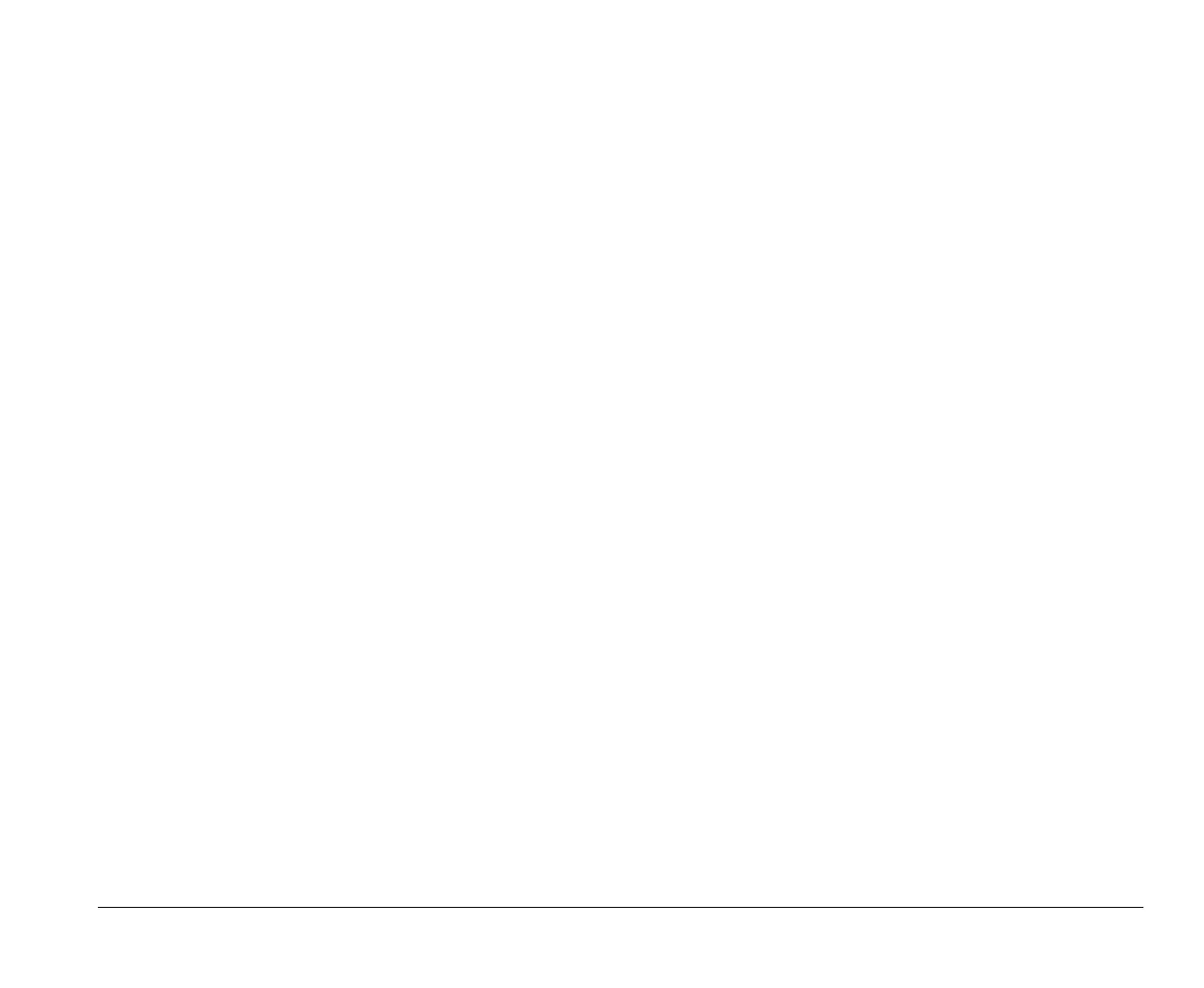Working with the Setup menus 5-5
Viewing system information
and product data
To view general hardware information about your computer,
select the
System Information
option from the Setup main
menu. The items displayed in the System Information menu
are not configurable.
Setup automatically updates this menu when you do either
of the following:
Add or change hardware on your computer
Make changes to other menus in Setup and save those
changes
To view other computer information such as the model
number, serial number, and BIOS version and date, select
the
Product Data
option from the Setup main menu. Like in
the System Information menu, the items displayed are not
configurable.
Changing parameter settings
In the Setup menus, all configuration information that you
can change is enclosed in brackets like these: [ ]. You cannot
change any information that is not enclosed in brackets. Use
the up- or down-arrow keys to highlight options then press
Enter
to display a menu. When changing the setting of a
particular parameter, highlight the setting then use the left-
or right-arrow key to change the setting. Refer to the section
“Setup parameters” on page 5-7 for details on the
configurable parameters in each menu.
Loading the default settings
When you purchase an Aptiva computer, it is already
configured for use. The original configuration settings, also
called
factory or default settings
, are stored in the CMOS.
Setup includes an option Load Default Settings that lets you
reload the original configuration at any time.
If you have made changes in Setup but would like to restore
the default settings, follow these steps:
1.
From the main menu, highlight the option
Load
Default Settings
then press
Enter
. A dialog box
appears confirming if you want to load the default
settings.
2.
Use the left arrow key to select
Yes
, then press
Enter
.
3.
Press
Esc
to exit Setup.
A dialog box appears saying “Settings have been
changed. Do you want to save CMOS settings?”
4.
Use the left arrow key to select
Yes
, then press
Enter
to save the changes in CMOS.
v65xahb.book : chap-5.fm Page 5 Friday, January 16, 1998 4:27 PM