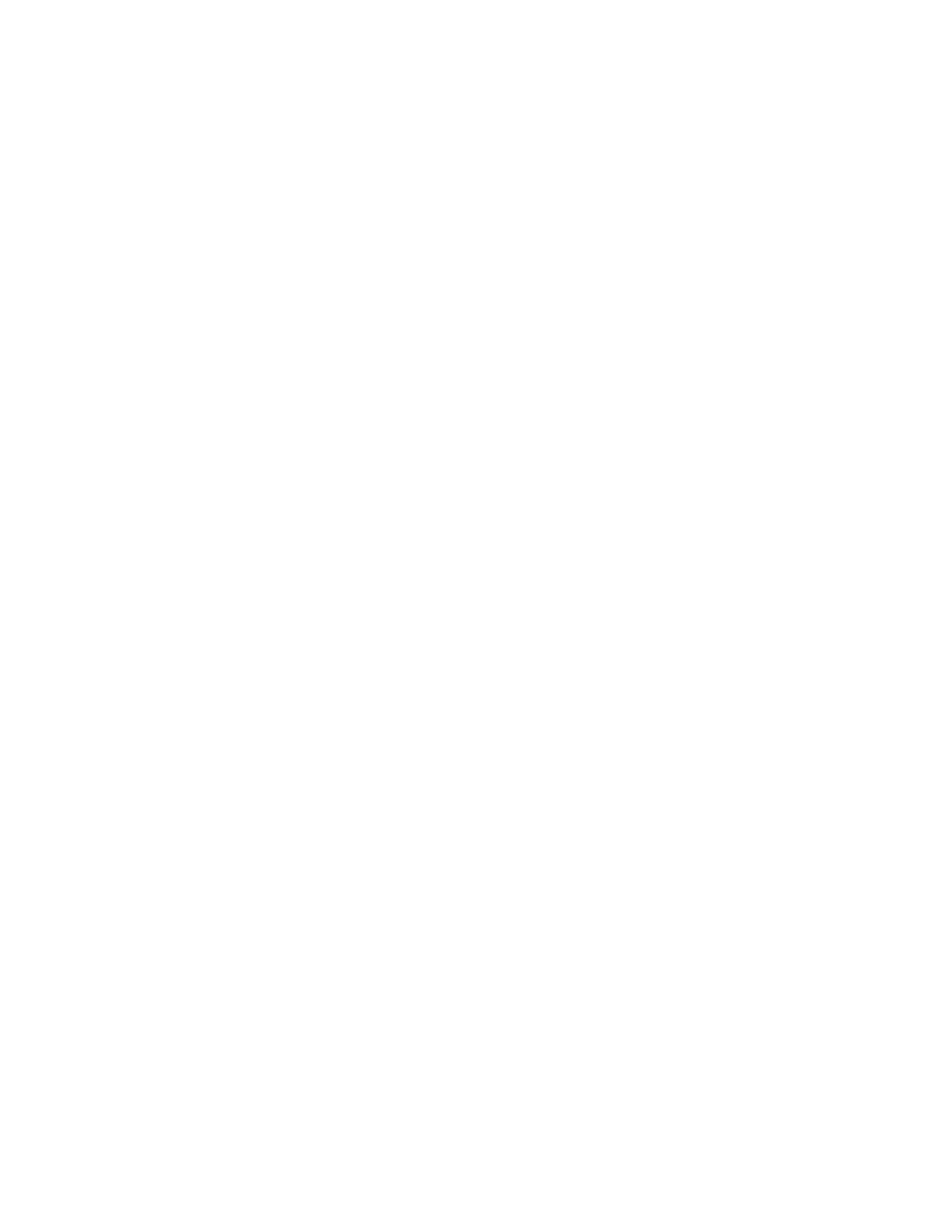Procedure
1. Remove the front display (4U) and PSU (1U) fascia from the old enclosure, as
described in “Removing the fascia: 2077-92F” on page 85.
a. Install the front display (4U) and PSU (1U) fascia on the new enclosure, as
described in “Installing or replacing the fascia: 2077-92F” on page 80.
2. Remove the display panel assembly from the old enclosure, as described in
“Removing the display panel assembly: 2077-92F.”
a. Install the display panel assembly into on the new enclosure, as described
in “Installing or replacing the display panel assembly: 2077-92F” on page
124.
3. Remove the fan interface boards from the old enclosure, as described in
“Removing a fan interface board: 2077-92F” on page 116.
a. Install the fan interface boards into on the new enclosure, as described in
“Installing or replacing a fan interface board: 2077-92F” on page 92.
4. Remove the inner section of the slide rail from the old enclosure, as described
in “Removing the support rails: 2077-92F” on page 127.
5. Attach the inner rail section to the new enclosure, as described in “Installing
or replacing the support rails: 2077-92F” on page 49.
6. Replace the new enclosure in rack, as described in “Installing or replacing an
expansion enclosure in a rack: 2077-92F” on page 52.
7. Reinstall the remaining parts into the enclosure, as described in the following
topics. You can install the parts in any order.
Important: Ensure that a mechanical lift is available and in place to support
the additional weight as the FRUs are reinstalled in the enclosure.
v “Installing or replacing a power supply: 2077-92F” on page 82
v “Installing or replacing a drive: 2077-92F” on page 72
v “Installing or replacing a secondary expander module: 2077-92F” on page
77
v “Installing or replacing an expansion canister: 2077-92F” on page 60
v “Installing or replacing a fan module: 2077-92F” on page 91
v “Installing or replacing the top cover: 2077-92F” on page 71
8. Reconnect the SAS cables, as described in “Removing and installing a SAS
cable: 2077-92F” on page 88.
9. Reconnect the power cables, as described in “Powering on the expansion
enclosure: 2077-92F” on page 131.
10. Run the next recommended fix procedure in the management GUI to set the
serial number of the 2077-92F enclosure.
Removing the display panel assembly: 2077-92F
You can remove the display panel assembly from a 2077-92F expansion enclosure.
Procedure
1. Slide the expansion enclosure out of the rack, as described in “Removing an
expansion enclosure from a rack: 2077-92F” on page 95.
2. Remove the top cover, as described in “Removing the top cover: 2077-92F” on
page 48.
3. Press the release tab at the top of the display panel assembly, as shown in
Figure 106 on page 123.
122 Storwize V5000 Gen2: Quick Installation Guide