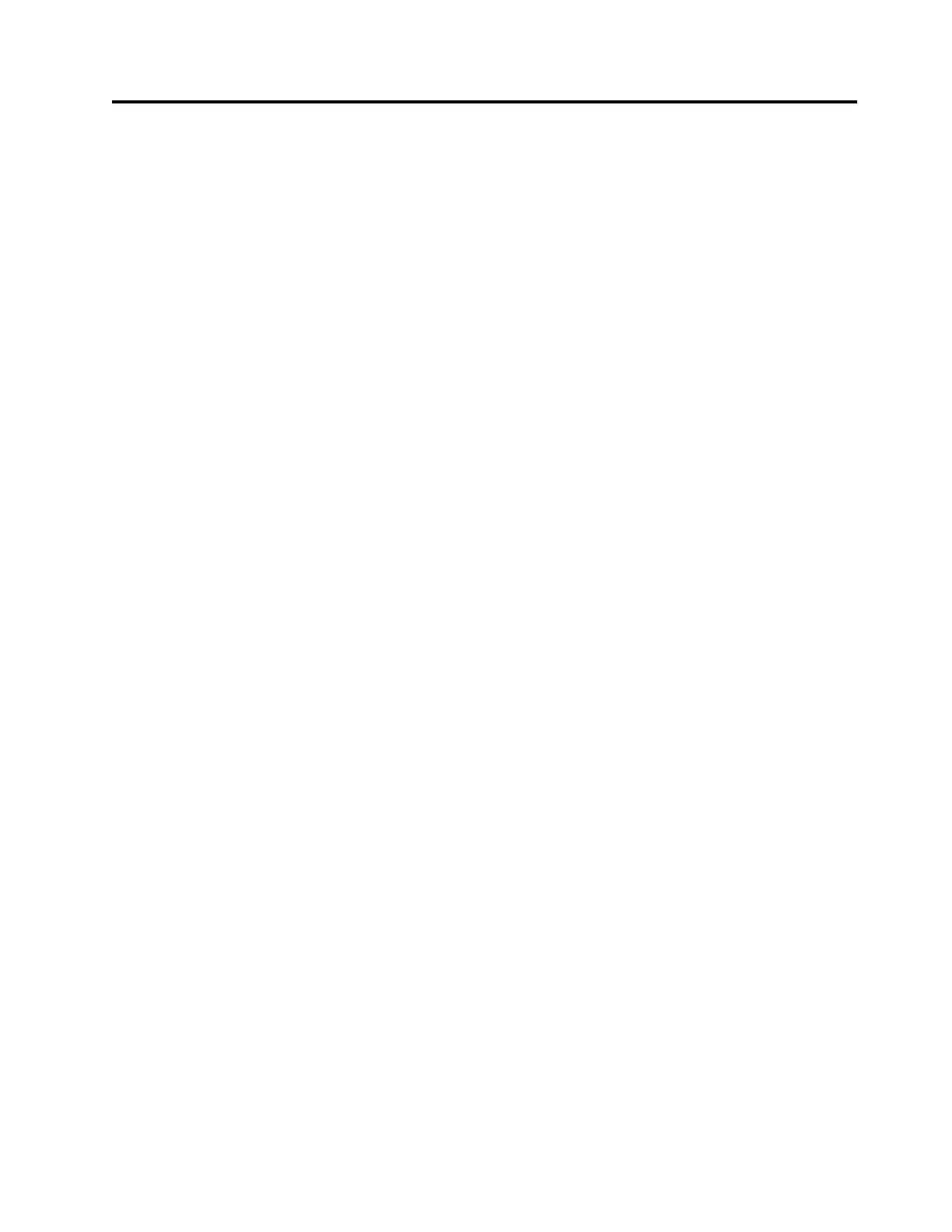Figures
1. Storwize V5010 control enclosure...... 7
2. Storwize V5020 control enclosure...... 7
3. Storwize V5030 and Storwize V5030F control
enclosure.............. 7
4. Data ports on the rear of the Storwize V5010
control enclosure ........... 8
5. Data ports on the rear of the Storwize V5020
control enclosure ........... 8
6. Data ports on the rear of the Storwize V5030
and Storwize V5030F control enclosure.... 8
7. Rear view of a Storwize V5000 Gen2 expansion
enclosure.............. 9
8. SAS ports and LEDs in rear view of a Storwize
V5000 Gen2 expansion canister ...... 9
9. Enclosure support rails......... 10
10. DC power supply unit connectors and
indicators ............. 13
11. Enclosure support rails......... 18
12. Installing the rail spring ........ 19
13. Hole locations in the front of the rack .... 19
14. Opening the hinge brackets ....... 20
15. Closing the hinge brackets ....... 21
16. Removing enclosure end caps ...... 22
17. Inserting the enclosure ......... 23
18. Connecting the SAS cables to a Storwize V5010
system .............. 25
19. Connecting the SAS cables to a Storwize V5020
system .............. 26
20. Connecting the SAS cables to a Storwize V5030
system .............. 27
21. SAS cable connectors ......... 28
22. Features on the front of the 2077-92F
expansion enclosure.......... 41
23. Front fascia of the 2077-92F expansion
enclosure ............. 42
24. Features on the rear of the 2077-92F expansion
enclosure ............. 43
25. 2077-92F support rails ......... 44
26. 2077-92F CMA assemblies........ 44
27. Tray containing expansion enclosure parts 45
28. Packaging materials .......... 46
29. Packaging for fascia.......... 47
30. Releasing the 2077-92F cover ....... 48
31. Removing the 2077-92F cover ...... 49
32. Support rails ............ 49
33. Detaching the inner rail section ...... 50
34. Screw locations to attach the inner rail to the
enclosure ............. 50
35. Attaching the inner rail section to the
enclosure ............. 51
36. Installing the rail assembly to the rack frame 51
37. Example of the required rack space .... 52
38. Example installation of the enclosure in the
rack ............... 58
39. Replacing the 2077-92F enclosure in the rack 59
40. Expansion canister .......... 60
41. Install the expansion canister....... 61
42. Upper and lower cable-management arms 62
43. Connectors for the upper cable management
arm ............... 63
44. Components of the lower CMA assembly 64
45. Upper and lower CMA assemblies moved
aside ............... 65
46. Lower CMA assembly moved ...... 65
47. Release the upper CMA assembly ..... 66
48. Release the lower CMA assembly ..... 66
49. Upper and lower cable-management arms 67
50. Upper and lower cable-management arms 67
51. Connectors for the cable management arm 68
52. Install the inner connector of the upper CMA
to the inner member of the support rail ... 68
53. Install the inner connector of the upper CMA
to the inner member of the support rail ... 69
54. Attach the support rail connector of the upper
CMA to the right support rail ...... 69
55. Comparing the location of the components of
the CMA assemblies ......... 70
56. Aligning the 2077-92F top cover...... 71
57. Replacing the 2077-92F top cover ..... 72
58. Locking the top cover ......... 72
59. Drive assembly ........... 73
60. Drive locations in a 2077-92F expansion
enclosure ............. 74
61. Correct drive installation ........ 74
62. Incorrect drive installation ....... 75
63. Replace the drive .......... 76
64. Location of secondary expander modules 78
65. LEDs on a secondary expansion module 79
66. Open the secondary expander module handles 79
67. Replace the secondary expander module 80
68. Fascia components on the expansion enclosure 81
69. Replace fascia components on the expansion
enclosure ............. 82
70. Preparing to install the power supply .... 83
71. Install the power supply ........ 84
72. Power supply indicators ........ 85
73. Fascia components on the expansion enclosure 86
74. Remove fascia components from the expansion
enclosure ............. 87
75. Fascia removed from the PSUs ...... 88
76. Correct orientation for SAS cable connectors 89
77. Example of SAS cables routed through the
cable management arms ........ 90
78. SAS cable correctly inserted into the SAS port 91
79. Fan module orientation ........ 92
80. Replace fan module .......... 92
81. FIB parts for the chassis ........ 93
82. Insert the new FIB in the chassis ..... 94
83. Secure the FIB to the drive board ..... 94
84. Replace the FIB cover ......... 95
85. Removing the 2077-92F enclosure from the
rack............... 102
© Copyright IBM Corp. 2016, 2018 v