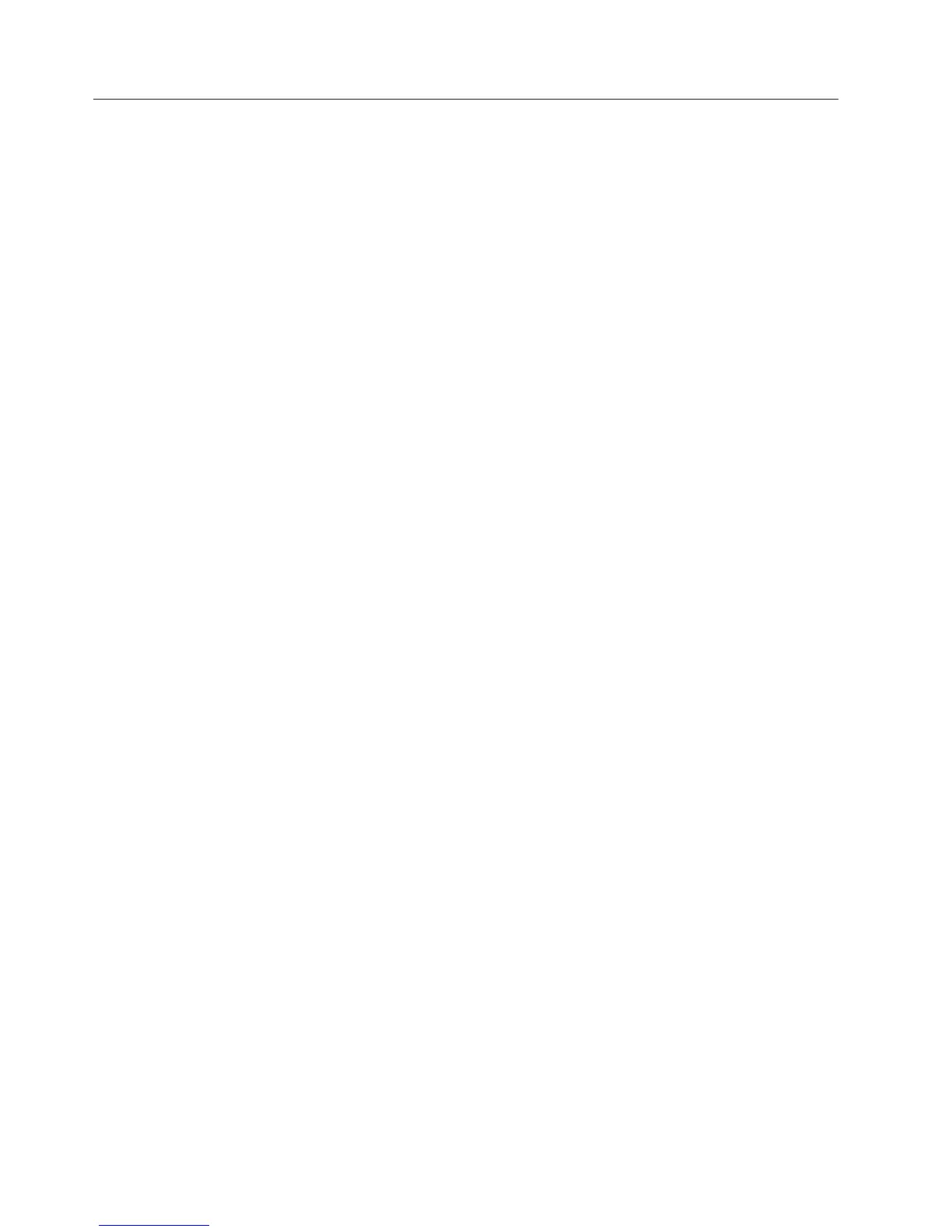Replacing a drive drawer
Use this procedure to replace a failed drive drawer FRU. The disk drives in the drawer to be replaced
must be removed and reinstalled in the replacement drive drawer. See “Replacing hot-swap hard disk
drives” on page 103 for the steps to remove a DDM.
Attention:
1. Potential hardware damage - Electrostatic discharge can damage sensitive components. To prevent
electrostatic discharge damage to the storage expansion enclosure, use proper antistatic protection
when handling components.
2. Potential loss of data access - If the logical unit numbers (LUNs) have already been assigned and
created, the location of the drives in drive drawer is critical. Record the location of the drives before
removing the drives from the drawer.
3. Potential loss of data access - Replacing a drawer will cause all of the drives in the replaced drawer
to be unavailable to the controllers in the storage subsystem. If the arrays that have drives in the
to-be-replaced drawer were created without drawer loss protection, you must schedule down time to
replace the drawer because these arrays will fail when the drawer is replaced. Examples of arrays
without drawer loss protection:
v Raid 6 arrays with more than two drives in the to-be-replaced drawer
v Raid 1, 3, or 5 arrays with more than one drive in the to-be-replaced drawer
v Raid 0 array
1. Prepare the drive drawer for removal by completing the following steps:
a. If possible, stop the I/O activity to the storage expansion enclosure. If it is not possible to stop
the I/O activity, perform the drive drawer replacement during a period of low I/O activity.
b. Is power applied to the storage expansion enclosure?
v Yes - Go to step 1c.
v No - Go to step 3.
c. Use the Storage Manger Subsystem Management window to prepare the drive drawer for
removal:
1) Open the Subsystem Management window for the DCS3700 storage subsystem.
2) Select Advanced -> Troubleshooting -> Prepare for Removal. A Prepare for Removal
window displays.
3) In the Prepare for Removal window, click the pull down list to select the appropriate
enclosure; then, click the component pull down list to select the drive drawer that will be
removed.
4) Click the Prepare for Removal button.
5) When the controller processes the request successfully, a confirmation window is displayed.
Click OK to close this window and the Prepare for Removal window.
Note: Prepare for Removal turns on the blue Service Action Allowed LED located on the
front of drive drawer, the Service Action Allowed LEDs located on each side of the
drawer in the back, and lights the Service Action Allowed LED on all the installed
drives in the drawer. It also prevents the controller from accessing the drives in the
drawer.
2. Remove the bezel from the front of the storage expansion enclosure. See “Replacing the bezel” on
page 118 for the steps to remove the bezel.
3. Put on antistatic protection.
4. Remove the cable chains from the rear of the drive drawer to be removed by completing the
following steps:
122 IBM System Storage DCS3700: Installation, User, and Maintenance Guide