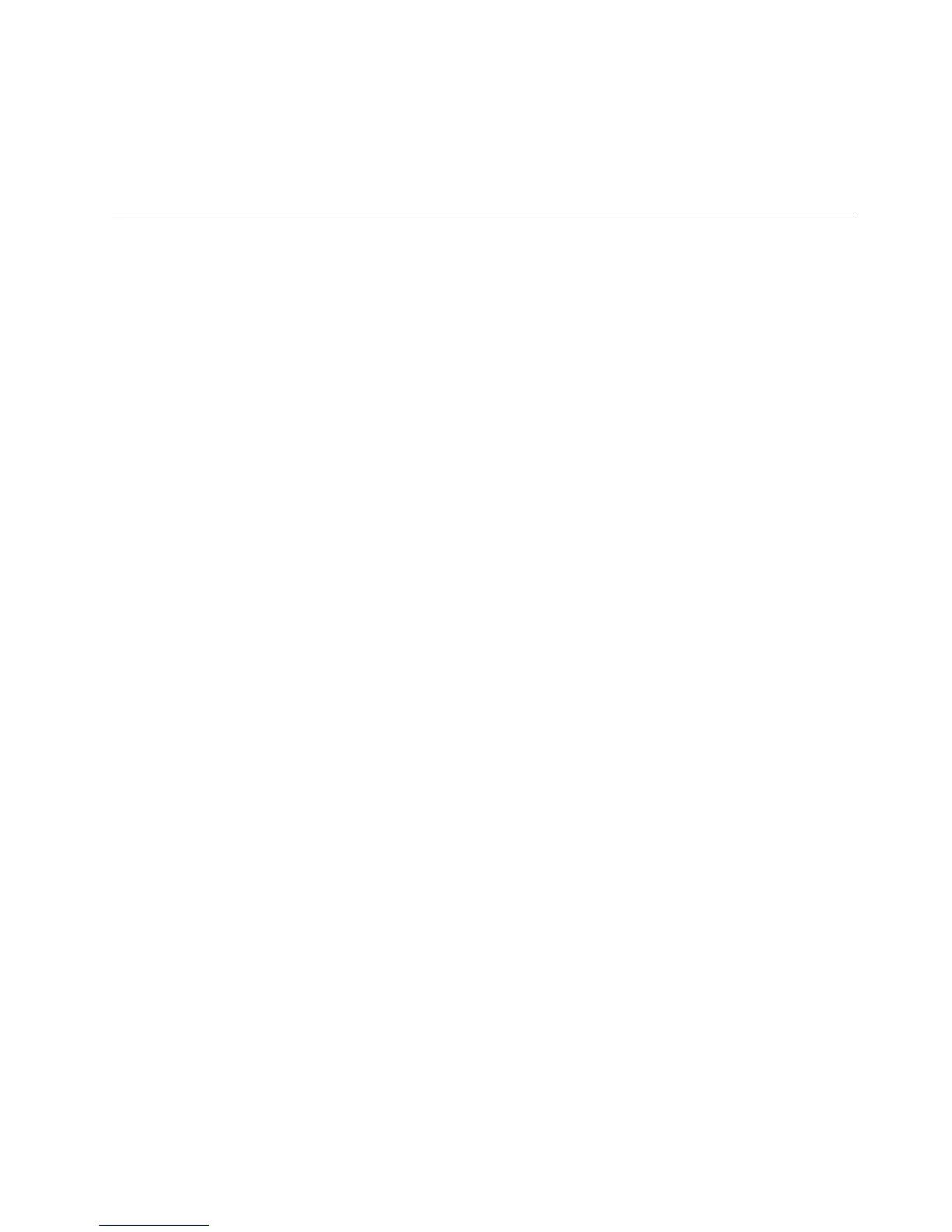v Setup utility settings
v Operating-system control-file setup
See “Getting help and technical assistance,” on page 367 for information about
calling IBM for service.
Recovering the server firmware
Important: Some cluster solutions require specific code levels or coordinated code
updates. If the device is part of a cluster solution, verify that the latest level of
code is supported for the cluster solution before you update the code.
If the server firmware has become corrupted, such as from a power failure during
an update, you can recover the server firmware in either of two ways:
v In-band method: Recover server firmware, using either the boot block jumper
(Automated Boot Recovery) and a server Firmware Update Package Service
Pack.
v Out-of-band method: Use the IMM Web interface to update the firmware, using
the latest server firmware update package.
Note: You can obtain a server update package from one of the following sources:
v Download the server firmware update from the World Wide Web.
v Contact your IBM service representative.
To download the server firmware update package from the World Wide Web, go to
http://www.ibm.com/supportportal/.
The flash memory of the server consists of a primary bank and a backup bank. You
must maintain a bootable IBM System x Server Firmware (server firmware) image
in the backup bank. If the server firmware in the primary bank becomes corrupted,
you can either manually boot the backup bank with the boot block jumper, or in
the case of image corruption, this will occur automatically with the Automated
Boot Recovery function.
In-band manual recovery method
To recover the server firmware and restore the server operation to the primary
bank, complete the following steps:
1. Turn off the server, and disconnect all power cords and external cables.
2. Remove the server cover. See “Removing the server top cover” on page 362
for more information.
3. Locate the UEFI boot recovery jumper (J2) on the system board.
Chapter 4. Troubleshooting 261