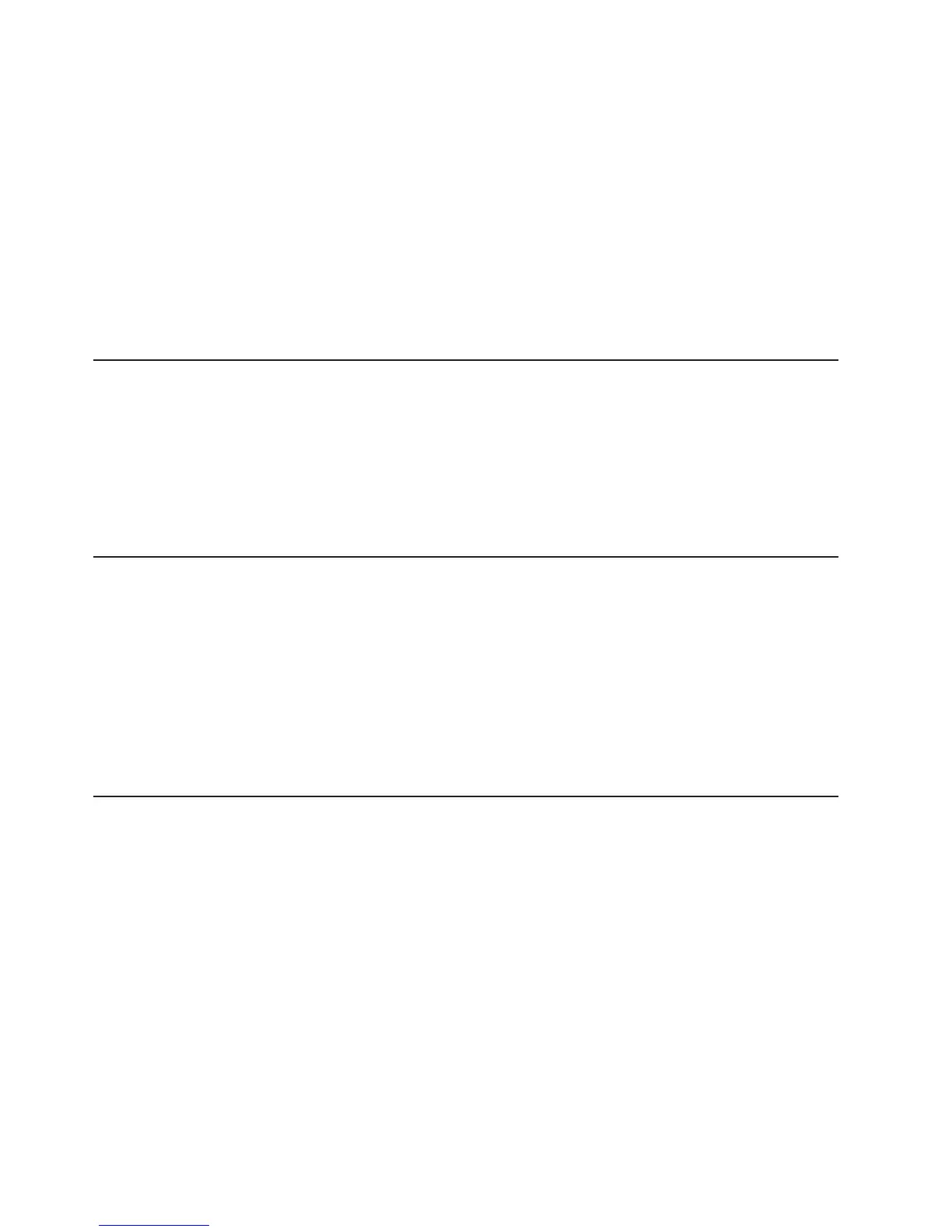Note: Use this method if the BRD LED on the light path diagnostics panel is lit and
there is a log entry or Booting Backup Image is displayed on the firmware splash
screen; otherwise, use the in-band manual recovery method.
1. Boot the server to an operating system that is supported by the firmware update
package that you downloaded.
2. Perform the firmware update by following the instructions that are in the
firmware update package readme file.
3. Restart the server.
4. At the firmware splash screen, press F3 when prompted to restore to the
primary bank. The server boots from the primary bank.
Out-of-band method: See the IMM documentation.
Automated boot recovery (ABR)
If the server is booting up and the IMM detect problems with the server firmware in
the primary bank, it will automatically switch to the backup firmware bank and give
you the opportunity to recover the primary bank. To recover to the server firmware
primary bank, complete the following steps.
1. Restart the server.
2. When the prompt press F3 to restore to primary is displayed, press F3 to
recover the primary bank. Pressing F3 will restart the server.
Three boot failure
Configuration changes, such as added devices or adapter firmware updates can
cause the server to fail POST (power-on self-test). If this occurs on three
consecutive boot attempts, the server will temporarily use the default configuration
values and automatically goes to F1 Setup. To solve the problem, complete the
following steps:
1. Undo any configuration changes that you made recently and restart the server.
2. Remove any devices that you added recently and restart the server.
3. If the problem remains, go to Setup and select Load Default Settings, and
then click Save to restore the server factory settings.
Solving power problems
Power problems can be difficult to solve. For example, a short circuit can exist
anywhere on any of the power distribution buses. Usually, a short circuit will cause
the power subsystem to shut down because of an overcurrent condition. To
diagnose a power problem, use the following general procedure:
1. Turn off the server and disconnect all ac power cords.
2. Check the power-fault LEDs on the system board (see “Power problems” on
page 96).
3. Check for loose cables in the power subsystem. Also check for short circuits, for
example, if a loose screw is causing a short circuit on a circuit board.
4. Remove the adapters and disconnect the cables and power cords to all internal
and external devices until the server is at the minimum configuration that is
required for the server to start (see “Power-supply LEDs” on page 110 for the
minimum configuration).
154 IBM System x3550 M3 Types 4254 and 7944: Problem Determination and Service Guide