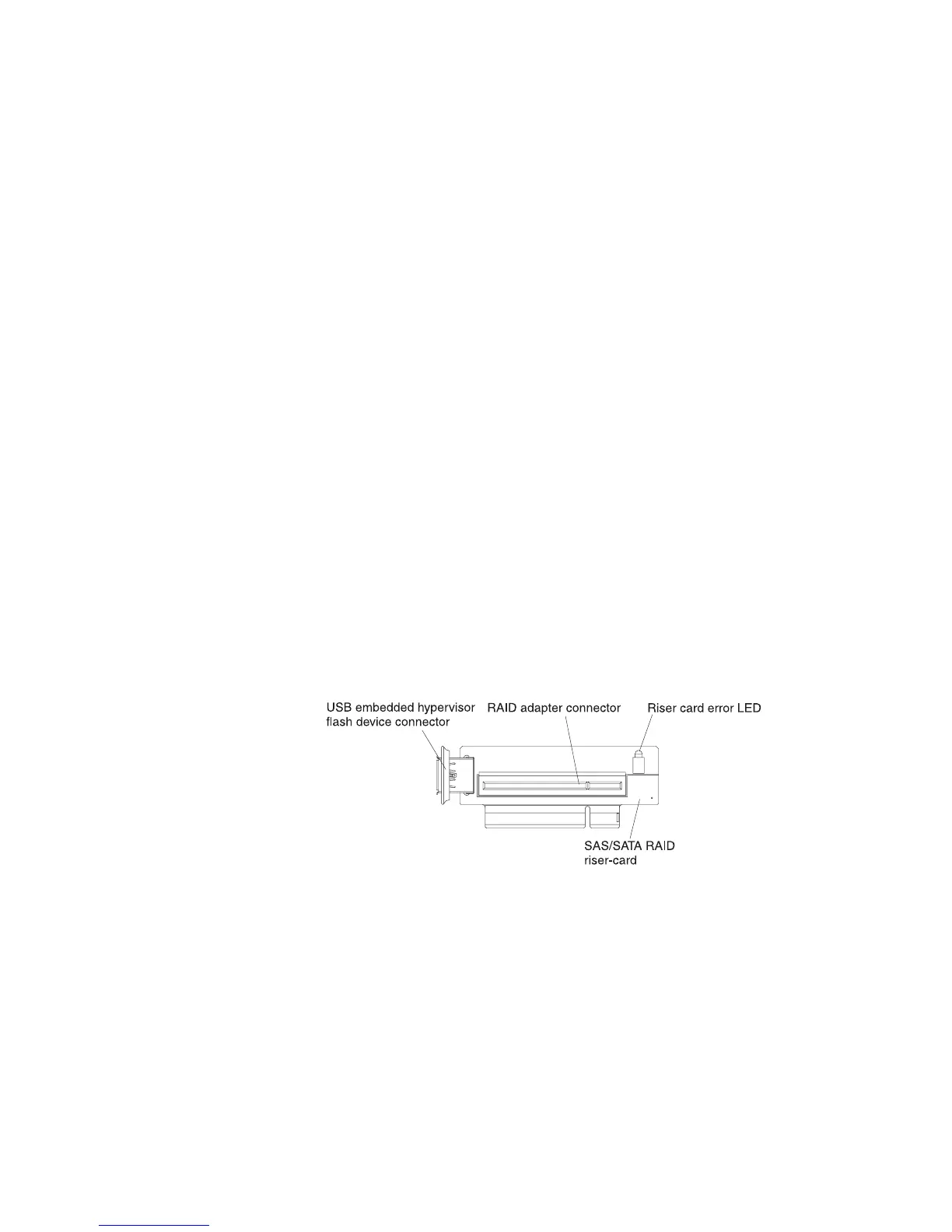Logging on to the Web interface
To log onto the Web interface to use the remote presence functions, complete the
following steps:
1. Open a Web browser on a computer that connects to the server and in the
address or URL field, type the IP address or host name of the IMM to which
you want to connect.
Note: The IMM defaults to DHCP. If a DHCP host is not available, the IMM
assigns a static IP address of 192.168.70.125.
2. On the Login page, type the user name and password. If you are using the IMM
for the first time, you can obtain the user name and password from your system
administrator. All login attempts are documented in the event log.
Note: The IMM is set initially with a user name of USERID and password of
PASSW0RD (passw0rd with a zero, not the letter O). You have read/write
access. You must change the default password the first time you log on.
3. On the Welcome page, type a timeout value (in minutes) in the field that is
provided. The IMM will log you off of the Web interface if your browser is
inactive for the number of minutes that you entered for the timeout value.
4. Click Continue to start the session. The System Health page provides a quick
view of the system status.
Using the embedded hypervisor
The VMware ESXi embedded hypervisor is available on server models that come
with an installed USB embedded hypervisor flash device. The USB flash device
comes installed in the USB connector on the SAS/SATA RAID riser card (see the
following illustration). Hypervisor is virtualization software that enables multiple
operating systems to run on a host system at the same time. The USB flash device
is required to activate the hypervisor functions.
To start using the embedded hypervisor functions, you must add the USB flash
device to the boot order in the Setup utility.
To add the USB flash device to the boot order, complete the following steps:
1. Turn on the server.
Note: Approximately 20 to 40 seconds after the server is connected to power,
the power-control button becomes active.
2. When the prompt <F1> Setup is displayed, press F1.
3. From the Setup utility main menu, select Boot Manager.
4. Select Add Boot Option; then, select Embedded Hypervisor. Press Enter, and
then select Esc.
268 IBM System x3550 M3 Types 4254 and 7944: Problem Determination and Service Guide