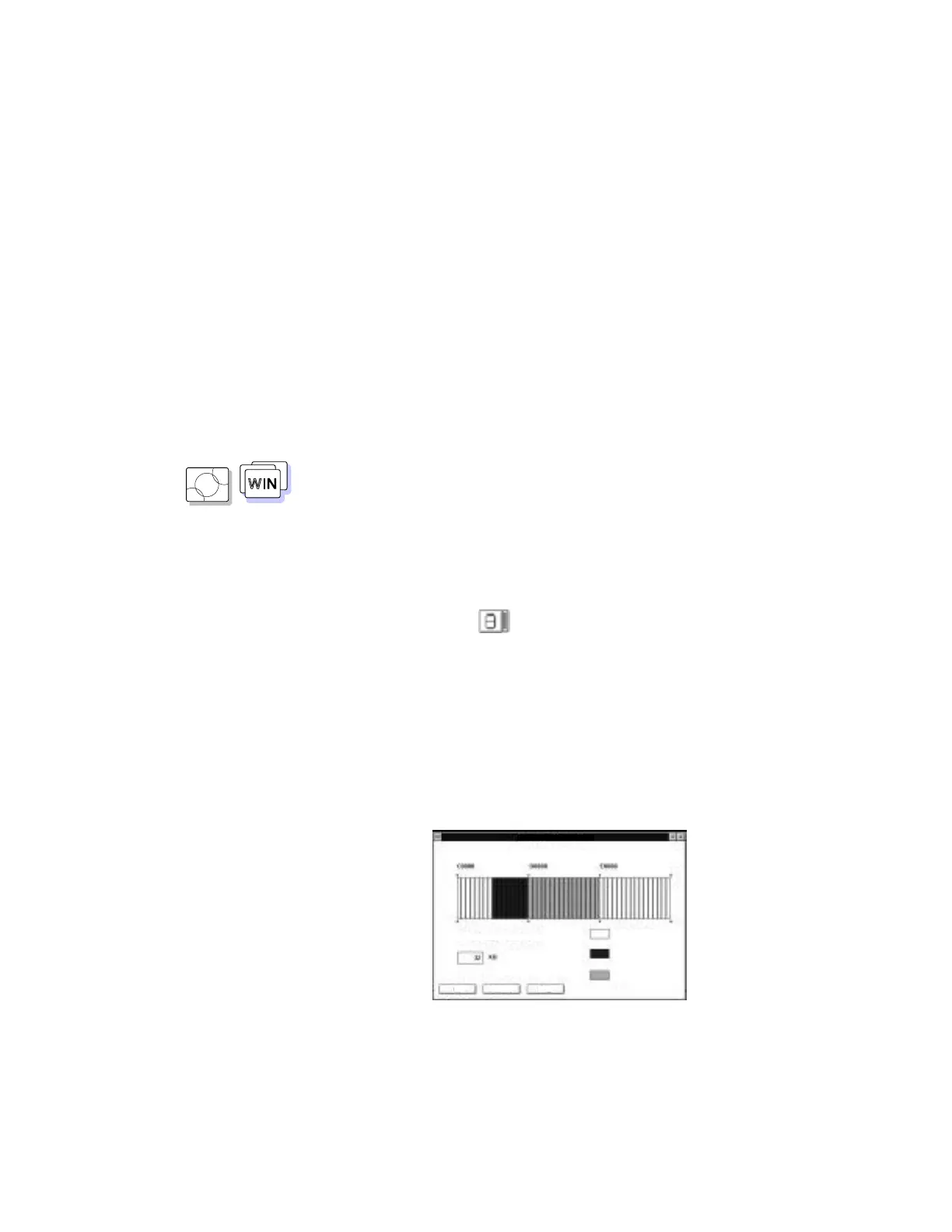System Resources
Avoiding System Resource Conflicts When Using PC Cards
When you do a network remote program load (RPL) or start the computer
from a PC Card, you must make sure that the system resources used by the
PC Card do not conflict with the resources used by other devices.
OS/2
WIN
Using the ThinkPad Features Program
When PC Card resources conflict with a built-in device, you can resolve the
conflict using the ThinkPad Features program:
1
Insert the PC Card into the PC Card slot.
2
Start Windows or OS/2.
3
Start the ThinkPad Features program.
4
Click on the PC Card ( ) icon.
5
Click on the Auto Config button.
6
Exit the ThinkPad Features program and restart your computer.
The built-in device in conflict may have been disabled to resolve the
resource conflict.
If you are using Windows, you can set the memory area used by the PC
Card as follows:
1
Start the PC Card Director.
2
Select Set Memory Area... from the Actions pull-down menu.
Setup Upper Memory Block
Total Memory Size for PC cards
OK Cancel Help
Unspecified
PC cards
Used
Appendix A. System Resources 269