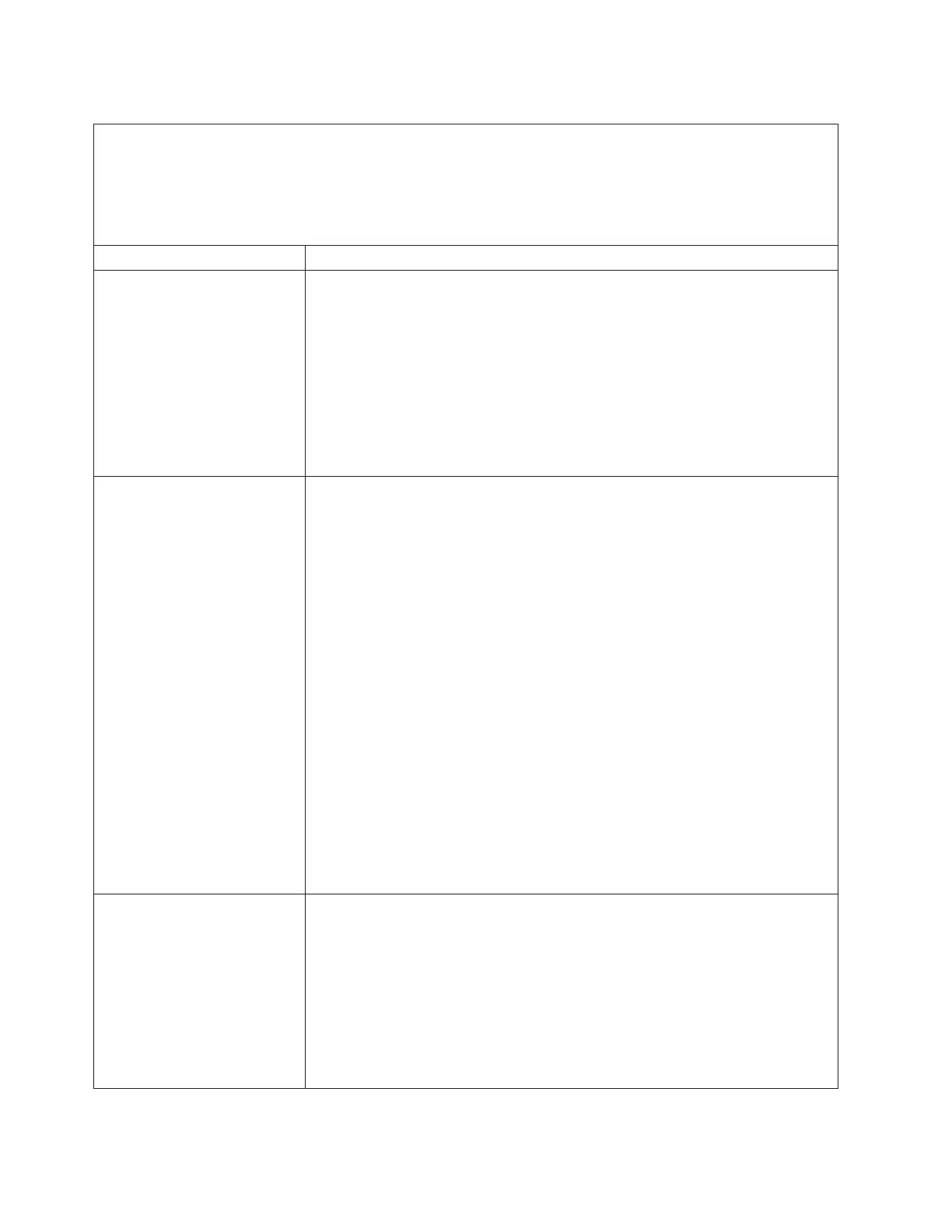Table 22. Monitor and video's symptoms and actions (continued)
v Follow the suggested actions in the order in which they are listed in the Action column until the problem is
solved.
v If an action step is preceded by “(Trained technician only)”, that step must be performed only by a trained
technician.
v Go to the IBM support website at http://www.ibm.com/supportportal to check for technical information, hints,
tips, and new device drivers or to submit a request for information.
Symptom Action
The monitor works when you
turn on the server, but the
screen goes blank when you
start some application
programs.
1. Make sure that:
v The application program is not setting a display mode that is higher than
the capability of the monitor.
v You installed the necessary device drivers for the application.
2. Run video diagnostics (see “Running DSA Preboot diagnostic programs” on
page 138).
v If the server passes the video diagnostics, the video is good; see “Solving
undetermined problems” on page 158.
v (Trained technician only) If the server fails the video diagnostics, replace the
system board.
The monitor has screen jitter, or
the screen image is wavy,
unreadable, rolling, or
distorted.
1. If the monitor self-tests show that the monitor is working correctly, consider
the location of the monitor. Magnetic fields around other devices (such as
transformers, appliances, fluorescents, and other monitors) can cause screen
jitter or wavy, unreadable, rolling, or distorted screen images. If this happens,
turn off the monitor.
Attention: Moving a color monitor while it is turned on might cause screen
discoloration.
Move the device and the monitor at least 305 mm (12 in.) apart, and turn on
the monitor.
Notes:
a. To prevent diskette drive read/write errors, make sure that the distance
between the monitor and any external diskette drive is at least 76 mm (3
in.).
b. Non-IBM monitor cables might cause unpredictable problems.
2. Reseat the monitor cable.
3. Replace the components listed in step 2 one at a time, in the order shown,
restarting the server each time:
a. Monitor cable
b. Video adapter (if one is installed)
c. Monitor
d. (Trained technician only) System board.
Wrong characters appear on the
screen.
1. If the wrong language is displayed, update the server firmware to the latest
level (see “Updating the firmware” on page 93) with the correct language.
2. Reseat the monitor cable.
3. Replace the components listed in step 2 one at a time, in the order shown,
restarting the server each time:
a. Monitor cable
b. Video adapter (if one is installed)
c. Monitor
d. (Trained technician only) System board.
150 System x3100 M5 Type 5457: Installation and Service Guide