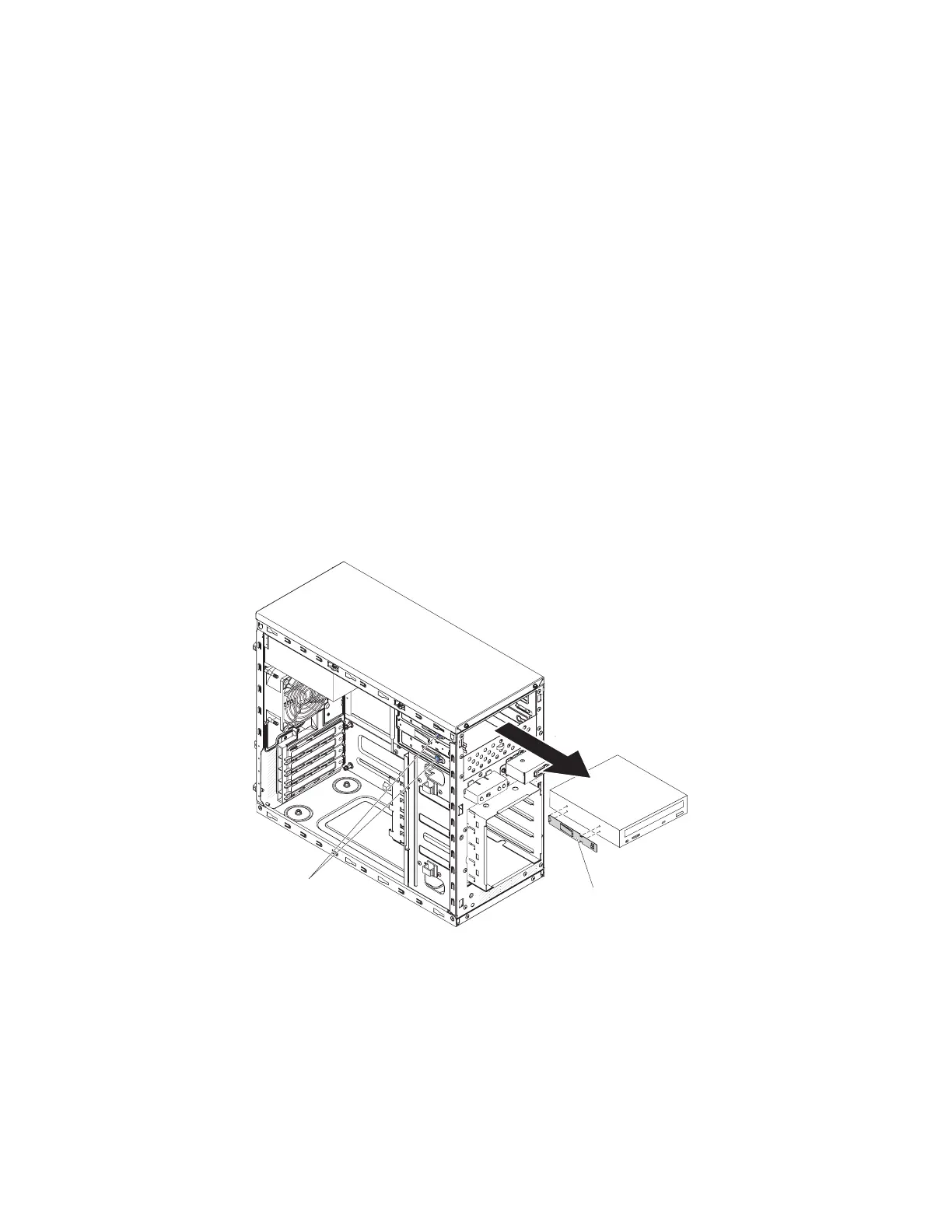Removing a DVD drive:
Use this information to remove a DVD drive.
To remove a DVD drive in 4U server models with non-hot-swap power supplies,
complete the following steps. For the 5U server model with hot-swap power
supplies, please see the next sub-section.
1. Read the safety information in “Safety” on page vii and “Installation
guidelines” on page 35.
2. Turn off the server and all attached devices; then, disconnect all power cords
and external cables.
3. Remove the bezel (see “Removing the bezel” on page 40).
4. Carefully turn the server on its side so that it is lying flat, with the cover
facing up.
Attention: Do not allow the server to fall over.
5. Remove the side cover (see “Removing the side cover” on page 38).
6. Disconnect the power cable and then the signal cables from the drive that is to
be removed.
7. Stand the server back up in its vertical position.
8. Press and hold the blue release button on the side of the bay to release the
drive; then, pull the drive out of the front of the server.
9. Remove the drive retainer clip from the side of the drive. Save the clip to use
when you install the replacement drive.
10. If you are instructed to return the drive, follow all packaging instructions, and
use any packaging materials for shipping that are supplied to you.
Important: To help ensure system reliability and electromagnetic compatibility
(EMC), make sure that a filler panel (part number is 00KC799) is installed in the
drive bay when no tape drive or CD/DVD drive is installed.
Drive retainer
clip
Release
buttons
Figure 109. DVD drive removal for 4U server model with non-hot-swap power supplies
204 System x3100 M5 Type 5457: Installation and Service Guide