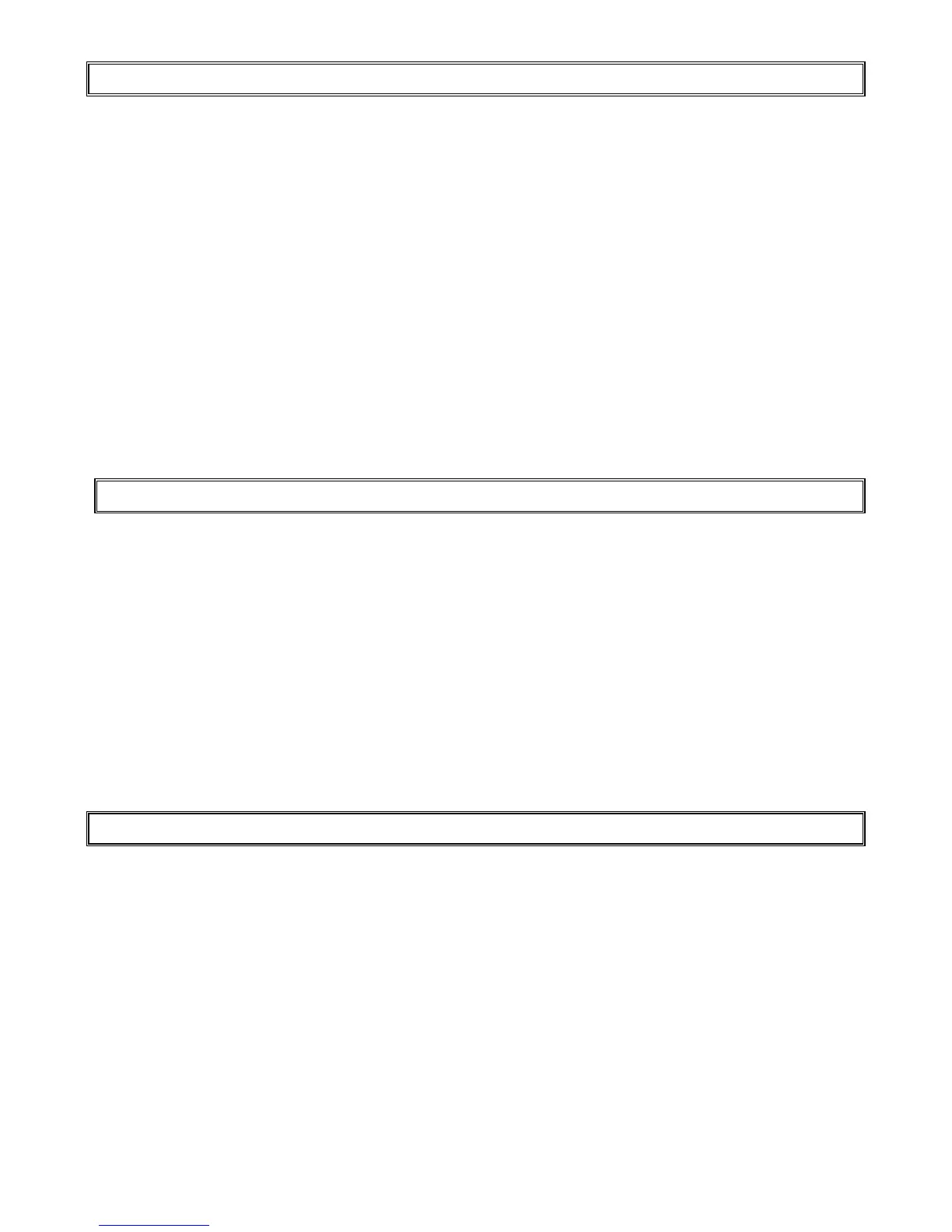20
IDS 1632 User Manual 700-256-01I Issued March 2009
14.6 Assign User Code to Partitions – Option 5
Hold down the [*] key until the beep,
then enter [MASTER CODE] [*] [5] [*] [USER CODE] [*] [ZONE LED No] [*] [#]
1. Enter the User Program Mode as per steps 1 to 4 on page 15.
2. Press the [5] key followed by the [*] key to select programmable option The READY and ARMED
LED‟s will flash simultaneously.
3. Enter the [USER CODE] followed by the [*] key.
4. The READY indicator will flash and the AWAY indicator will be lit.
5. The partitions to which the USER CODE is assigned are displayed by the zone LED‟s. If zone
LED 1 is on the USER CODE can arm or disarm partition 1. If zone LED 2 is on, the USER CODE
can arm or disarm partition 2. If zone LED‟s 1 and 2 are both lit, the USER CODE can arm and
disarm BOTH partitions 1 and 2. It is possible to program codes to arm/disarm a selection from
any of the eight possible partitions in the IDS 1632.
6. To select which partitions the USER CODE may arm or disarm, toggle zone LED‟s by entering
the [ZONE LED NUMBER] followed by the [*] key.
7. Repeat step 6 until the USER CODE has been assigned to the correct partition(s).
8. Press the [#] key to exit User Program Mode.
14.7 Adding User Remotes – Option 8
Hold down the [*] key until the beep,
then enter [MASTER CODE] [*] [8] [*] [USER CODE] [*] <press remote button> [*] [#]
1. Enter the User Program Mode as per steps 1 to 4 on page 15.
2. Press the [8] key followed by the [*] key to select programmable option The READY and ARMED
LED‟s will flash simultaneously.
3. Enter the [USER CODE] followed by the [*] key.
4. The READY indicator will flash and the AWAY indicator will be lit.
5. Press any button on the new remote. This will assign the new remote to the user code as entered
in Step 3.
6. Press [*]
7. To add additional remotes, repeat steps 3 - 6.
8. Press the [#] key to exit User Program Mode.
14.8 Delete User Code – Option 9 (Code known)
Hold down the [*] key until the beep,
then enter [MASTER CODE] [*] [9] [*] [USER CODE] [*] [#]
1. Enter the User Program Mode as per steps 1 to 4 on page 15.
2. Press the [9] key followed by the [*] key to select Menu option 9. The READY and ARMED
indicators will flash simultaneously.
3. Enter the [USER CODE] to be deleted followed by the [*] key. “Deleting” the code in slot one
will reprogram it to 1234
4. Further codes may be deleted by repeating Step 3 above.
5. After deleting the final code press the [#] key to exit User Program Mode.
