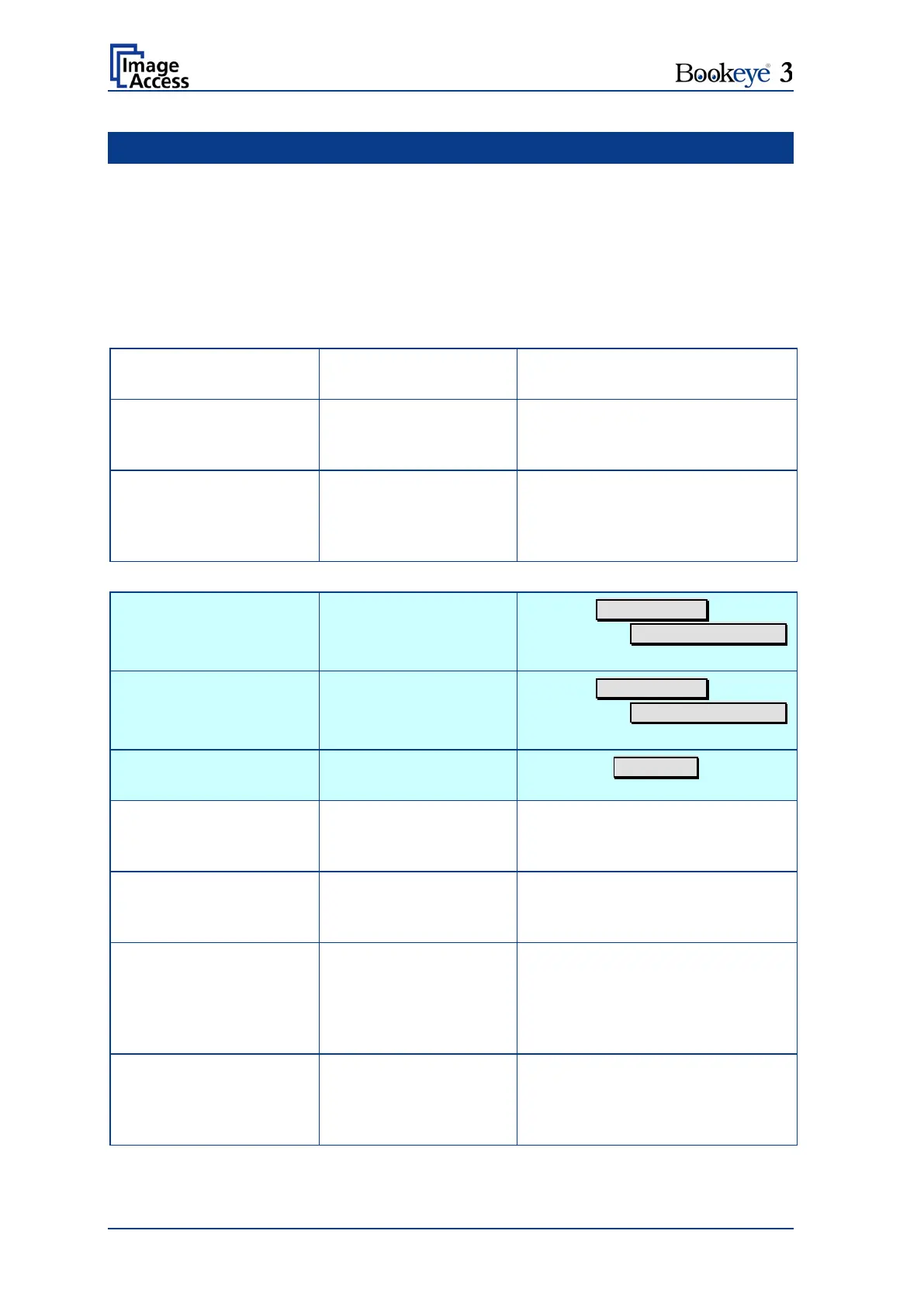Page 64 Operation Manual
C Tests and Troubleshooting
C.1 Troubleshooting Matrix
Fields with light blue background need the power user access level. All other fields are
available to all users.
Problem Possible cause Action
Green start button does not
light up.
No power Check main outlet, power cord, power-
on switch on the back of the device.
Start button does not power
up the device.
Connector failure, software
glitch …
Switch power off for at least 10
seconds. Retry after green start button
lights up again.
Stop button does not power
down the device.
Internal software hangs,
application hangs …
End all applications and retry. If
problem persists, press the start
button for at least 10 seconds. Power
up again.
Image is darker than
expected.
The target used for white
balance is much brighter
than the scanning target.
Go to the White Balance function
and modify the Brightness Correction
setting.
Image is brighter than
expected.
The target is much brighter
than the target used for
white balance.
Go to the White Balance function
and modify the Brightness Correction
setting.
Image is darker on one side
than on the other side.
The electronics gear is out
of sync.
Exercise the Scan Start procedure.
Image shows a color shift
towards red (tint)
The target used for white
balance is bluer than the
scanning target.
Go to the RGB adjustments and lower
the gain on red.
Image shows a color shift
towards blue (tint)
The target used for white
balance is more red than
the scanning target.
Go to the RGB adjustments and lower
the gain on blue.
Image shows a color shift
towards red (tint)
The scanner receives
significant amounts of
infrared light (sun or spot
lights) not visible to the
human eye.
Change position, close blinds, dim or
shut off any bright spotlights.
Image shows areas that are
overexposed and too bright.
The scanner receives too
much ambient light from a
point source like sunlight,
spotlight etc.
Change position, close blinds, dim or
shut off any bright spotlights.
