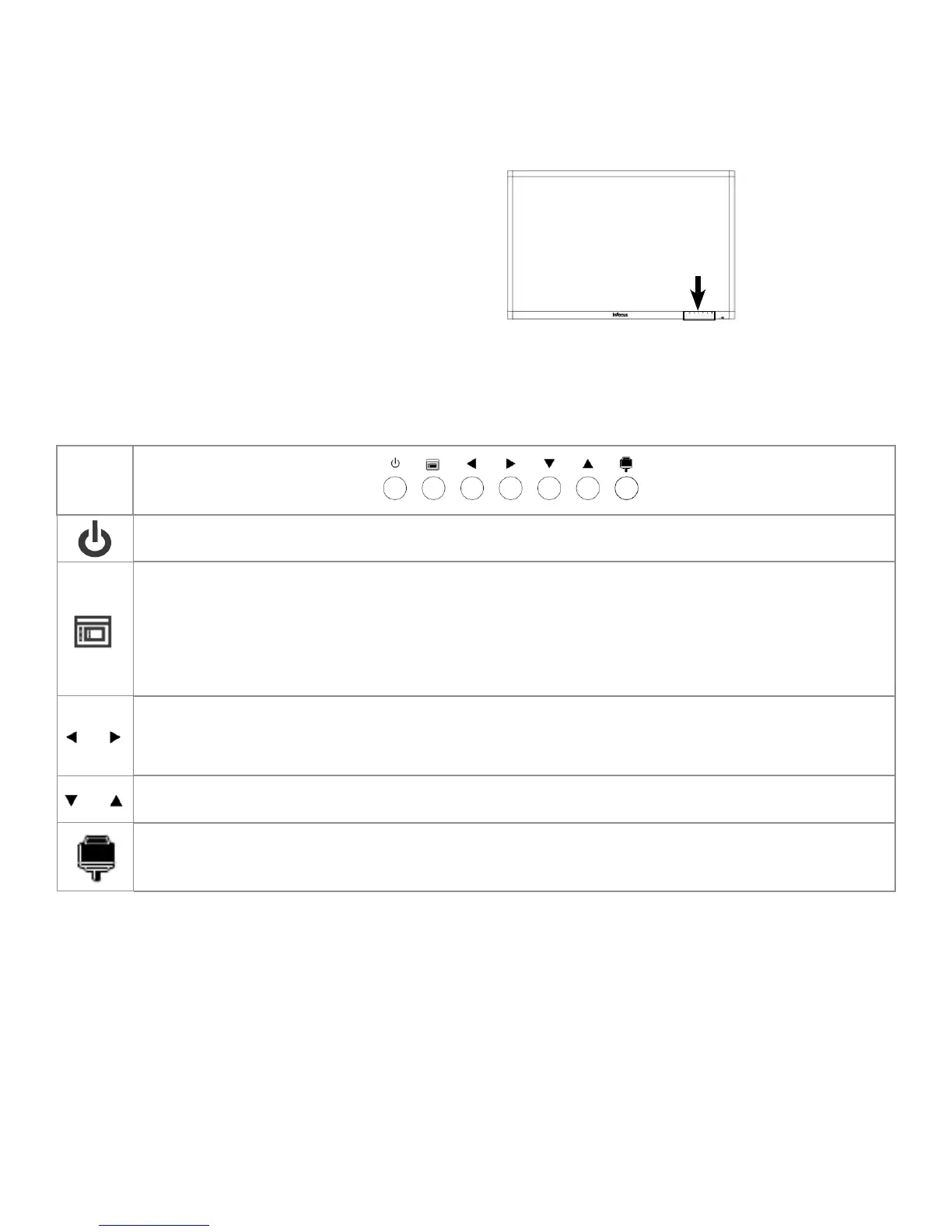Page 17
INF8630eAG / INF8630AG Hardware Guide
USING THE KEYPAD BUTTONS ON FRONT OF DISPLAY
Locating the Keypad
The keypad, located on the right side of the front, bottom of the display.
Understanding the Keypad Buttons
The keypad has the following buttons:
Icon
Power: Switches the power to the screen on/o or puts the display into Standby Mode. ??
Settings: Displays the Settings Menus.
Note: This button is not functional on from the Home Screen.
Display must be connected to a PC, and the selected source must be the PC.
Note: To access menu options for Picture Mode and Sound Mode Menu choices, each menu title bar
must be set to "User."
Volume +/-: Increases or decreases the volume. Buttons have same functionality as those on remote.
Navigation: These buttons can also serve as navigation tools for selecting options on the left and right of the current
selection. Touch the screen or press OK on the remote to select the highlighted choice.
Navigation: These buttons serve as navigation tools for selecting options to the right and left of the current selection.
Touch the screen or press OK on the remote to select the highlighted choice.
Total Touch Control - Enable/Disable: Enables or disables touch screen gesture function for the display screen.
Press this button to activate and deactivate Total Touch Control so that you can make selections by touching the display
screen.