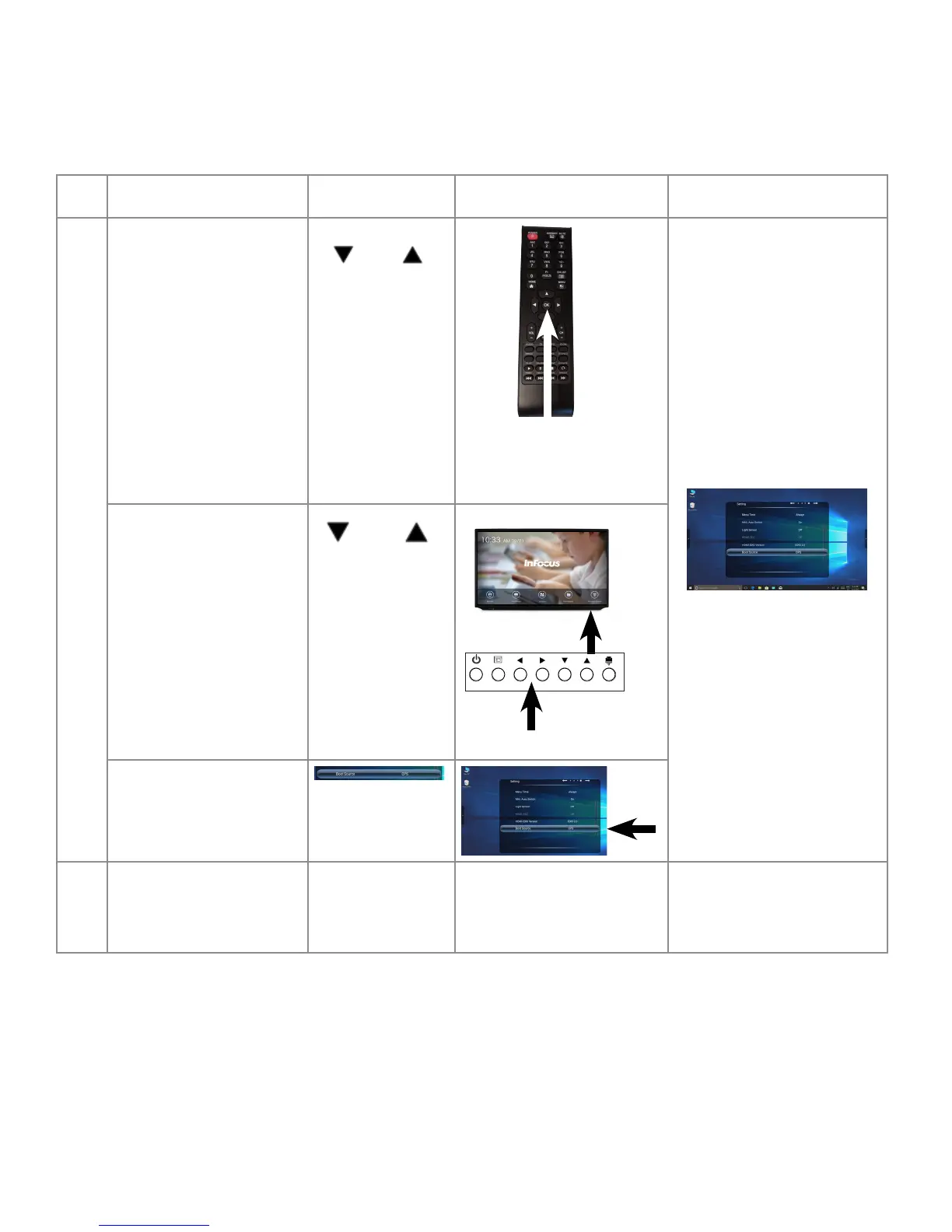Page 43
INF8630eAG / INF8630AG Hardware Guide
Adjusting Display Settings Using the On Screen Display Menu
To adjust the display picture, follow the instructions for choosing an On Screen Display Menu, "Selecting an On Screen Display Menu"
on page 38. Make sure that a PC is connected to the display and that it is selected as a source. Make sure that Total Touch Control is
activated. Select the Settings Mode Menu and follow these steps:
Step Do this... Tap or Press Location Result
1 Choose a setting to adjust:
• Menu Time
• MHL Auto Switch
• Light Sensor
• HDMI_CEC
• HDMI EDID Version
• Boot Source
• Restore to Default
Use the navigation buttons
on your remote to navigate to
your selection and press OK.
Your selection highlights and
a sliding scale with bar-line
appears on your chosen setting.
Use the panel buttons, to
navigate to your selection,
then touch it.
Touch your selection.
2 Repeatedly tap your selection
to toggle through the choices
until the setting that you
want displays.
Your adjustment is implemented.