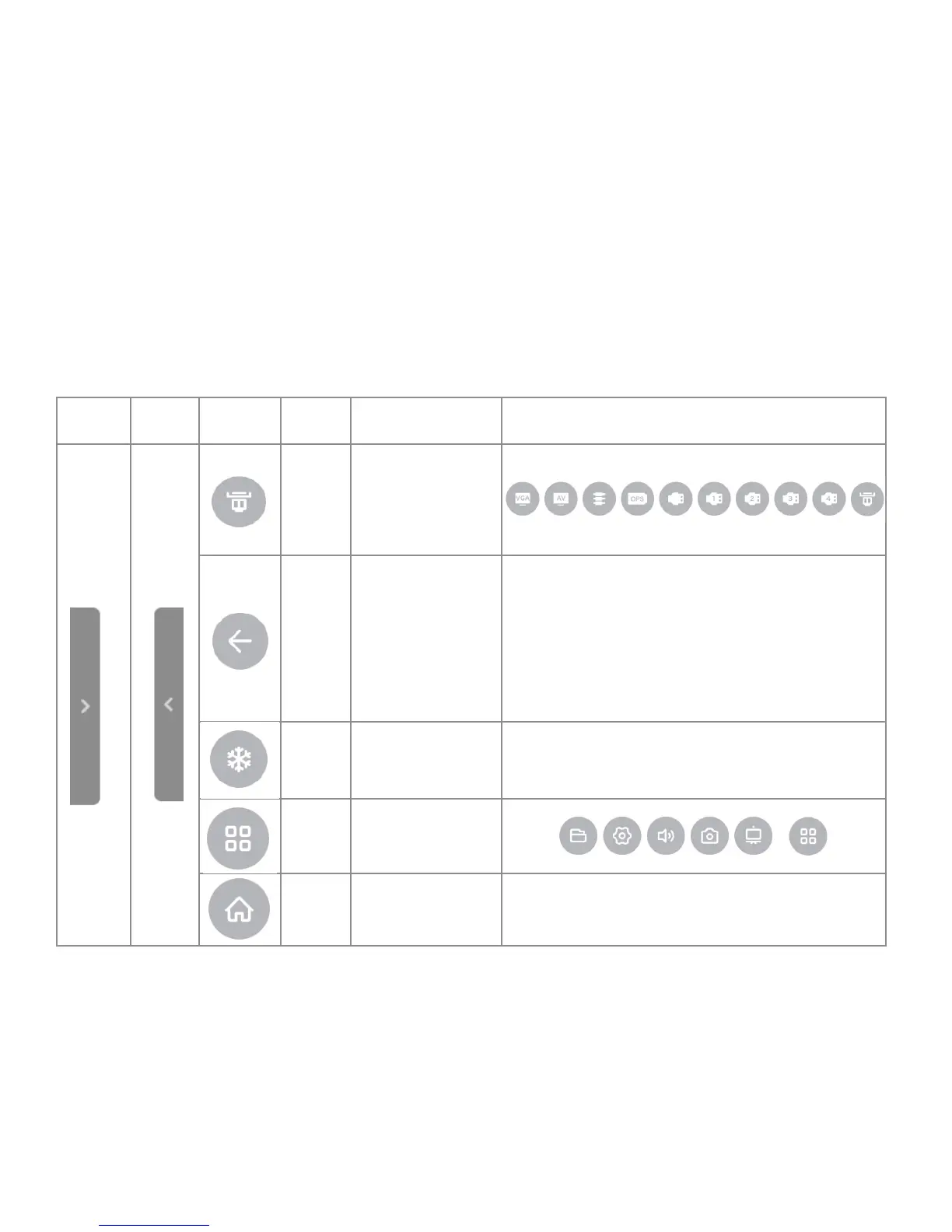Page 25
INF8630eAG / INF8630AG Hardware Guide
TOTAL TOUCH CONTROL
Dening Total Touch Control
Total Touch control means that once the display is turned on, from within an Android application, anything you need to do with
the display can be done by touching the screen. Use the touch controlled menus to move through desired tasks, choose tools, and
manipulate the display.
Note: The remote control and the buttons on the bottom lower right of display can also be used to assist you in navigation
and selection.
Understanding the Total Touch Control Menu Options
The table below denes the base Total Touch Control Menu icons, which appear on either side of the screen, when you tap the side
arrow on either side of the screen.
Left
Arrow
Right
Arrow
Icon
Icon
Name
Does This... Sub Menu Icons
Source
Displays a Menu of
Sources.
Back
Arrow
Takes you back a
level in an application
or back a page in a
browser.
Returns to previous
displayed screen.
Freeze
Freezes the display,
temporarily.
Menu
Displays other menus,
from which to choose.
Home
Displays the Home
Screen.