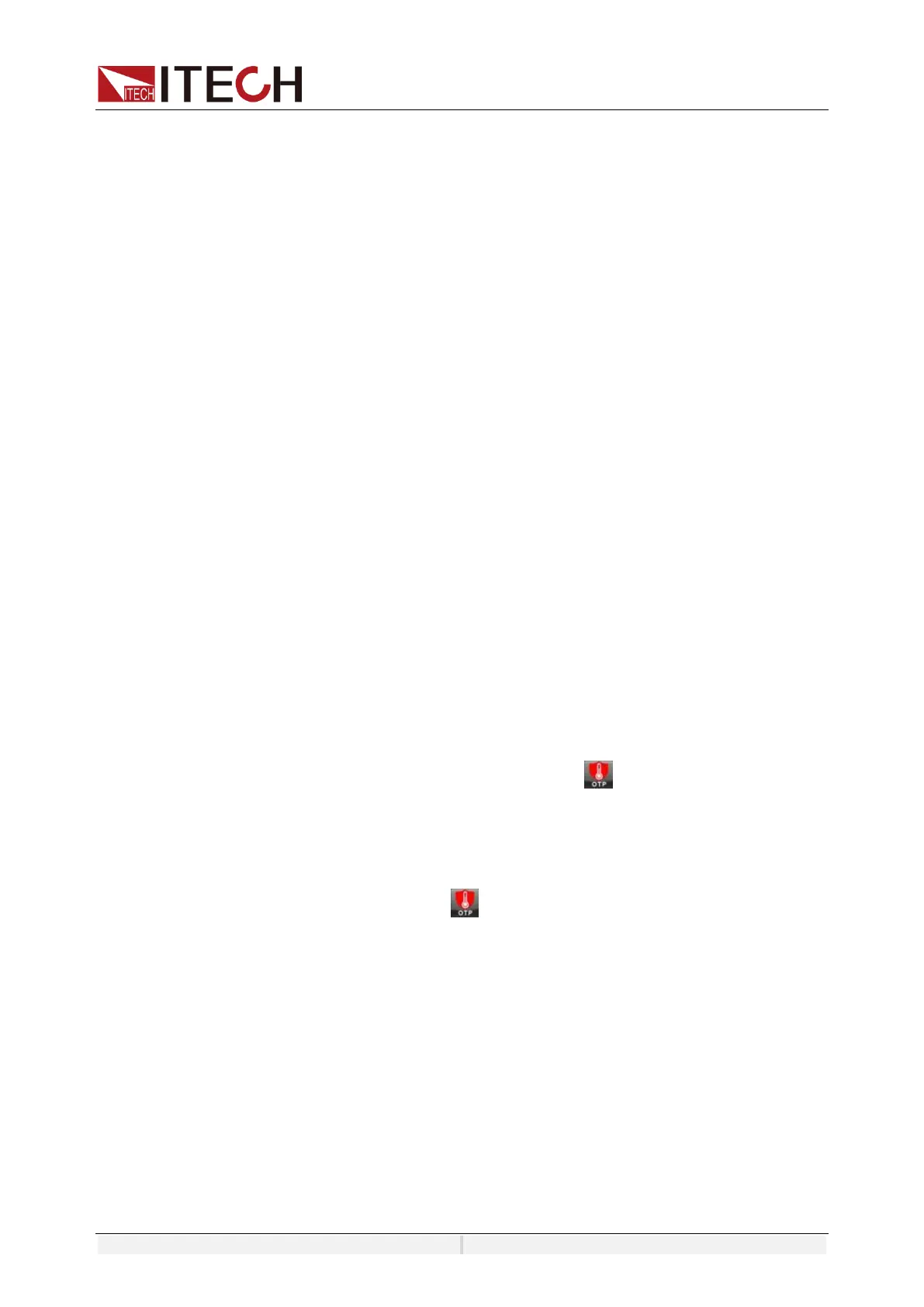System-Related Functions
Copyright ©ITECH Electronic Co., Ltd. 71
To clear the protection and return to normal operation, firstly remove the
conditions that caused the protection fault. Press [Shift] +[Esc] key (or send the
command PROTection:CLEar) to clear the protection status. The message
displayed in front panel is cleared and the instrument exits protection status.
6.6.6 Over-power protection (OPP)
When the input power exceeds the set power, OPP will be enabled, and OPP
will appear on the LCD screen.
How to Set
10. Press [Shift]+[Config] (Protect) keys and enter to Protection menu.
11. Press the up/down key or rotate the knob to select Over power
protection(OPP) and press [Enter].
12. Set the protection state, Level, the delay time in sequence, and press [Enter]
to confirm.
Clear Protection
When protection occurs, the instrument responds as follows:
⚫ Instrument input is off;
⚫ The buzzer sounds;
⚫ The interface displays “OPP” and flashes
To clear the protection and return to normal operation, firstly remove the
conditions that caused the protection fault. Press [Shift] +[Esc] key (or send the
command PROTection:CLEar) to clear the protection status. The message
displayed in front panel is cleared and the instrument exits protection status.
6.6.7 Over-temperature protection (OTP)
When the temperature of the power component in the instrument exceeds 95°C,
the temperature protection will be enabled. In this case, the instrument will be
automatically OFF, and the LCD will display . At the same time, the OT
position in the status register will be set and kept until load is reset.
Clearing over-temperature protection:
When the instrument temperature decreases to the protection temperature,
press [Shift]+[Esc] key on the front panel (or send the command
“PROTection:CLEar”). Then on the instrument screen will disappear, and
the instrument will exit the OTP status.
6.7 Screen Capture Function
IT8200 series instrument has the screen capture function. Insert the USB
equipment into the USB interface of the front panel, and press [Print] on the
front panel to capture and save the current screen into the USB disk.
When you need the screen capture function, the USB type under the system
menu needs to be set to Host.
6.8 Trigger Function
IT8200 series has four trigger source to choose: trigger by keys (Key), Bus
trigger (Bus) and External signal trigger (TRIG1/TRIG2).
