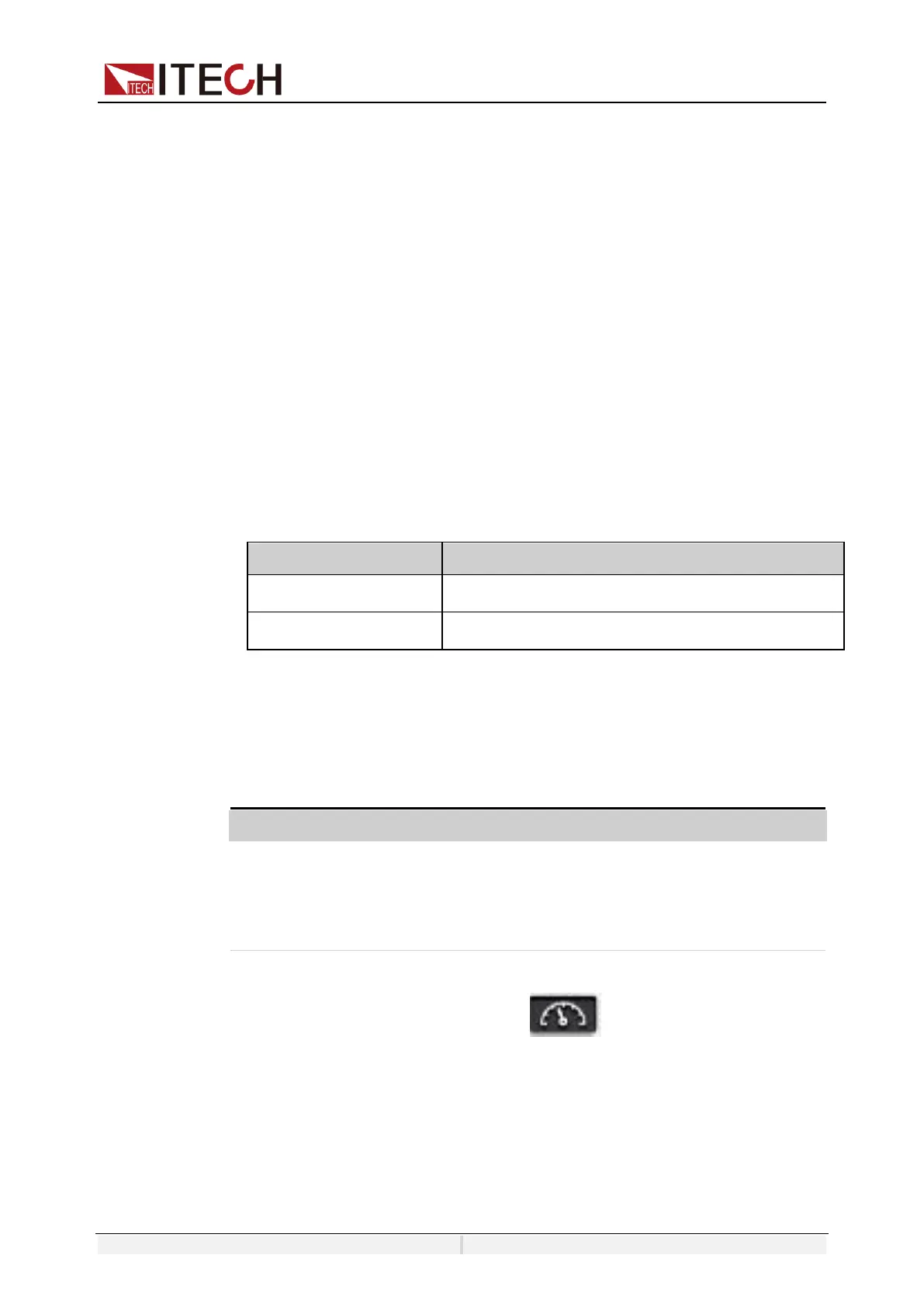Copyright ©ITECH Electronic Co., Ltd. 139
This page allows you to monitor and control the instrument;
⚫ LAN Configuration: Reconfigure the LAN parameters;
⚫ Manual: Go to the ITECH official website and view or download the relevant
documents.
⚫ Upload: Performs a system upgrade.
Click CONNECT to connect the PC with the instrument, then click
Select File to select the system upgrade installation package (for example,
IT7900P-U-V000.001.029all.itech), and then click UPLOAD performs the
upgrade operation. After the upgrade is complete, the instrument needs to
be restarted.
10.3 CAN Interface
The CAN interface is located on the rear panel of the instrument and is con-
nected to the computer using a CAN communication cable.
Definition of CAN Pins
The definition of CAN pins are as follows.
CAN Configuration
The user needs to configure the CAN interface parameters in the system
menu before using the remote control. The CAN interface parameters are as
follows.
Address Range: 0 – 127
Baud rate Select the baud rate from the following options:
5k/10k/20k/40k/50k/80k/100k/125k/200k/250k/400k
/500k/600k/800k/1000k
The operation steps are as follows.
1.
Press the composite keys [Shift]+ (System) on the front
panel to en- ter the system menu.
2.
Select Communication and press [Enter].
3.
Select CAN and press [Enter].
4.
Set the baud rate and address, press [Enter].
CAN Troubleshooting
If you meet some problems when communicating with PC by CAN interface,
