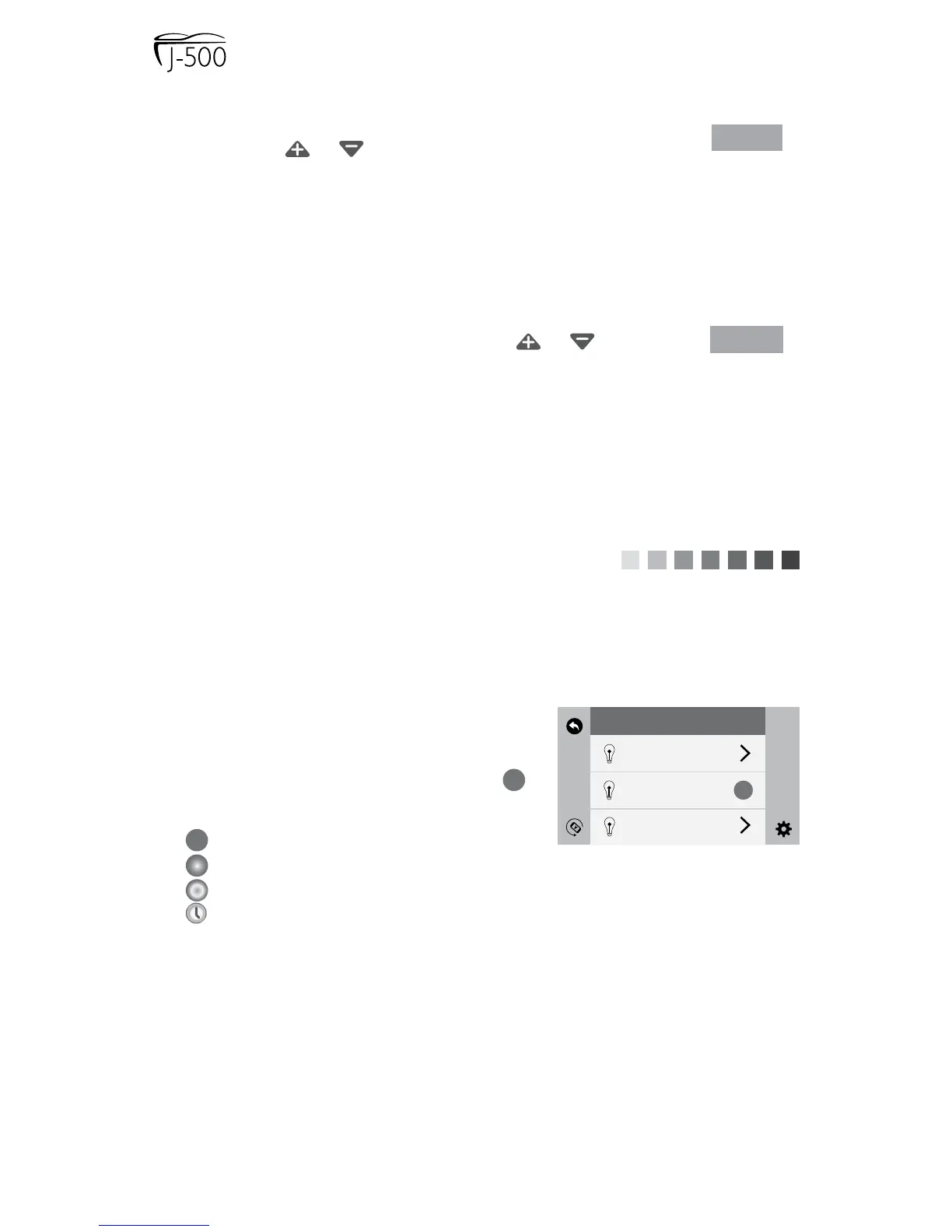Page 34
A. To control the intensity of the interior lights follow the steps
below.
1. The “Bright” feature controls the intensity of the interior
lights. Use or to select your intensity level. The
levels range from 5 to 0, as follows: 5 = 100%,
4 = 80%, 3 = 60%, 2 = 40%, 1 = 20% and 0 = 0%.
Note: The default intensity level is 3.
2. This feature is available for the following selections: “Waterfall,”
“Above,” “Under” and “All.”
B. To control the speed of the interior lights follow the steps below.
1. The “Speed” feature controls the speed of the color
blending, measured in seconds. Use or to
select speed rotation. The levels range from 5 to 0, as
follows: 5 = 5 secs, 4 = 10 secs, 3 = 15 secs,
2 = 30 secs, 1 = 60 secs and 0 = single color.
Note: The default speed interval is 0.
2. This feature is available for the following selections: “Waterfall,”
“Above,” “Under” and “All.”
C. To select a solid color for the interior lights follow the steps
below.
1. To make a selection tap the color block on the
display. Colors available are White, Blue, Green,
Yellow, Orange, Red, and Pink.
Note: The default color will always be the last color used.
2. This feature is available for the following selections: “Waterfall,”
“Above,” “Under” and “All.”
11.5 Exterior Lights
The exterior corner lighting has 4 settings
(Figure 11.5a). The lights display a solid
White color only. By continually tapping
you will scroll through the following:
1. OFF: Exterior lights are turned off.
2. MID: Solid White color with a 50% intensity level.
3. ON: Solid White color with a 100% intensity level.
4. AUTO: Solid White color with a 100% intensity
level. Lights are on from 7:00 pm to 12:00 am.
Note: “AUTO” is the default setting.
bright
Figure 11.4b
speed
Figure 11.4c
Figure 11.4d
LIGHTS
Interior
Exterior
Experience
>
>
Figure 11.5a