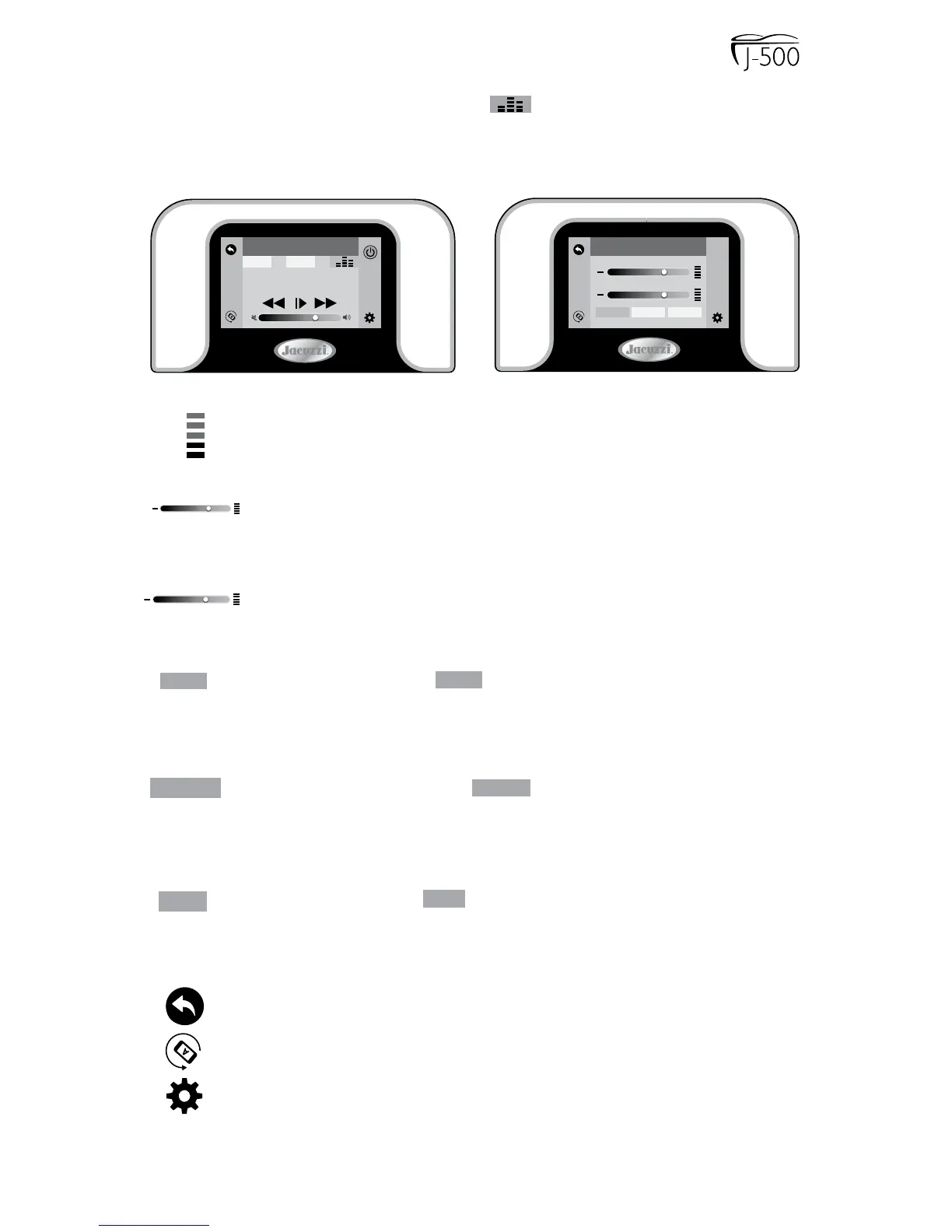Page 37
11.9 Audio Settings Menu
To enter the Audio Settings Menu, tap from the Music submenu,
Figure 11.9a. The display will change to Figure 11.9b. The Audio Settings
menu offers an enhanced audio experience by providing a custom or
preset bass and treble settings.
Bass
Treble
Audio +
ClassicalRock Pop
Artist
Track name
MUSIC
BT AUX
= Level Adjustment Bars: Indicates the adjustment level by
the number of bars lled.
= Bass Adjustment: Slide from side to side to adjust the
Bass range from -5 to 5. This feature can be used to create
a custom sound.
= Treble Adjustment: Slide from side to side to adjust the
Treble range from -5 to 5. This feature can be used to
create a custom sound.
= Rock Preset: Tap
to activate the “Rock” music audio
setting. “Rock” has a 1 Bass and 3 Treble preset setting.
When not in use it will be grayed out; if it is in use the button
will be highlighted, Figure 11.9b.
= Classical Preset: Tap
Classical
to activate the “Classical”
music audio setting. “Classical” has a 1 Bass and 1 Treble
preset setting. When not in use it will be grayed out; if it is in
use the button will be highlighted, Figure 11.9b.
= Pop Preset: Tap
to activate the “Pop” music audio
setting. “Pop” has a -1 Bass and -2 Treble preset setting.
When not in use it will be grayed out; if it is in use the button
will be highlighted, Figure 11.9b.
= Back Button: Tap to go back to the previous menu.
= Invert Button: Tap to invert the display image.
= Setting Button: Tap to access the programming and setting
menus, page 40.
Figure 11.9a
Figure 11.9b
Bass
Treble
Rock
Classical