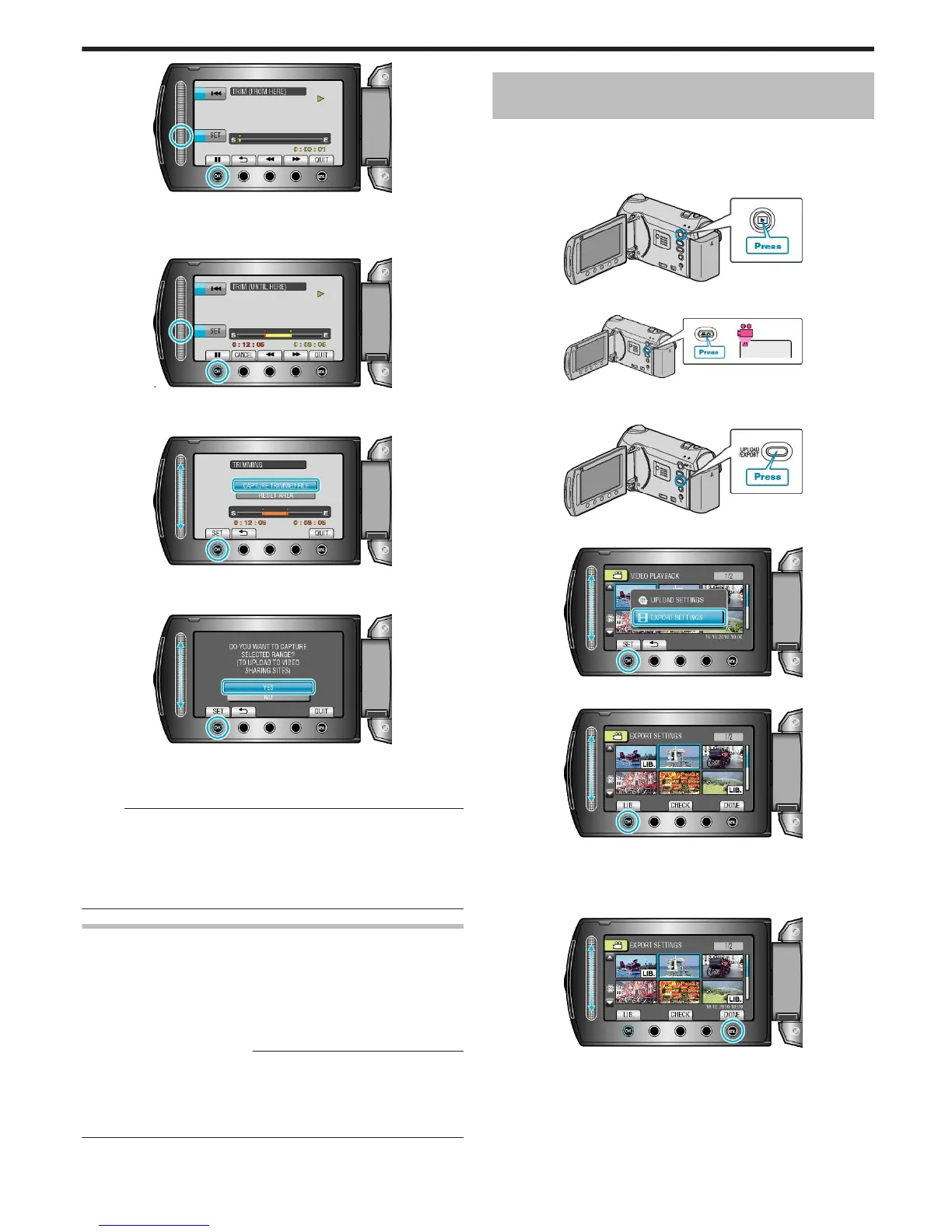.
●
Resume playback after setting the start point.
"Playing Back Videos" (A P.40)
8
Touch C to pause playback, then touch “SET” to set the point to stop copying.
.
●
To reset the start point, touch “CANCEL”.
9
Select “CAPTURE TRIMMED FILE” and touch C.
.
●
To set the start/end point again, select “RESET AREA”.
10
Select “YES” and touch C.
.
●
When copying finishes, the copied file is added to the index screen.
●
After copying, touch C.
●
To exit the screen, touch D, select “YES” and touch C.
Memo:
●
According to the AVCHD standard, videos are split into units of approx-
imately 0.5 second.
As such, the division point may not be accurate.
●
You can take videos in YouTube™ format by setting upload shooting
before recording.
"Taking Videos in YouTube™ Format" (A P.33)
Uploading Videos to YouTube™
You can upload your videos to YouTube™ using the provided software
"Everio MediaBrowser". Install the software on your PC and connect this
unit to the PC.
●
For details on how to use the software, refer to the help file.
"Installing the Provided Software" (A P.88)
"Copying to Windows PC" (A P.88)
Trouble with Uploading Videos:
●
Check if you have created an account with YouTube™. (You need a
YouTube™ account to upload files to YouTube™.)
●
Refer to "Q&A", "Latest Information", "Download Information", etc. in
"Click for Latest Product Info" in the help file of the provided software
"Everio MediaBrowser".
Preparing Videos to Transfer to iTunes (GZ-
HM350/GZ-HM330)
Set EXPORT attributes to the recorded videos by adding a "LIB." mark.
When EXPORT attributes are set, the videos can be registered to iTunes
easily using the supplied software on a PC.
1
Select the playback mode.
.
2
Select video mode.
.
3
Press the UPLOAD/EXPORT button to display the “UPLOAD SET-
TINGS”/“EXPORT SETTINGS” menu.
.
4
Select “EXPORT SETTINGS” and touch the C button.
.
5
Select the desired video and touch C.
.
●
A "LIB." mark appears on the selected file.
To remove the "LIB." mark, touch C again.
●
Touch “CHECK” to check the selected file.
6
After selecting all the files, touch D.
.
●
To exit the screen, select “YES” and touch C.
Editing
61