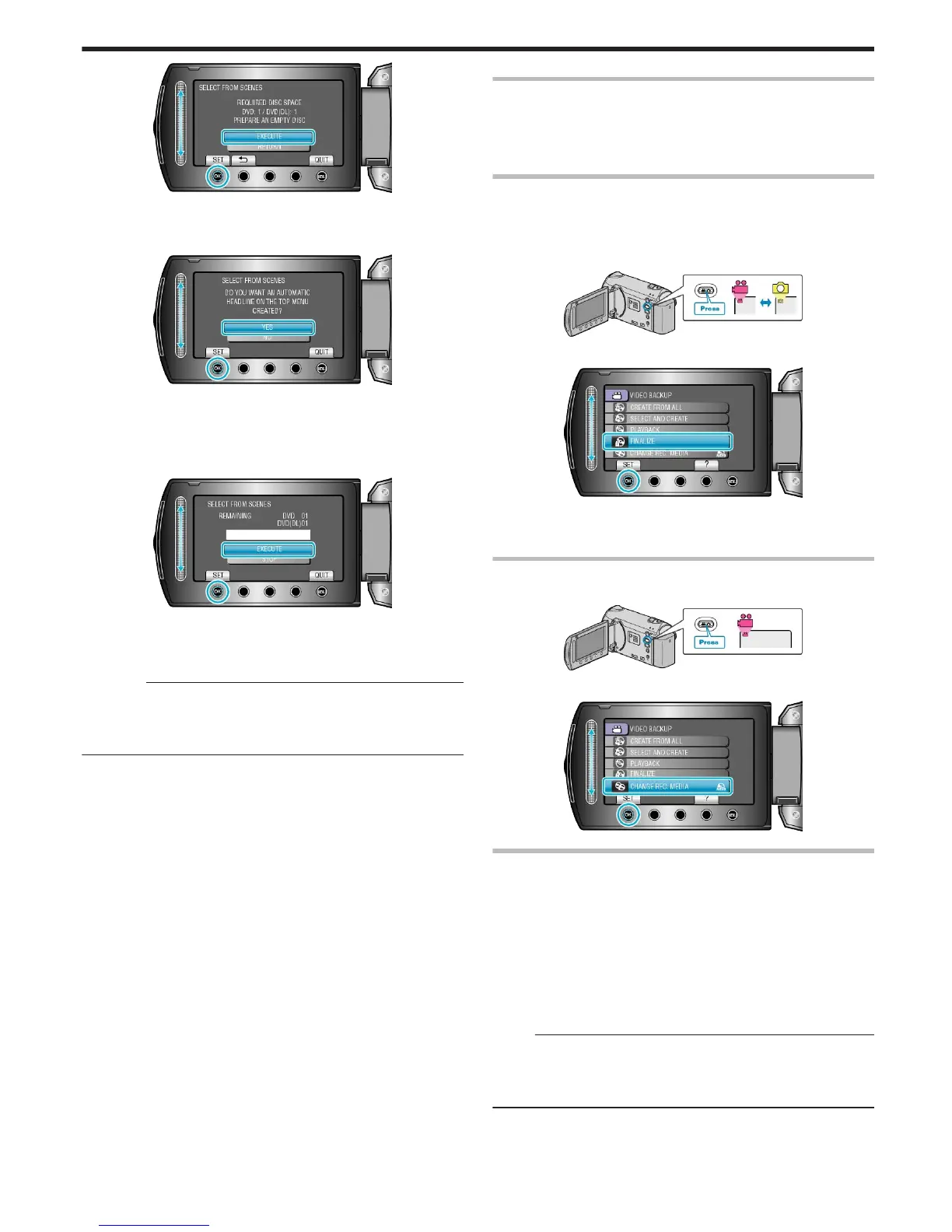.
●
The number of discs required to copy the files is displayed.
Prepare the discs accordingly.
8
Select “YES” or “NO” and touch C. (A mode only)
.
●
When “YES” is selected, videos with similar recording dates are dis-
played in groups.
●
When “NO” is selected, videos are displayed according to recording
dates.
9
Select “EXECUTE” and touch C.
.
●
When “INSERT NEXT DISC” appears, change the disc.
●
After copying, touch C.
10
Close the LCD monitor, then disconnect the USB cable.
CAUTION:
●
Do not turn off the power or remove the USB cable until copying is
complete.
●
Files that are not on the index screen during playback cannot be cop-
ied.
Playing Back Files
Checks the created disc.
Operating Details
"Playing Back a BD/DVD Created on this Unit (GZ-HM350/GZ-HM330)"
(A P.48)
Finalizing Discs After Copying
Finalizes the disc after copying is finished. This enables the disc to be
played back using this unit, on PC, BD/DVD writer or BD/DVD player that
supports the BD-MV and AVCHD formats.
1
Select video or still image mode.
.
2
Select “FINALIZE” and touch C.
.
3
Select “YES” and touch C.
●
After finalizing, touch C.
Changing Recording Media (video mode only)
1
Select video mode.
.
2
Select “CHANGE REC. MEDIA” and touch C.
.
How to Create DVDs Using an External Blu-ray Drive or
DVDs with a Standard Image Quality
To do so, you need to change the “CHANGE REC. MEDIA” setting in the
“BACK-UP” menu.
●
Selecting “Blu-ray DISC” enables you to save videos in a Blu-ray disc
in the high-definition quality.
(External Blu-ray drives only)
●
Selecting “DVD(AVCHD)” enables you to save videos in a DVD in the
high-definition quality.
●
Selecting “DVD-Video” enables you to save videos in a DVD after con-
verting to the standard image quality.
Memo:
●
DVDs that are created with “DVD-Video” selected can be played back
on normal DVD players.
●
When backing up still images, “Blu-ray DISC” or “DVD” can be selec-
ted. Image quality of the still images will not be changed.
Copying
83