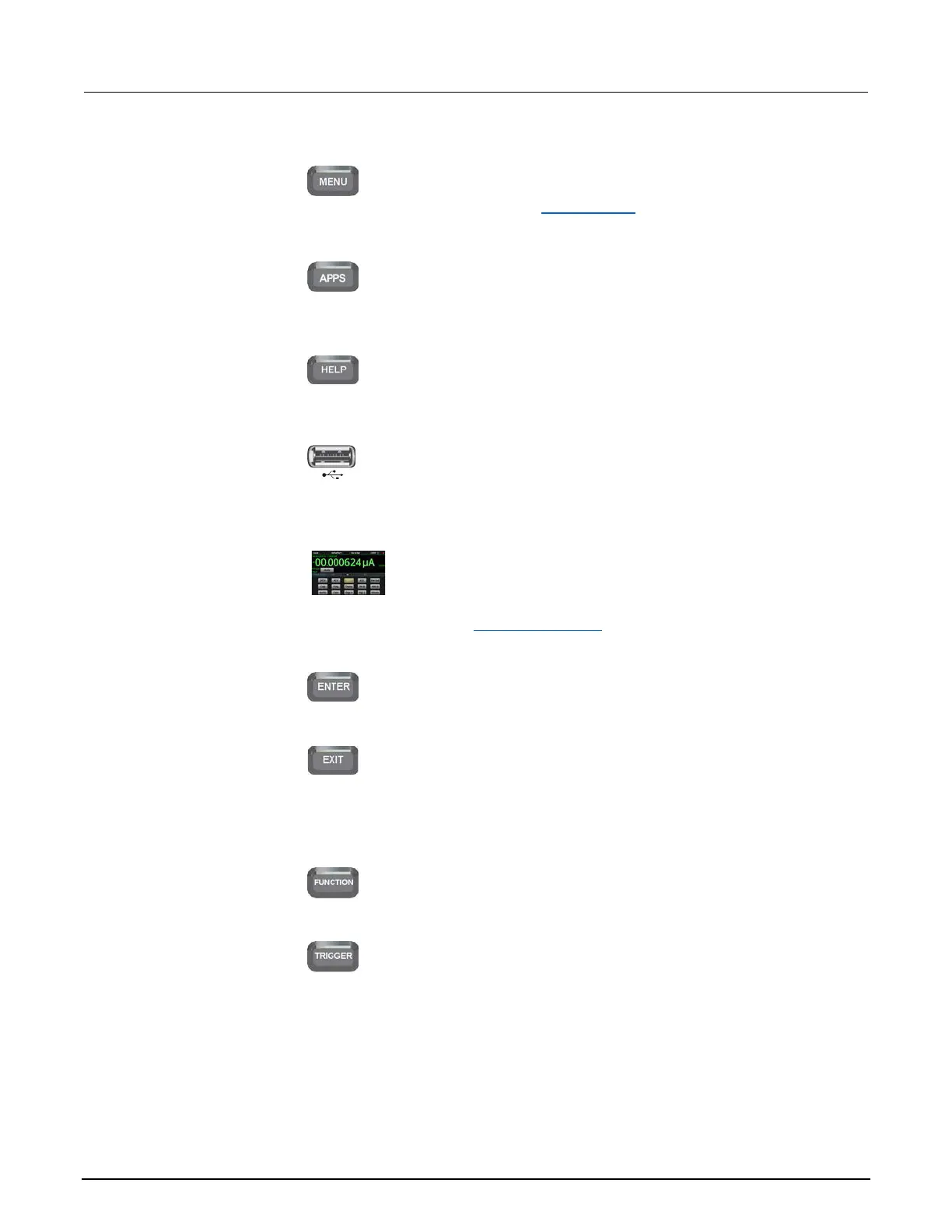2: Front-panel overview DAQ6510 Data Acquisition / Multimeter System
2-2 DAQ6510-900-01Rev. A / April 2018
MENU key
Opens the main menu. Press the icons on the main menu to open
channel, measure, views, trigger, scripts, and system screens.
For details, refer to Menu overview (on page 2-16).
APPS key
Opens a menu of of preconfigured TSP scripts with a graphical
user interface.
HELP key
Opens help for the area or item that is selected on the display. If
there is no selection when you press the HELP key, it displays
overview information for the screen you are viewing.
USB port
Saves reading buffer data and screen snapshots to a USB flash
drive. You can also store and retrieve scripts to and from a USB
flash drive. The flash drive must be formatted as a FAT or FAT32
Touchscreen
The DAQ6510 has a high-resolution, five-inch color touchscreen
display. The touchscreen accesses swipe screens and menu
options. You can access additional interactive screens by
pressing the front-panel MENU, APPS, and FUNCTION keys.
Refer to Touchscreen display (on page 2-5) for details.
ENTER key
Selects the highlighted choice or allows you to edit the selected
field.
EXIT key
Returns to the previous screen or closes a dialog box. For
example, press the EXIT key when the main menu is displayed to
return to the Home screen. When you are viewing a subscreen
(for example, the Event Log screen), press the EXIT key to return
FUNCTION key
Displays instrument functions. To select a function, touch the
function name on the screen.
TRIGGER key
Accesses trigger-related settings and operations. The action of
the TRIGGER key depends on the instrument state. For details,
see "Switching between measurement methods" in the Model
DAQ6510 Reference Manual.
