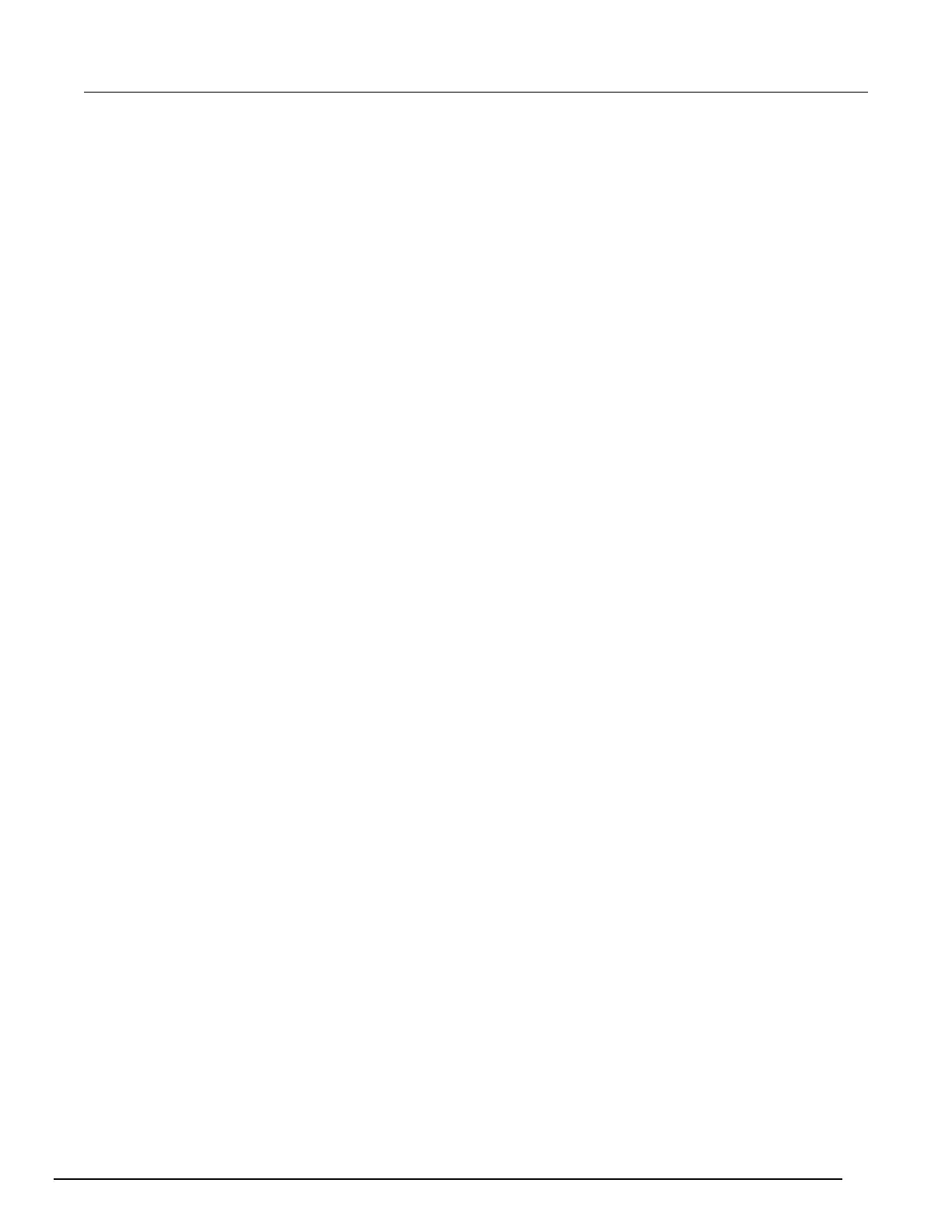Data Acquisition / Multimeter System User's Manual Section 7:
Scanning resistors using 4W measurement
DAQ6510-900-01Rev. A / April 2018 7-5
Scanning resistors using 4-wire measurements
Using the front panel
To setup the application from the front panel:
1. Press the POWER switch on the front panel to turn on the instrument.
2. Set the TERMINALS switch to REAR.
3. Press the MENU key.
4. Under Channel, select Scan.
5. Select the + button to add groups of channels (101 to 106) and select OK.
6. Select 4W Resistance on the Measure Functions screen.
7. Select Offset Compensation, select On.
8. In the upper left corner of the screen, select the Menu icon to reveal options, select Expand
Group. The left side of the pane allows you to modify the range on each channel.
9. Select channel 101 by selecting 4-Wire Res.
10. Under the Settings tab, select Range and set to 100 W.
11. Select chanel 102 by selecting 4-Wire Res and set the Range to 100 W.
12. Select chanel 103 by selecting 4-Wire Res and set the Range to 10 W.
13. Select chanel 104 by selecting 4-Wire Res and set the Range to 10 W.
14. Select chanel 105 by selecting 4-Wire Res and set the Range to 1 W.
15. Select chanel 106 by selecting 4-Wire Res and set the Range to 1 W.
16. Locate the Scan tab, and set the Scan Count to 100.
17. Select the Start button at the bottom of the left-side pane to start the scan.
You can monitor active readings during the scan or review all scanned data after the scan finishes.
To watch active readings during scan:
1. Press the HOME key.
2. Select the button to the right of Watch Channel.
3. Select the channels of interest and select OK to accept.
To review all the data after the scan finishes:
1. Press the MENU key.
2. Under the Views column, choose Reading Table.
