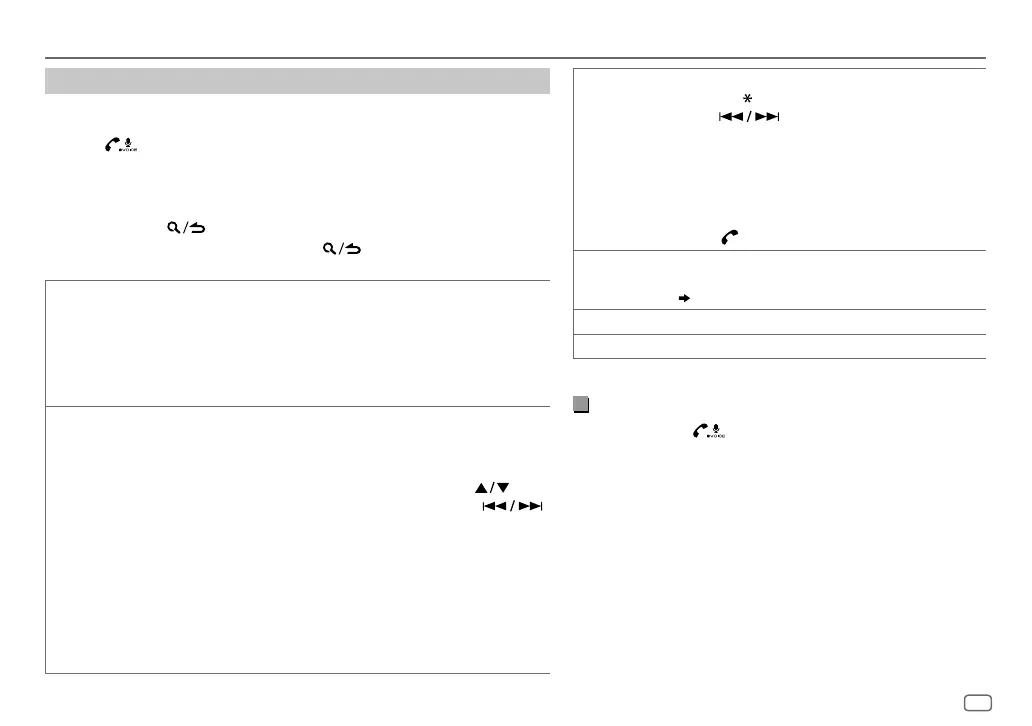ENGLISH
15
Data Size: B6L (182 mm x 128 mm)
Book Size: B6L (182 mm x 128 mm)
BLUETOOTH®
Make a call
You can make a call from the call history, phonebook, or dialing the number. Call
by voice is also possible if your mobile phone has the feature.
1 Press to enter Bluetooth mode.
2 Turn the volume knob to select an item (see the following table), then
press the knob.
3 Repeat step 2 until the desired item is selected/activated or follow the
instructions stated on the selected item.
4 Press and hold to exit.
To return to the previous setting item, press .
CALL HISTORY
(Applicable only if the phone supports PBAP)
1
Press the volume knob to select a name or a phone number.
• “INCOMING”, “OUTGOING”, or “MISSED” is shown on the lower part of the
display to indicate the previous call status.
• Press
DISP
to change the display category (NUMBER or NAME).
• “NO DATA” appears if there is no recorded call history.
2
Press the volume knob to call.
PHONE BOOK
(Applicable only if the phone supports PBAP)
1
Turn the volume knob quickly to enter alphabet search mode (if the
phonebook contains many contacts).
The first menu (ABCDEFGHIJK) appears.
• To go to the other menu (LMNOPQRSTUV or WXYZ1
*
), press .
• To select the desired first letter, turn the volume knob or press
,
then press the knob.
Select “1” to search with numbers and select “
*
” to search with symbols.
2
Turn the volume knob to select a name, then press the knob.
3
Turn the volume knob to select a phone number, then press the knob to call.
•
The phonebook of the connected phone is automatically transferred to the unit
when pairing.
•
Contacts are categorized as: HOME, OFFICE, MOBILE, OTHER, GENERAL
•
This unit can display only non-accent letters. (Accent letters such as “Ú” is
showns as “U”.)
NUMBER DIAL
1
Turn the volume knob to select a number (0 to 9) or
character (
, #, +).
2
Press to move the entry position.
Repeat steps
1
and
2
until you finish entering the phone
number.
3
Press the volume knob to call.
(or using RC-406)
1
Press the number buttons (
0
to
9
) to enter the phone
number.
2
Press
to call.
VOICE
Speak the name of the contact you want to call or the voice
command to control the phone functions.
(
Make a call using voice recognition
)
BATT LOW
/
MID
/
FULL
*
:Shows the strength of the battery.
NO SIGNAL
/
LOW
/
MID
/
MAX
*
:Shows the strength of the current received signal.
*
Functionality depends on the type of the phone used.
Make a call using voice recognition
1
Press and hold to activate the voice recognition of the
connected phone.
2 Speak the name of the contact you want to call or the voice
command to control the phone functions.
• Supported Voice Recognition features vary for each phone.
Refer to the instruction manual of the connected phone for
details.
• This unit also supports the intelligent personal assistant function
of iPhone.
JS_KWD_DPX_5000BT_MN_EN_1.indd 15JS_KWD_DPX_5000BT_MN_EN_1.indd 15 30/10/2015 10:37:31 AM30/10/2015 10:37:31 AM
