
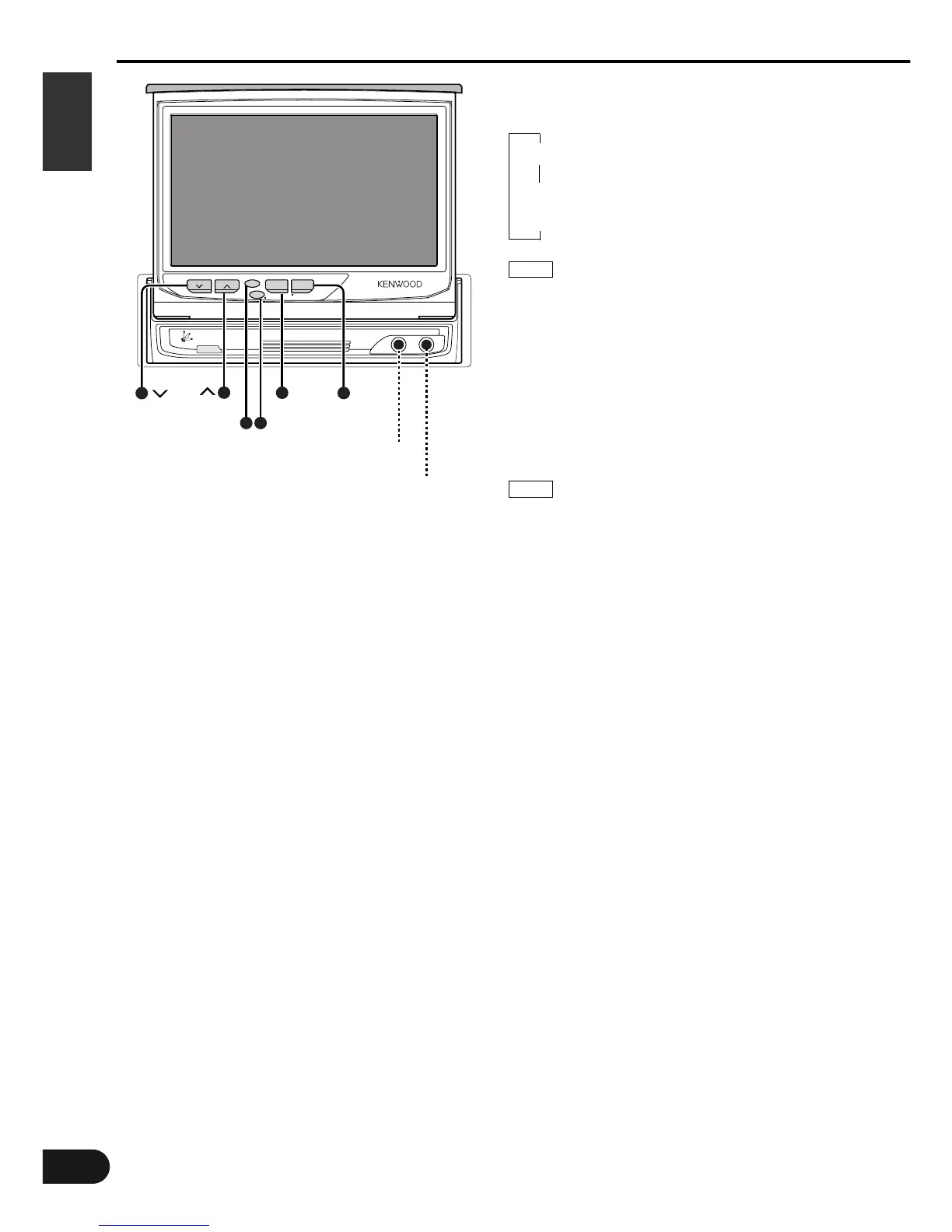 Loading...
Loading...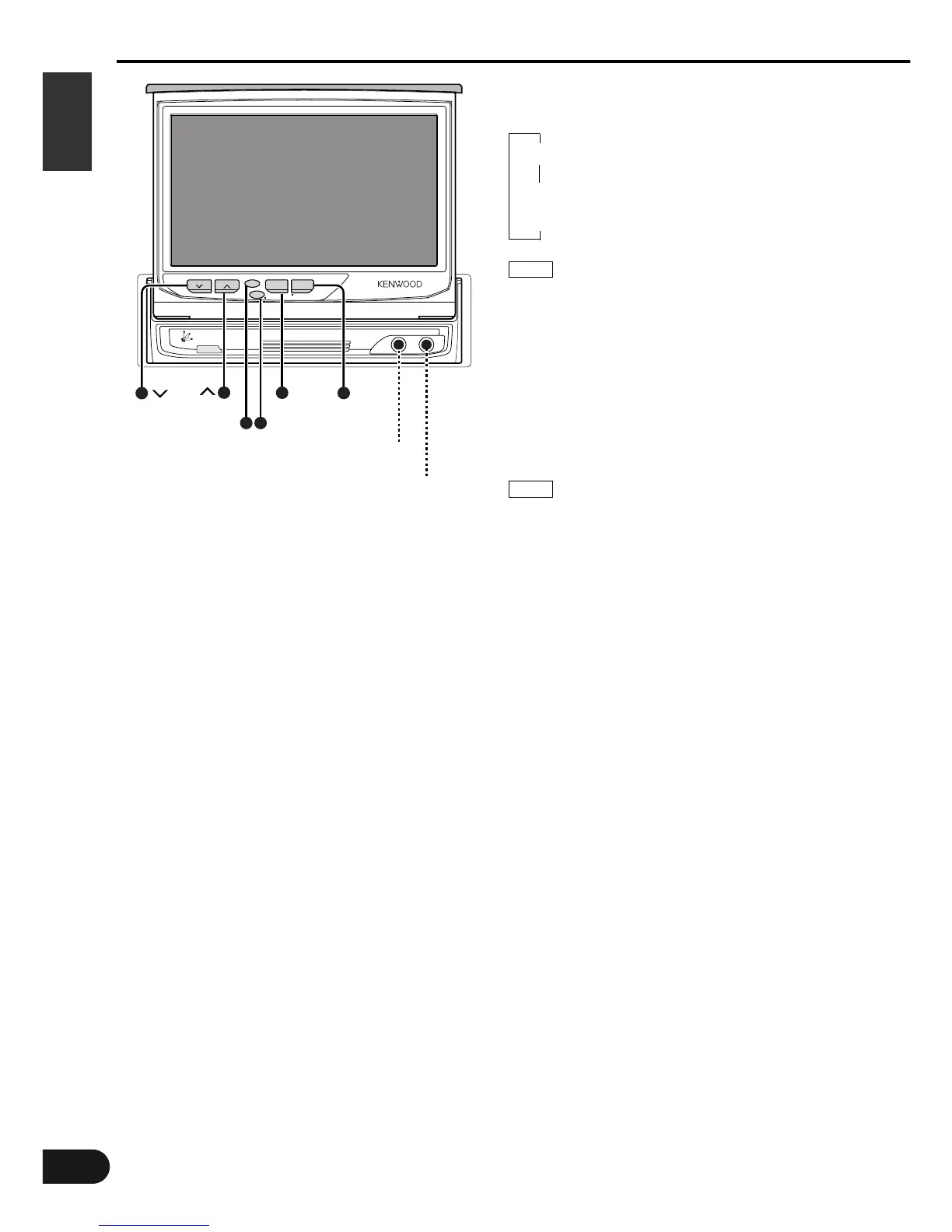
Do you have a question about the Kenwood KVC-1000 and is the answer not in the manual?
| screen size (diagonal) | 6.5-inch |
|---|---|
| screen size (width x height) | 142.6mm x 80.7mm |
| number of pixels | 336, 960 (480H x 234V x RGB) |
| audio output | 1W |
|---|---|
| speaker dimensions | 40mm x 20mm |
| antenna input | 4ch Diversity System (75Q / Mini Plug 3.5¢) |
| operating voltage | 14.4V (11V ~ 16V) |
|---|---|
| current consumption | 2.0A (1.4A during normal operations) |
| operating temperature range | -10°C ~ +60°C |
| main unit size (width x height x depth) | 180mm x 50mm x 182mm |
|---|---|
| installation size (width x height x depth) | 178mm x 50mm x 165mm |
| main unit weight | 1.8Kg |
Precautions to prevent physical injury and fire hazards during operation and installation.
Guidelines to prevent damage to the unit from environmental factors or mishandling.
Information regarding the Mask Key's role in preventing theft and ensuring operation.
Instructions for cleaning the unit and replacing batteries in the remote control.
Procedures for opening, closing, and powering the monitor on or off.
How to change the monitor's picture display and switch between TV/Video modes.
Selecting AV output, accessing angle/screen control, and turning the monitor picture off.
Accessing source control screens and adjusting audio volume levels.
Detailed steps for adjusting monitor angle, slide position, and picture quality.
Navigating between the main menu, setup menu, and various system settings.
Configuring general system parameters and TV broadcast area settings.
Configuring Radio Data System (RDS) and Digital Audio Broadcasting (DAB) features.
Setting the clock time and calibrating the touch panel for accurate input.
Accessing and utilizing the code security screen for unit protection.
Adjusting audio balance, fader levels, bass, and treble for optimal sound.
Configuring loudness, non-fading preout, and high-pass filters for audio output.
Selecting TV bands, video inputs, and performing channel tuning operations.
Storing favorite stations and accessing the TV station list.
Tuning channels directly using the touch-sensitive TV picture screen.
Choosing FM/AM bands and selecting between auto seek, preset seek, and manual tuning.
Storing favorite radio stations and searching for broadcasts by program type.
Utilizing monaural reception and local seek functions for improved reception.
Listening to traffic information and presetting volume levels for bulletins.
Configuring DAB setup options like DRC, REG, and automatic switching between DAB and RDS.
Tuning into DAB ensembles, selecting program types, and managing service presets.
Selecting seek modes, auto memory entry, and dual channel audio switching for DAB.
Controlling CD playback, pausing, restarting, and searching for specific tracks.
Searching for discs and utilizing track/disc repeat and scan playback modes.
Activating random play modes and managing the disc list for playback.
Displaying disc names and titles, and scrolling through information.
Assigning custom names to stations and discs via the name set screen.
Functions of SRC, Volume, ATT, SP, and OPEN buttons on the remote control.
Functions of V.SEL, MODE, FNC, and REAR AV buttons for visual controls.
Remote control operations tailored for TV, Tuner, and Disc Changer modes.
List of included accessories and a general overview of the installation process.
Specific instructions for mounting the main monitor unit within the vehicle.
Steps for removing the unit and making essential wiring connections.
Guidelines for connecting and installing the external antenna unit.
Identifying and resolving common issues related to power, display, and radio reception.
Understanding system error codes and recommended actions for resolution.
Detailed technical data for the monitor section and TV tuner.
Overall operating specifications and details for the TV antenna unit.











