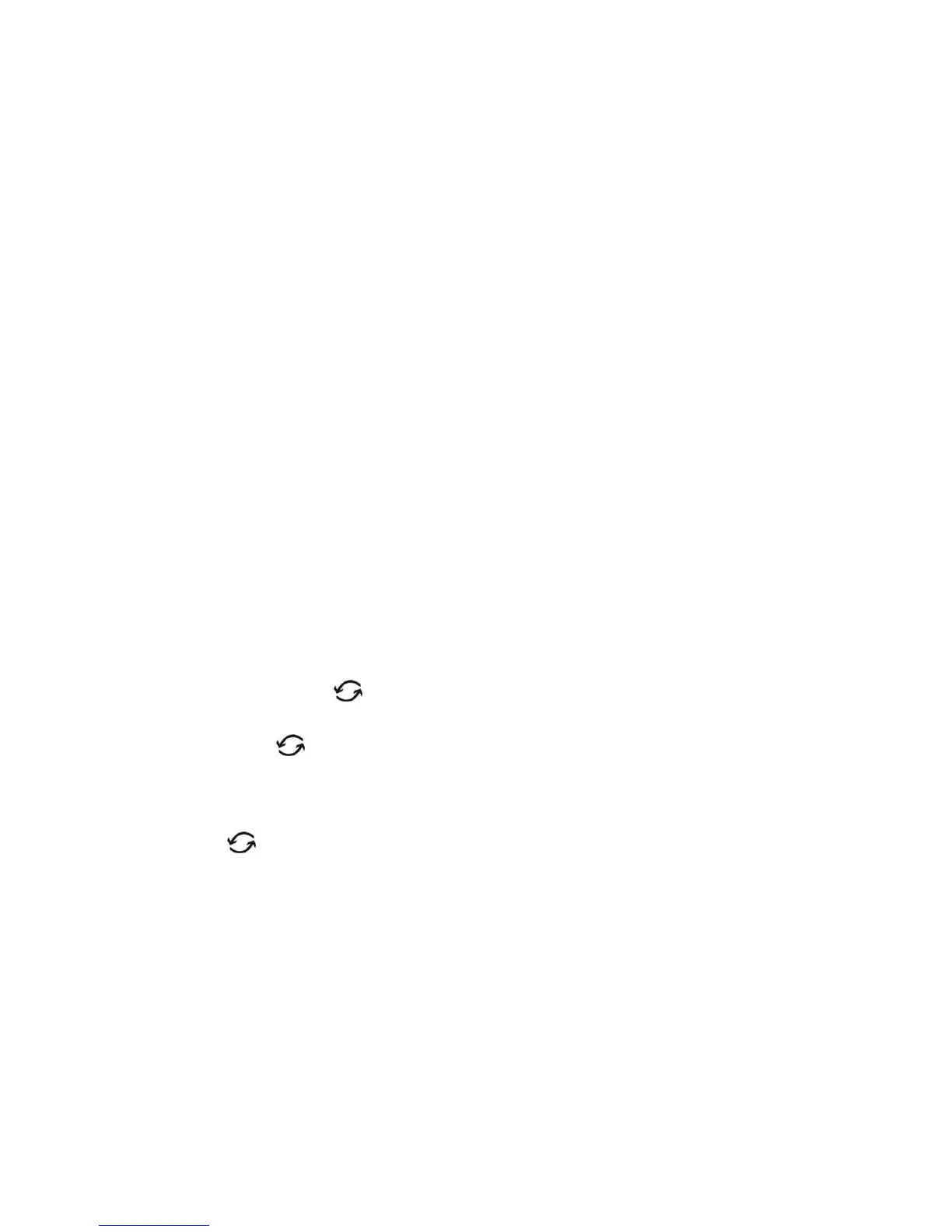144 PRS/PRJ/ARS/ARJ-BA-def-0622
10.3 The Print key “PRINT”
• Print out an individual value or a report
– Ensure that the balance is in the weighing mode
– Briefly press “PRINT”
– The individual value or report will be printed out.
• Reset product counter to 1
– Ensure that the balance is in the weighing mode
– Keep “PRINT” pressed until “RESET PROD.-COUNTER” is displayed
– Release “PRINT”
– The product counter will be reset to 1
• Print out a balance status
– Ensure that the balance is in the weighing mode
– Keep “PRINT” pressed until “PRINT STATUS” is displayed
– Release “PRINT”
– The balance status will be printed out.
• Print out the application setup
– Ensure that the balance is in the weighing mode
– Keep “PRINT” pressed until “PRINT APPLICATIONS” is displayed
– Release “PRINT”
– The application setup will be printed out.
10.4 The Change key « »
• Switch to other applications
– If you hold the « » key pressed down, all active applications will be displayed one
after another:
if e.g. statistics program, checkweigh program and the “COUNT” application are
active, these will appear one after the other in the info-line: “WEIGHING”, “CHECK +/-
“, “STATISTICS”, “COUNT”.
– Release “ ”, when the application you require is displayed.