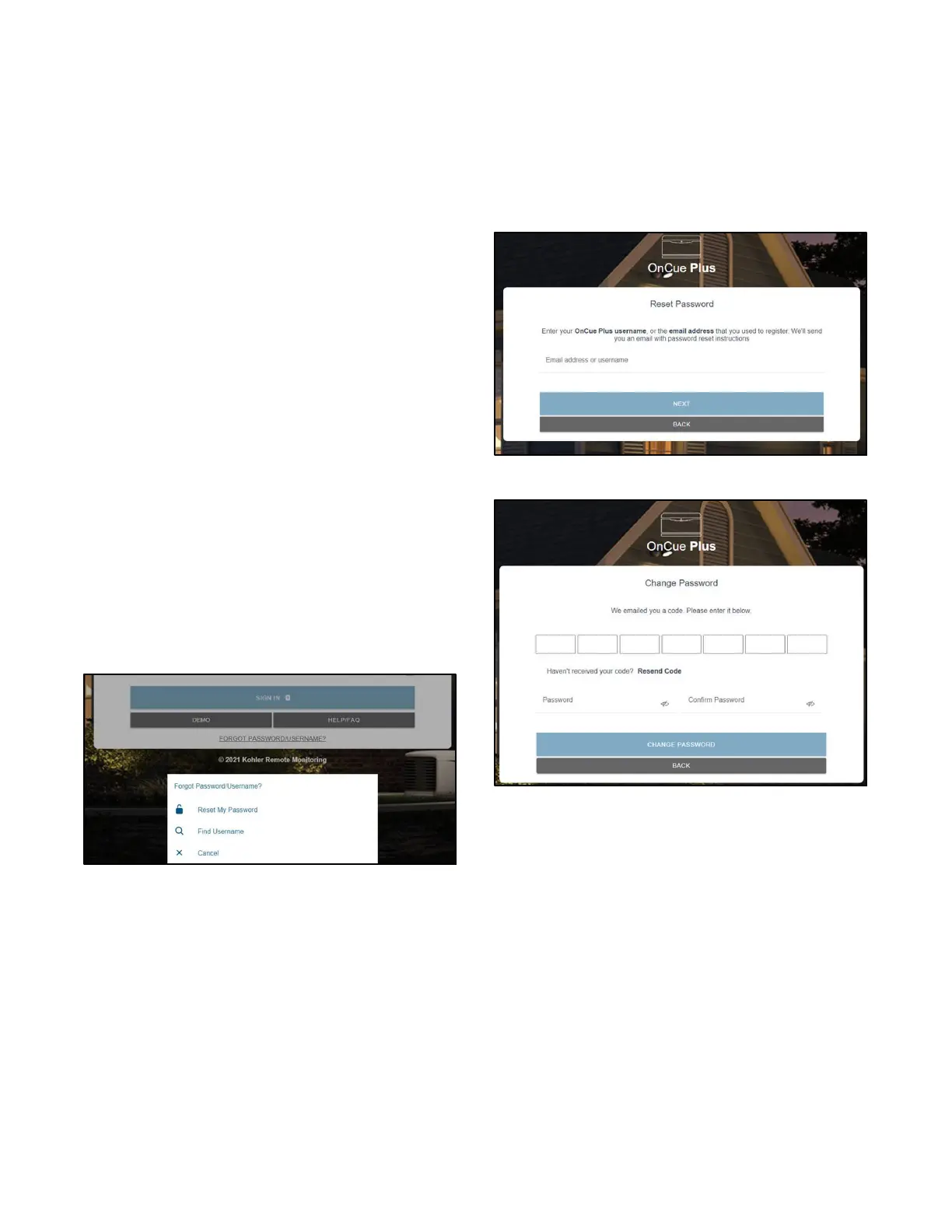TP- 7006 2/2110 Section 1 OnCue Plus Navigation
1.3.1 Create Account
When you start OnCue Plus for the first time, select
Create Account. See TP- 7007, OnCue Plus Technical
Manual, for Instructions to create an account.
OnCue Plus will remember your generator set and
connect to it each time you use OnCue Plus.
1.3.2 Log In
Once you have set up your OnCue Plus account, log in
to your account. Enter your OnCue Plus username and
password, and tap SIGN IN.
1.3.3 DEMO
To preview the OnCue Plus screens and operation
without creating an account or logging in, select DEMO.
See Figure 1-1. The demo allows you to navigate
through menus and review the information available
through OnCue Plus without connecting to an actual
generator set. You can “start” and “stop” the demo
generator set from the menu, view the generator
parameters, and rename inputs and outputs.
1.3.4 Forgot Password/Username
You can retrieve your username or password if you
forget them. Tap or click on FORGOT USERNAME/
PASSWORD at the bottom of the screen. A window like
the one shown in Figure 1-2 opens.
Figure 1-2 Forgot Password/Username Window
Reset My Password
Select “Reset My Password.” In the next window, enter
your OnCue Plus username or the email address
associated with your account, and tap NEXT. See
Figure 1-3. You will receive an email with a code and
password reset instructions. Enter the code in the
Change Password window and follow the instructions in
theemail.SeeFigure1-4.
Figure 1-3 Reset Password
Figure 1-4 Change Password