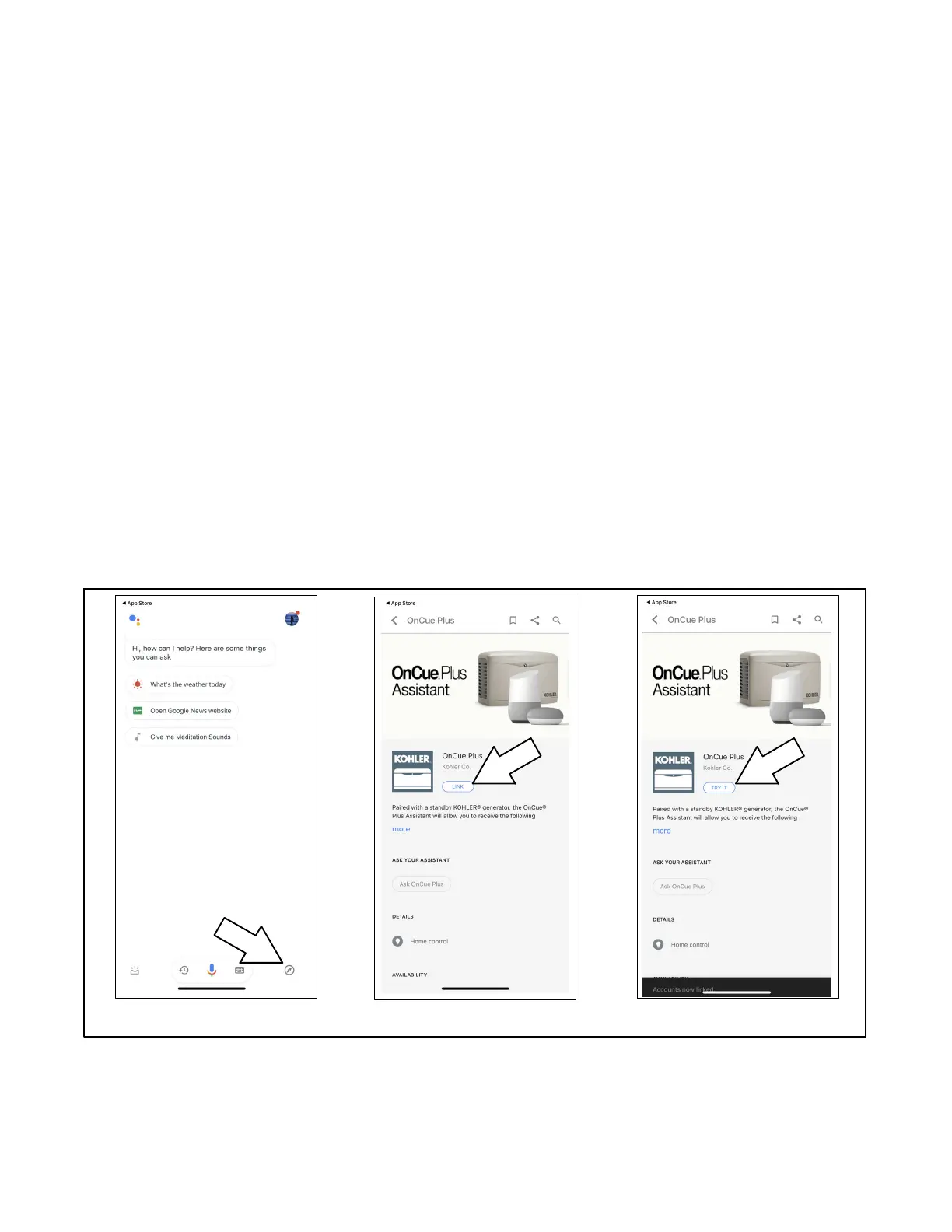TP- 7006 2/21 37Section 2 V oice Control Activation
2.3.2 Getting Started with Google
Assistant
There are two ways to get started with Google
Assistant.
Method 1
1. Open the Google Assistant app and sign in with
your Google credentials.
2. Tap the Explore button.
3. Search for “OnCue Plus.”
4. On the OnCue Plus Assistant page, tap LINK.
5. You will be redirected to the OnCue Plus log-in
page. Authorize your OnCue Plus account with
Google by using your OnCue Plus username and
password.
6. You will see a confirmation message. Tap TRY IT.
Now your OnCue Plus is linked with Google and
connected devices.
Start talking to your generator(s) anytime, anywhere by
saying, “Hey Google, ask OnCue Plus.”
Method 2
1. Open the Google Assistant app and sign in with
your Google credentials.
2. Start by saying, “Hey Google, ask OnCue Plus.”
3. When you activate for the first time, the voice
response will be, “To use OnCue Plus, I need to link
your OnCue Plus account to Google. Is that OK?”
Say “Yes” or “OK” to proceed to the next step.
4. You will be redirected to the OnCue Plus log-in
page. Authorize your OnCue Plus account with
Google by using your OnCue Plus username and
password.
Now your OnCue Plus is linked with Google and
connected devices.
Start talking to your generator(s) anytime, anywhere by
saying, “Hey Google, ask OnCue Plus.”
Explore, search for OnCue Plus LINK TRY IT
Figure 2-2 Getting Started with Google Assistant, Method 1