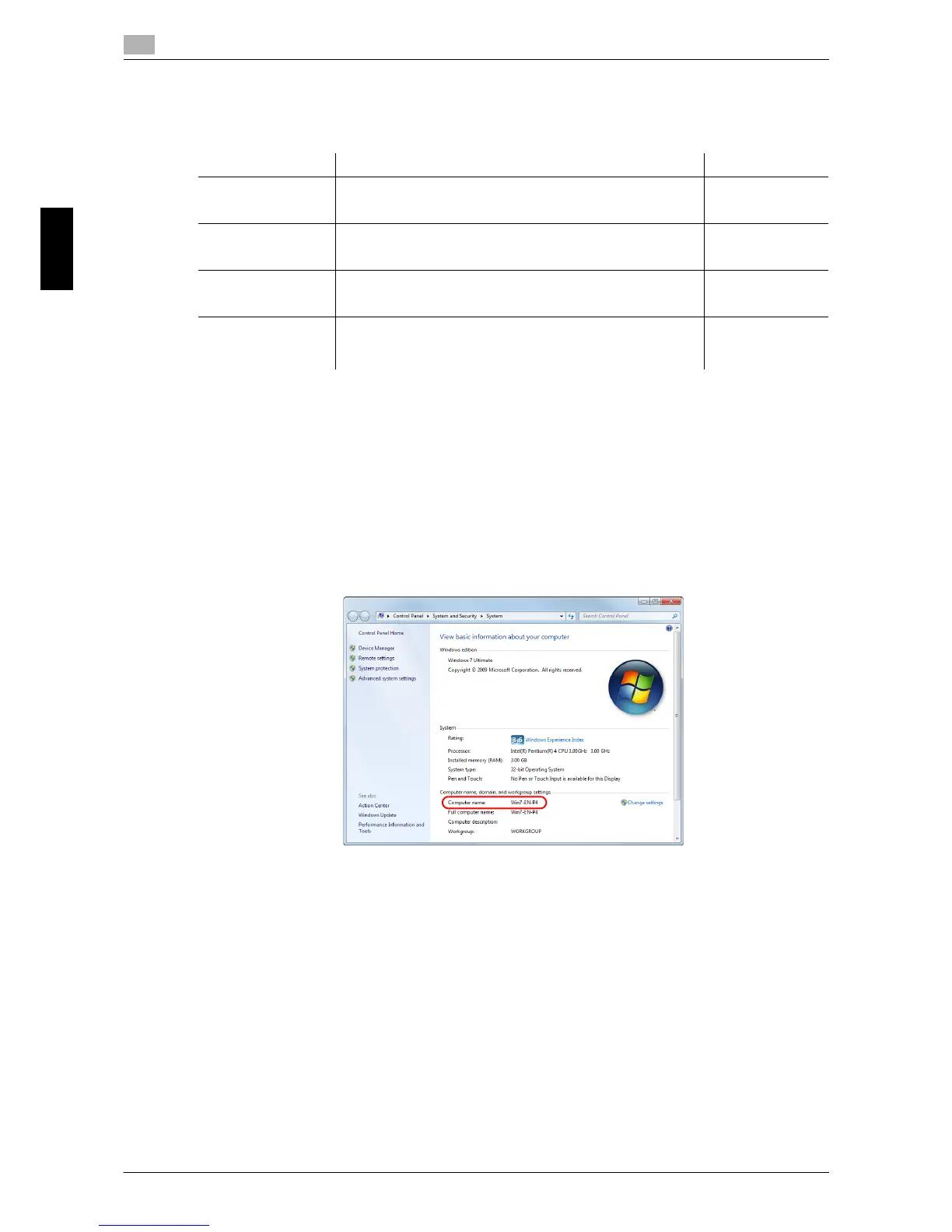Scan-to-Send function
3
3-22 bizhub 554e/454e/364e/284e/224e
3.2
Basic Settings and Operations Chapter 3
Checklist
While making notes in the checklist shown below, check computer information and configure settings for
preparation. The completed checklist is used for Store Address.
Checking computer information
Check the host address and user ID, and write them down.
1 Display the Properties window of the computer.
% In Windows 8, right-click on the Start window, then select [All apps] - [Computer]. On the toolbar,
select [Computer] - [System properties].
% In Windows Vista/7, from the Start menu, select [Computer] - [System properties].
% In Windows XP, open the Start menu, and right-click on [My Computer], and select [Properties].
2 Check the computer name, and write it down in the Host address column of the checklist.
3 Open the command prompt.
% In Windows 8, right-click on the Start window, then select [All apps] - [Command Prompt].
% In Windows Vista/7, from the Start menu, select [All Programs] - [Accessories] - [Command Prompt].
% In Windows XP, open the Start menu, and select [Programs] - [Accessories] - [Command Prompt].
Name Entry column Detail
Host Address Host name or IP address to which the scanned data is sent page 3-22
File Path Name of the dedicated folder to receive the scanned data page 3-23
User ID User name required to log in to the computer page 3-22
Password Password required to log in to the computer
• You should not enter this column for security reasons.
Contact your sys-
tem administra-
tor.
