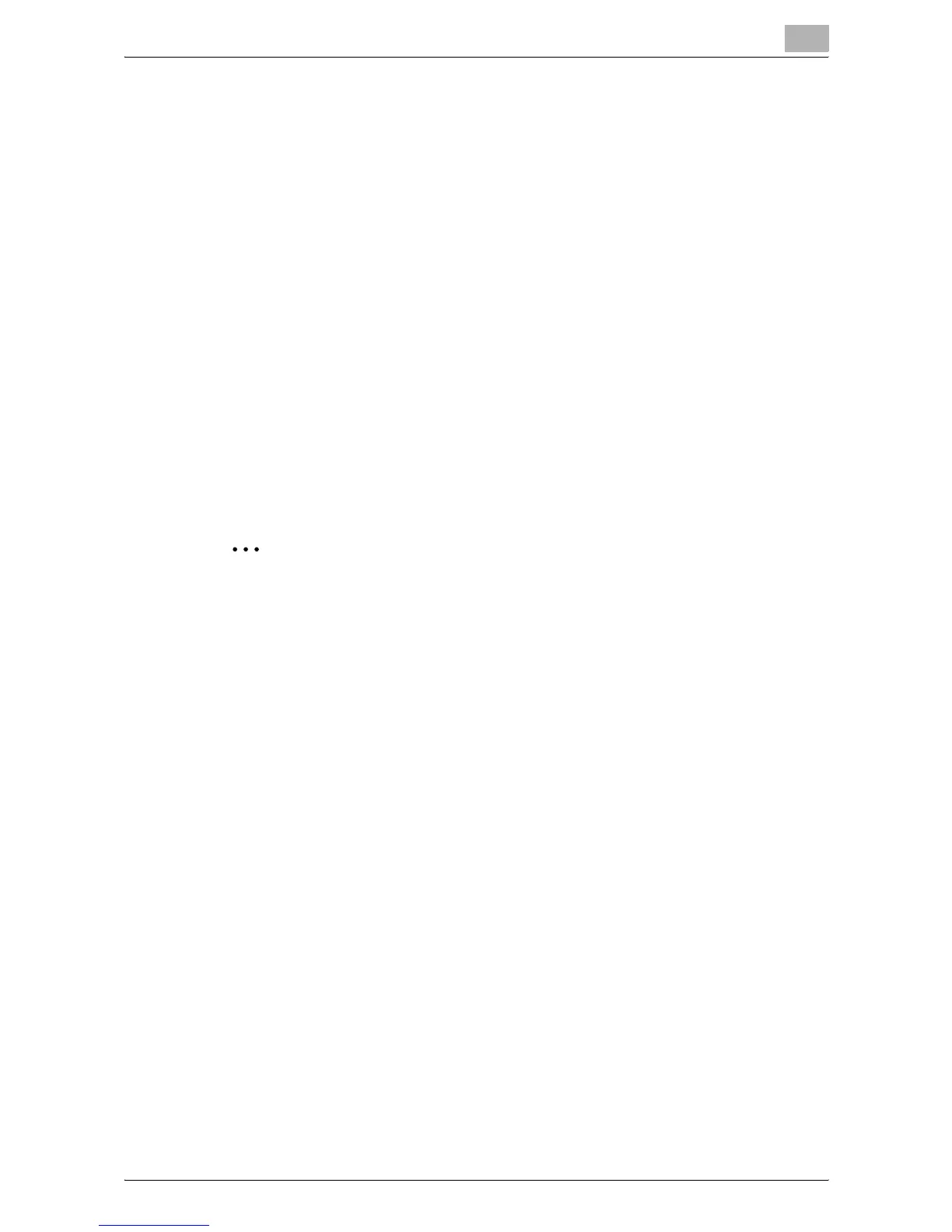Authentication Manager
3
Authentication Manager 3-137
3.16.2 Biometric information self-registration
The self-registration function becomes available when a user logs on while
the following conditions are satisfied.
- Self Registration is set to "Allow" for Bio Auth Setting.
- The target device is registered while an authentication device is
connected to the device.
- There are no users in Authentication Manager with biometric information
that is identical to the biometric information acquired from the
authentication device.
- The user holds a finger over the authentication device for authentication,
after entering the user name and password on the device panel.
- "Allow Overwrite" is set for [Setting for Overwriting Biometric Info] in the
Bio Auth Setting page, or either Biometric Information 1 or Biometric
Information 2 is unregistered.
When the conditions required for the self-registration function to operate are
satisfied and the user name and password entered by the user are correct,
the user’s biometric information is stored.
2
Reminder
After a user completes self-registration, "Biometric Registration" is
displayed for the user in the user list registered in the biometric unit.
Self-registering biometric information
1 Enter your user name and password on the device panel.
2 Place your finger on the authentication device.
The password authentication process starts. When authentication is
successfully completed, the Biometric Information Registration page
appears on the control panel of the device.
3 Register your biometric information in the Biometric Information
Registration page.
You will be able to log on after successfully registering.
Your biometric information is also registered automatically in
Authentication Manager.
