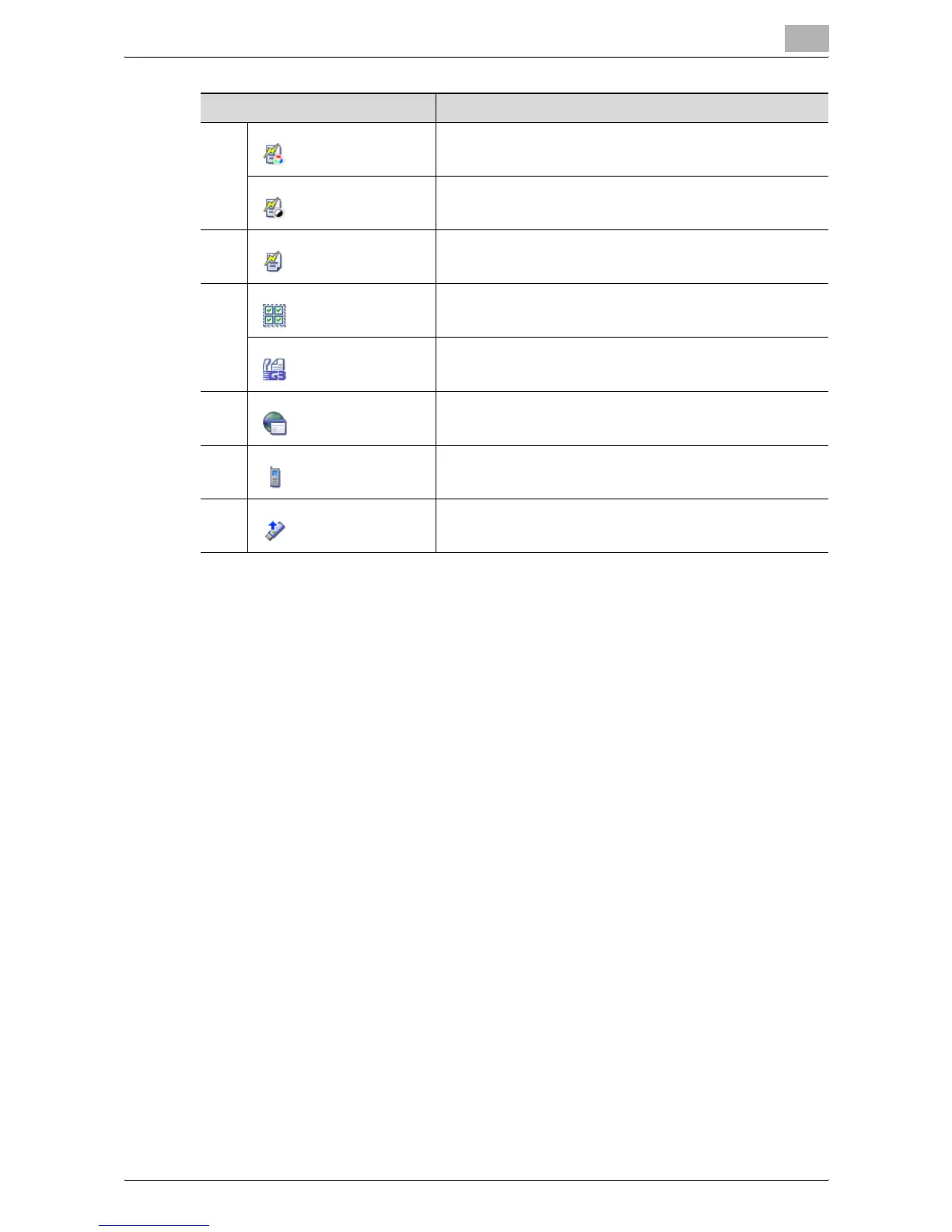Authentication Manager
3
Authentication Manager 3-72
Setting by Account Track (by Device) page
Assign a function permission template to the device used by an account
track or account group.
1 Select a function permission template to be assigned from the
template drop-down list.
2 From the [Device Group] drop-down list, select the device group to be
displayed.
– To display all devices, select "All Devices".
– If master and subordinate relationships are specified in the group,
select the [All subgroups] check box of [Display Details].
– Specifying the search condition can narrow down devices to be
displayed in the list. Select a column to search from the drop-down
list, and then type in the text to be searched for in the text box.
3 Click the [Display] button.
– A list of devices registered in the selected group appears.
4 Select the device, which is to be configured in Advanced settings of
Function Permission, from the device list, and click the [Apply] button.
– To clear the selected information, click the [Clear] button.
(Print Scan/Fax TX) Allow Color/Black
(Print Scan/Fax TX) Allow Black Only
Save to External Memory
(Manual Destination Input) Allow all entries
(Manual Destination Input) Allow entries only for Fax/SIP
Fax.
Web Browser
Print from Bluetooth
USB to User Box
Function Details
