
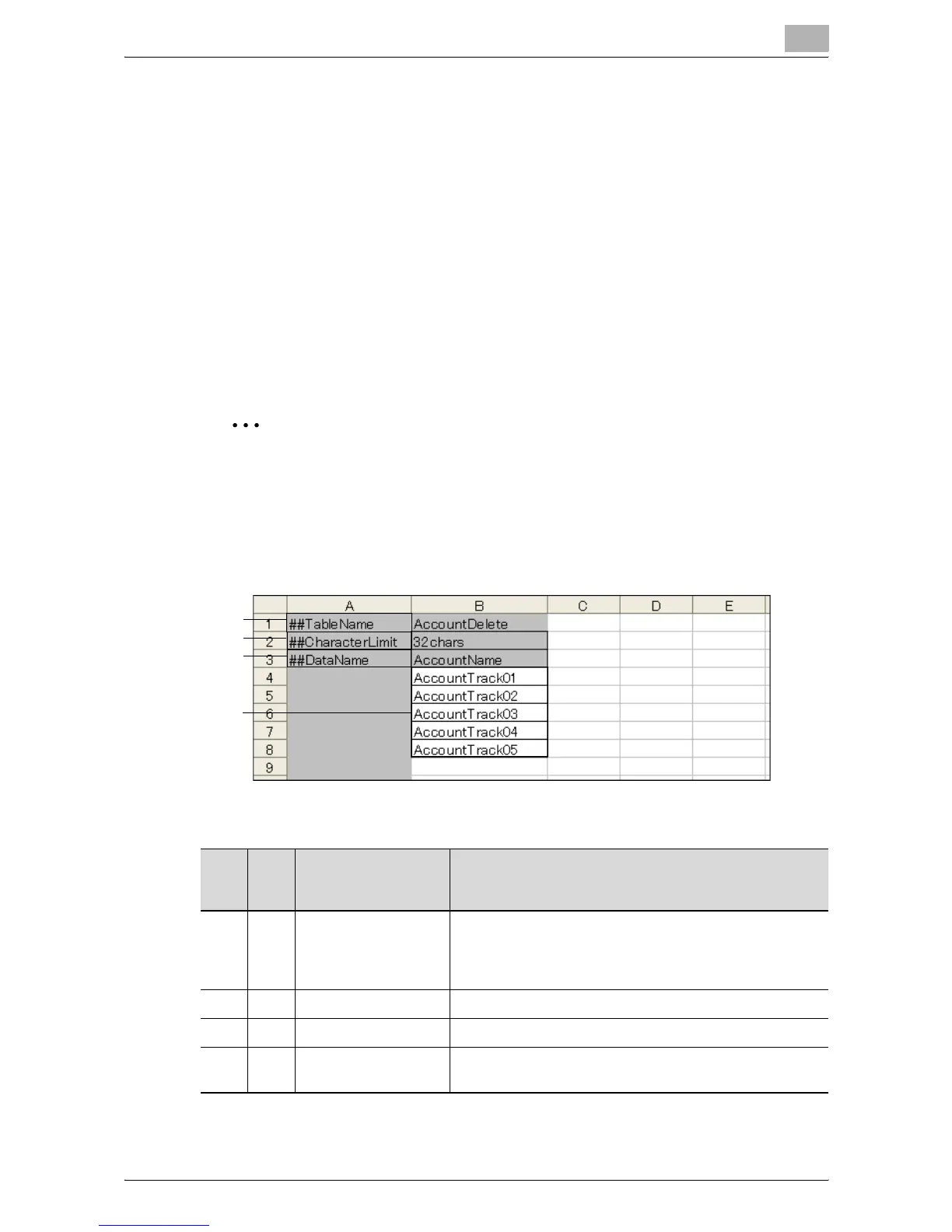 Loading...
Loading...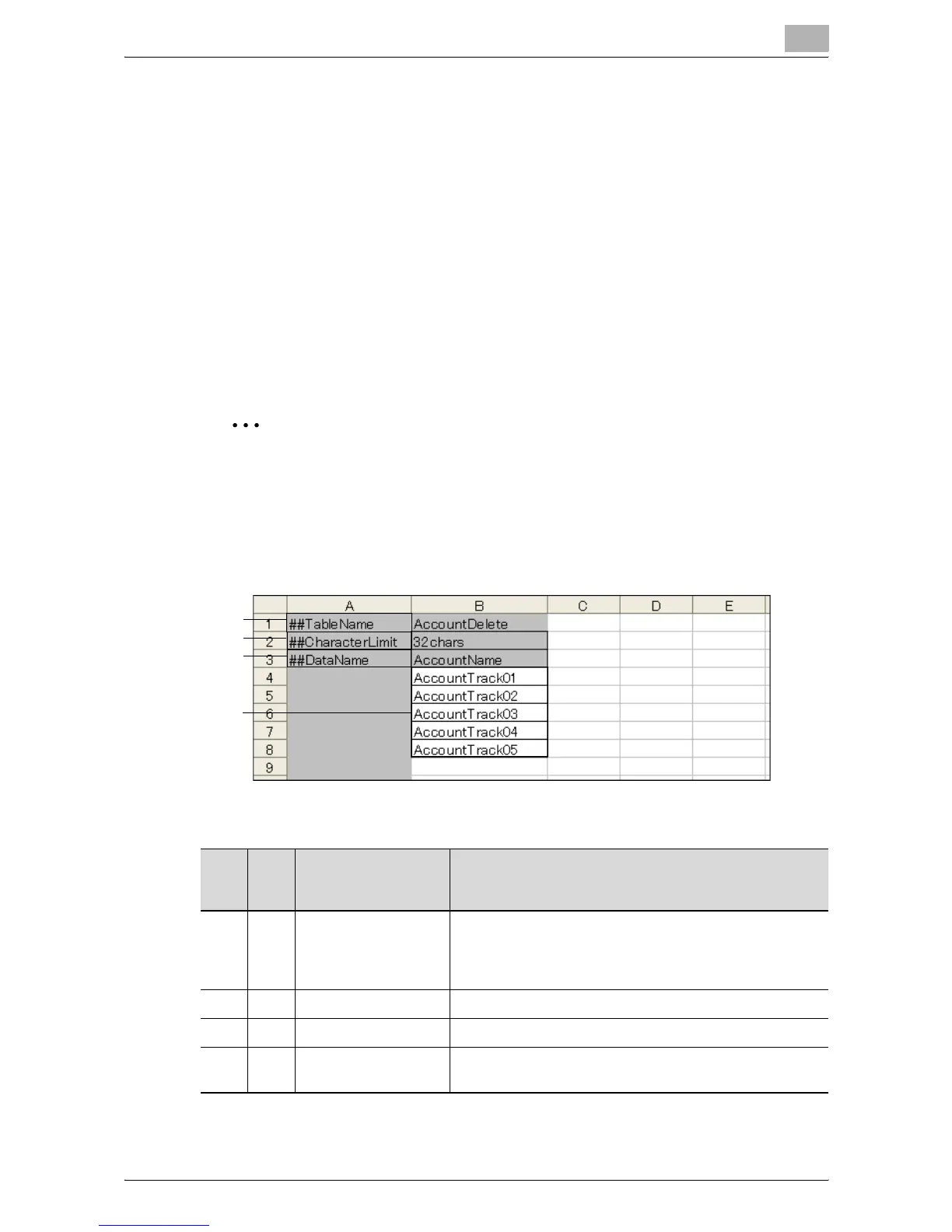






Do you have a question about the Konica Minolta bizhub C224e and is the answer not in the manual?
| Category | All in One Printer |
|---|---|
| Functions | Print, Copy, Scan, Fax |
| Printing Technology | Laser |
| Print Resolution | 1200 x 1200 dpi |
| Copy Resolution | 600 x 600 dpi |
| Scan Resolution | 600 x 600 dpi |
| Duplex Printing | Yes |
| Memory | 2 GB |
| Hard Drive | 250 GB |
| Print Speed | 22 ppm |
| Copy Speed | 22 cpm (black and color) |
| Paper Capacity | 1, 150 sheets |
| Connectivity | USB, Ethernet |
| Display | 9-inch color touchscreen |
| Network Connectivity | Ethernet |
| Operating System Compatibility | Windows, Mac, Linux |
| Warm-up Time | 20 seconds |











