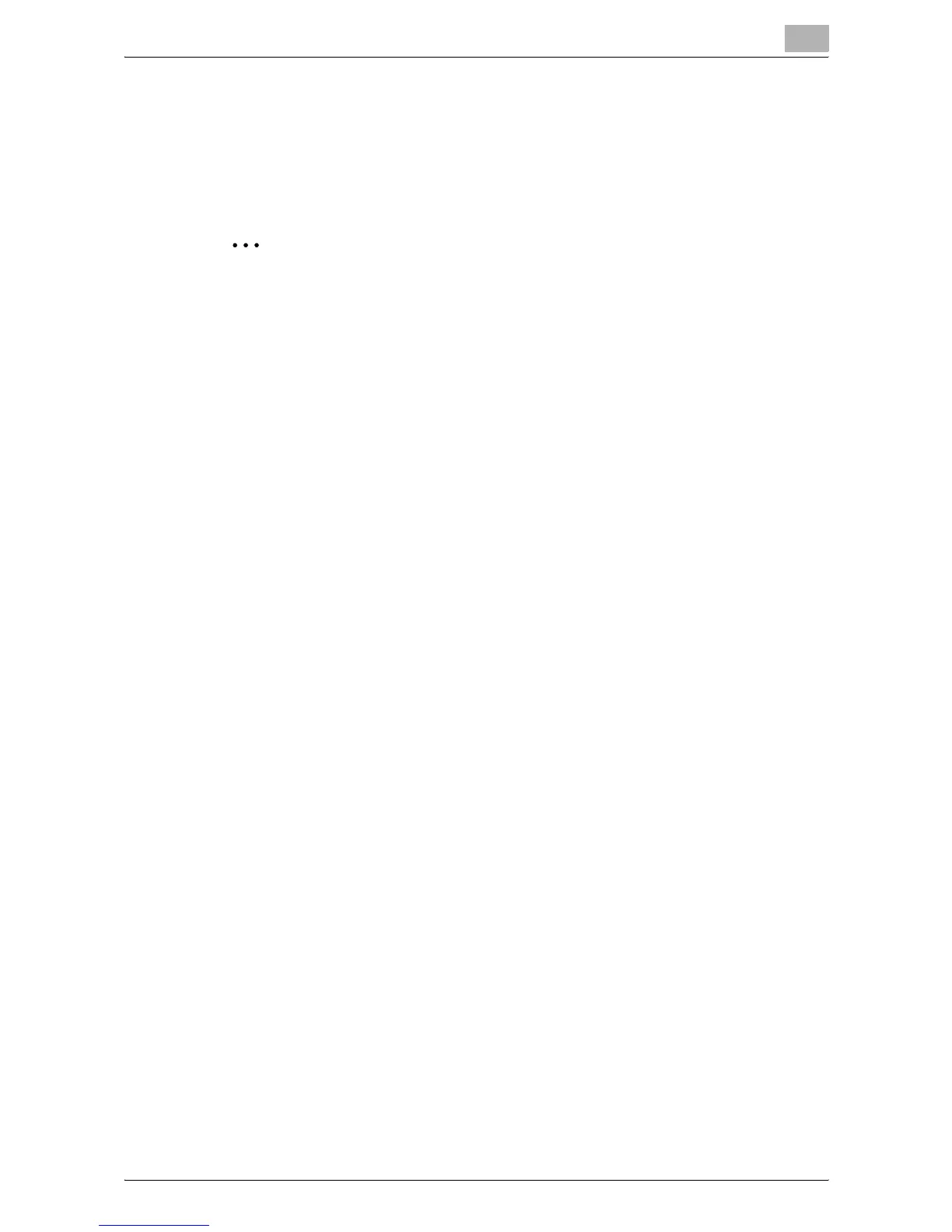Authentication Manager
3
Authentication Manager 3-32
3.1.19 Editing an exported file
Editing an exported file
The exported file can be edited and saved in a spreadsheet application.
2
Reminder
To edit and save an XML file in a spreadsheet application, specify the file
type to "XML Spreadsheet", and then save it.
For the procedure to edit a tab-delimited text file (.txt) or a comma-
delimited CSV file (.csv) in a spreadsheet application, see "Editing a text
or CSV file".
Editing a text or CSV file
The following procedure describes how to edit an exported tab-delimited
text or comma-delimited CSV file in Microsoft Excel.
1 Open the spreadsheet application.
2 Select "Open".
3 Select the exported file.
– As a file type, select "All Files" or "Text File".
The Text Import Wizard appears.
4 Specify the format of data to be delimited, and then click the [Next]
button.
– For "Original data type", select "Delimited - Characters such as
commas or tabs separate each field".
– As the reading start row, select "1".
– Select "UTF-8" as the character code.
5 Specify a delimiter for the field, and then click the [Next] button.
– To edit a text file, select the "Tab" check box in the "Delimiters"
section.
– To edit a CSV file, select the "Comma" check box in the
"Delimiters" section.
– Clear the check box for specifying whether the continuous
delimiters are to be handled as one character or not.
– Select " (double quotation mark) for "Text Qualifier".
