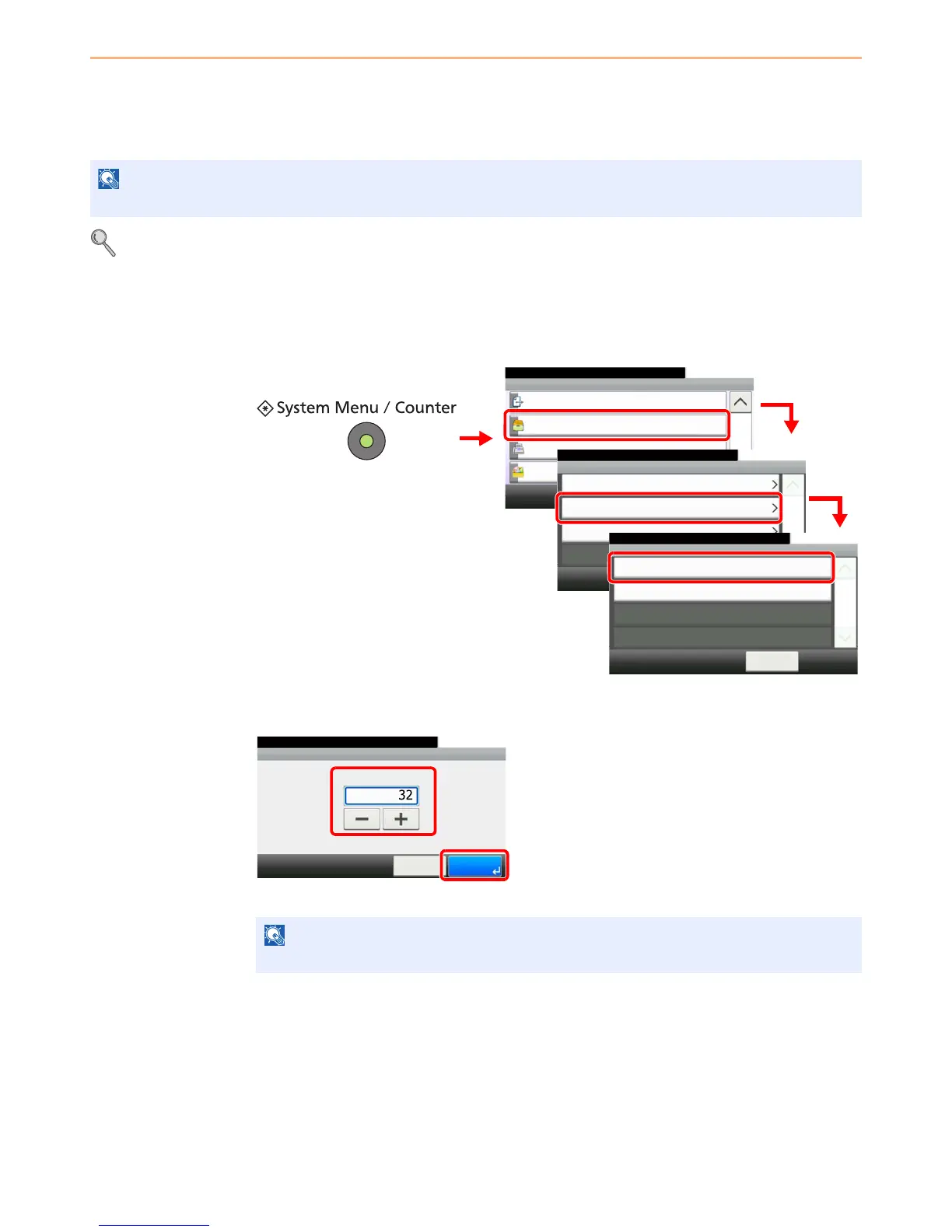5-7
Printing > Printing Data Saved on the Printer
Proof and Hold
Proof and Hold stores the print data which is printed by using the printer driver as a Proof and Hold Print job.
Refer to the Printer Driver Operation Guide on how to print a job as Proof and Hold Print job using the printer driver.
For details, refer to RAM Disk Setting on page 9-22.
Setting the Number of Stored Jobs
To maintain free space on the RAM disk, you can set the maximum number of stored jobs.
1
Display the screen.
2
Enter the maximum number of stored jobs.
You can enter any number between 0 and 50.