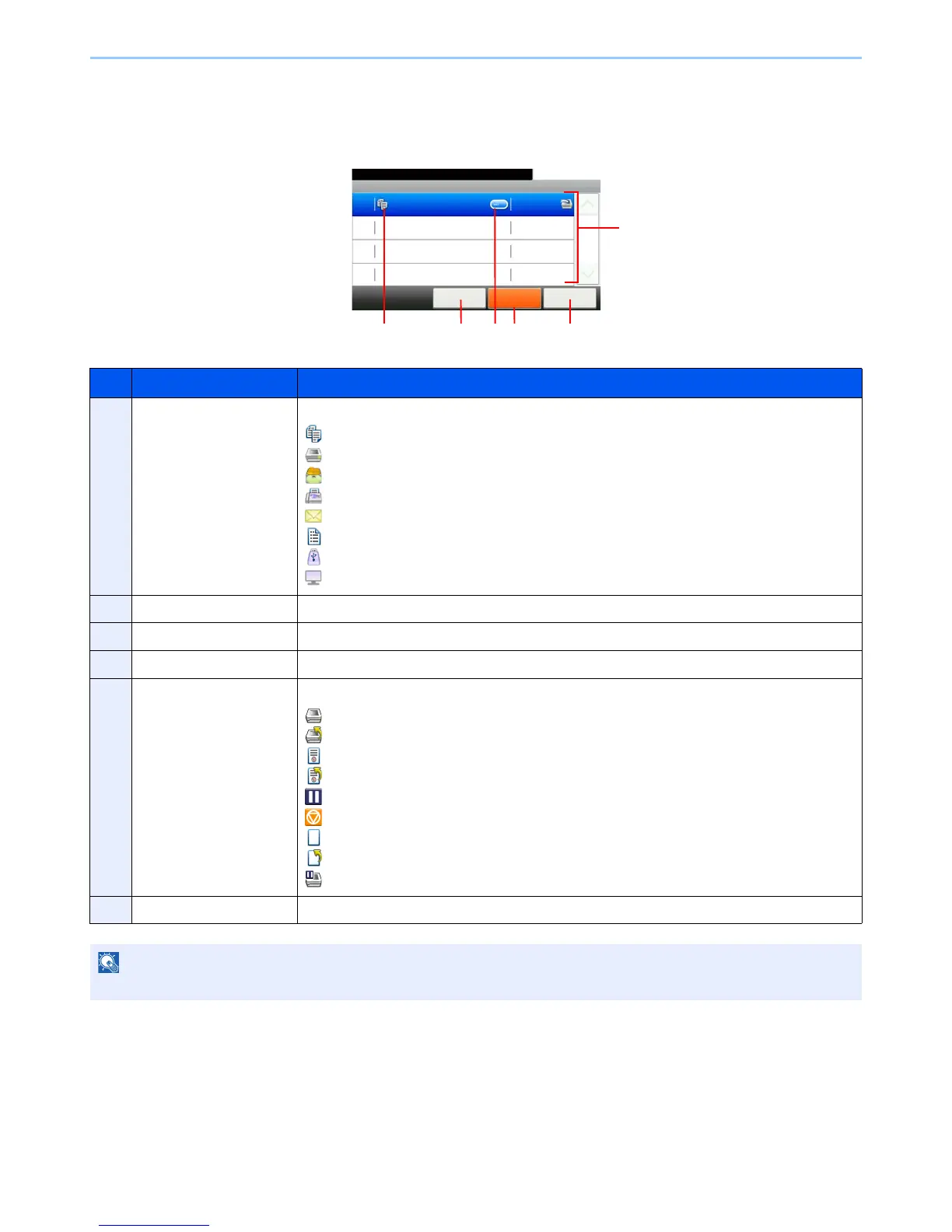8-3
Status / Job Cancel > Checking Job Status
Details of the Status Screens
Print Job Status Screen
No. Item/Key Detail
1 — Icons that indicate the job type
Copy job
Printer job
Job from Document Box
FAX reception
E-mail reception
Report/List
Data from removable memory
Application
2 [Cancel] Select the job to be canceled from the list, and press this key.
3 [...] Press […] for the job for which you wish to display detailed information.
4 [Pause All Print Jobs] Pauses all the printing jobs. By pressing this key again, the printing jobs will be resumed.
5 — Status of job
Printing
Printing (priority override)
Print Waiting
Print Waiting (priority override)
Pausing print job or error
Canceling the job
The status before starting to print.
The status before starting to print. (priority override)
Printing has been suspended due to priority override.
6 [Close] Closes the Print Job Status screen.