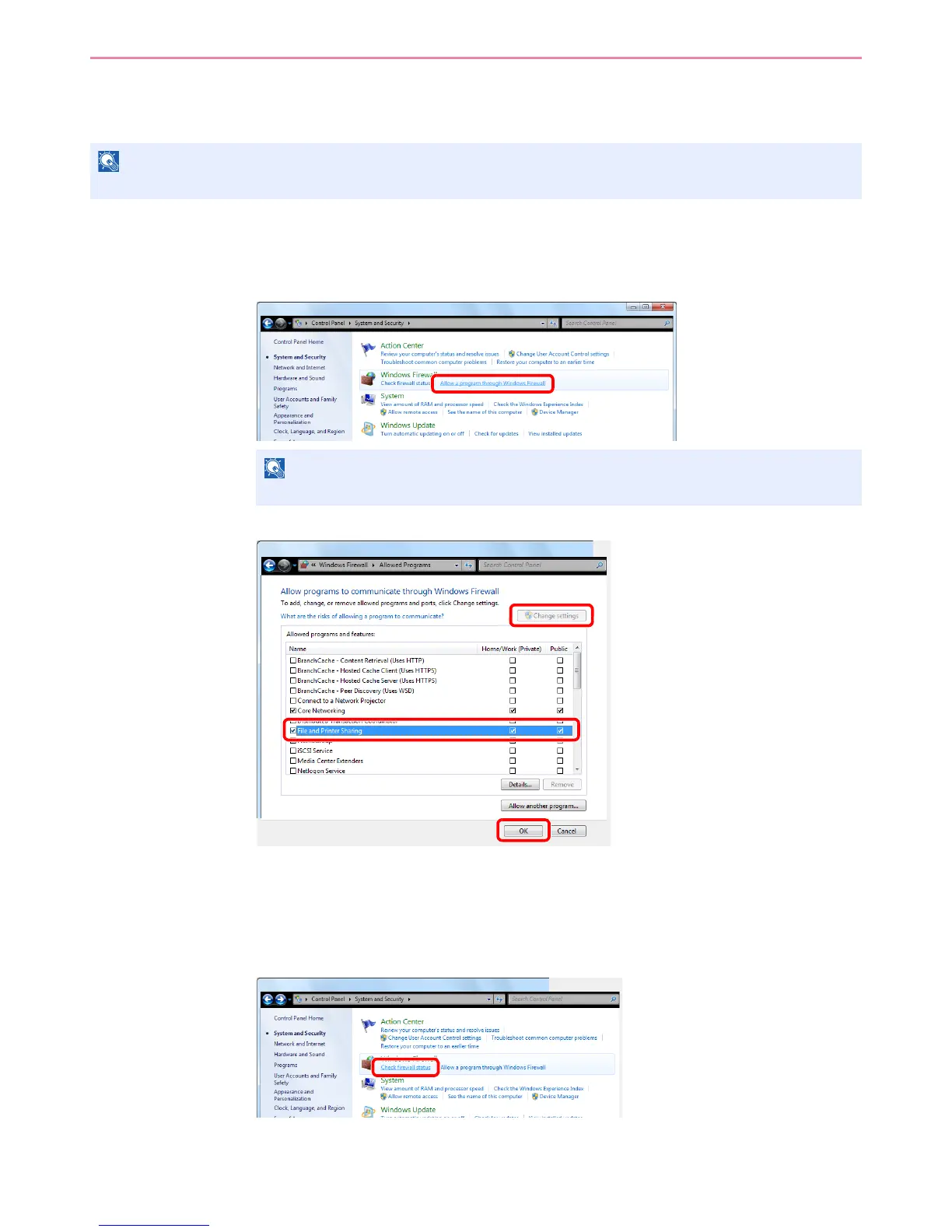6-11
Sending > Preparation for Sending a Document to a PC
Configuring Windows Firewall (for Windows 7)
Permit sharing of files and printers and set the port used for SMB transmission.
1
Check file and printer sharing.
1 From the Start menu, select Control Panel, System and Security, and Allow a program
through Windows Firewall.
2
Select the File and Printer Sharing checkbox.
2
Add a port.
1 From the Start menu, select Control Panel, System and Security, and Check firewall
status.