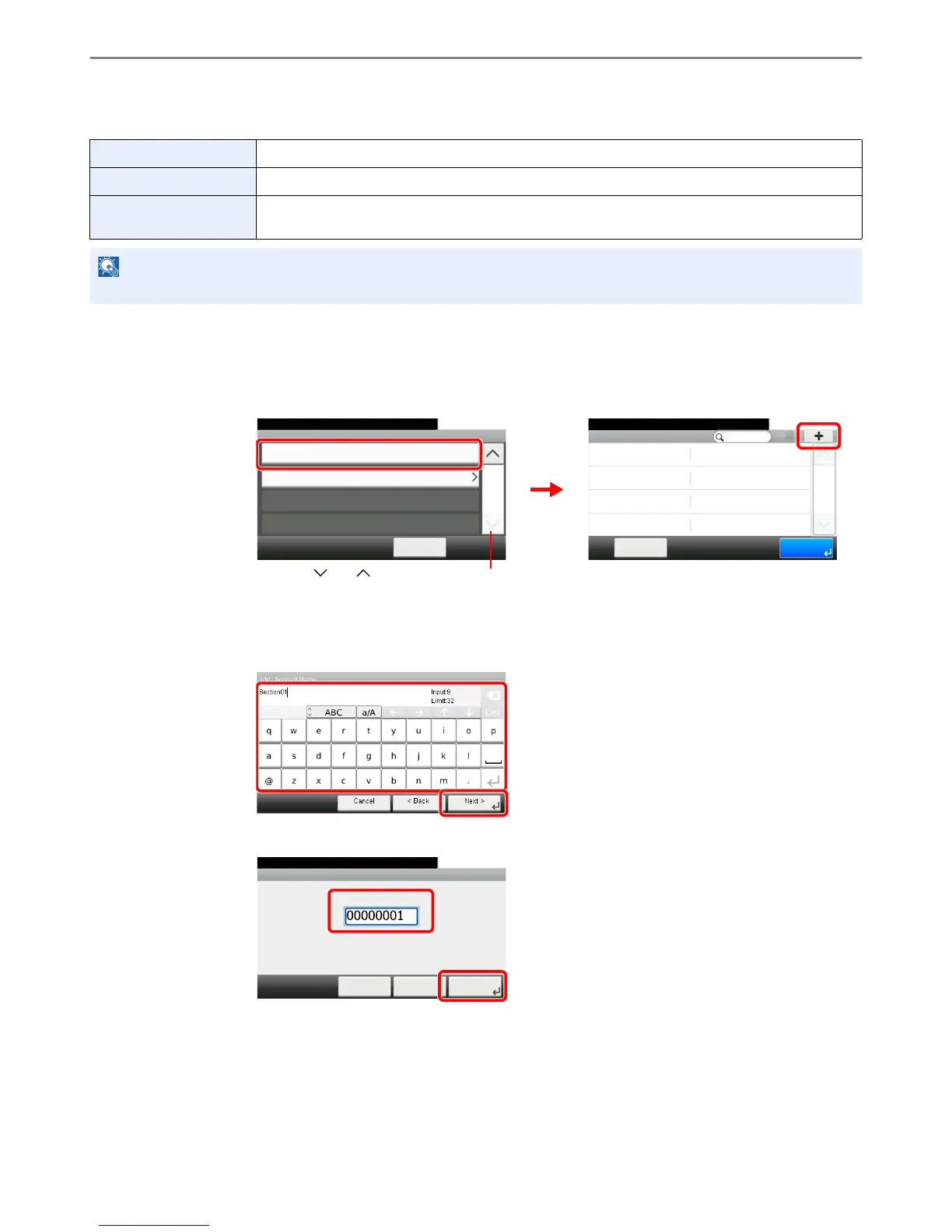9-55
Setup, Registration, and User Management > Job Accounting
Adding an Account
This section explains how to add a new account. The following entries are required.
1
Display the screen.
1 Referring to Job Accounting Settings on page 9-52, display the screen.
2
2
Enter the account information.
[Account Name]
[Account ID]
Account Name Enter the account name (up to 32 characters).
Account ID Enter the account ID as many as eight digits (between 0 and 99999999).
Restriction This Prohibits printing/scanning or restricts the number of sheets to load. Refer to Restricting the Use
of the Machine on page 9-59.