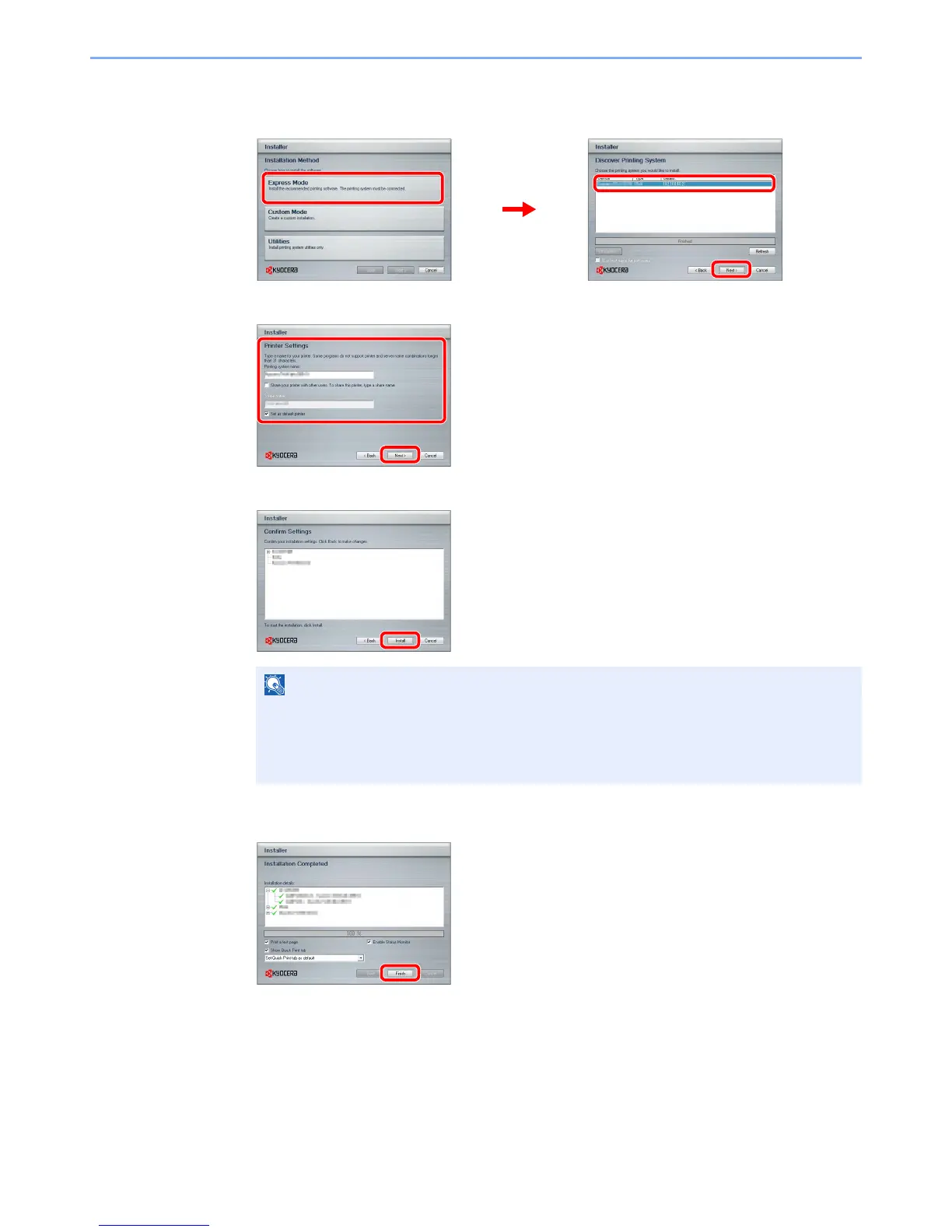2-14
Preparation before Use > Installing Software
3
Install using Express Mode.
1 Select the print system to be installed.
2 Customize the print system name if the print system is connected via a network.
3 Start installing.
4
Finish the installation.
This completes the printer driver installation procedure. Follow the on-screen instructions to
restart the system, if required.
You can install the WIA driver using Custom Mode if the machine and computer are connected
via a network.
The TWAIN driver can be installed if the machine and computer are connected via a network.
If you are installing the TWAIN driver or WIA driver, continue by configuring the TWAIN driver
(2-17) or WIA driver (2-18).
The machine cannot be detected unless it is on. If the computer fails to detect the machine,
verify that it is connected to the computer via a network or USB cable and that it is turned on
and click Reload.
If the Windows security window appears, click Install this driver software anyway.