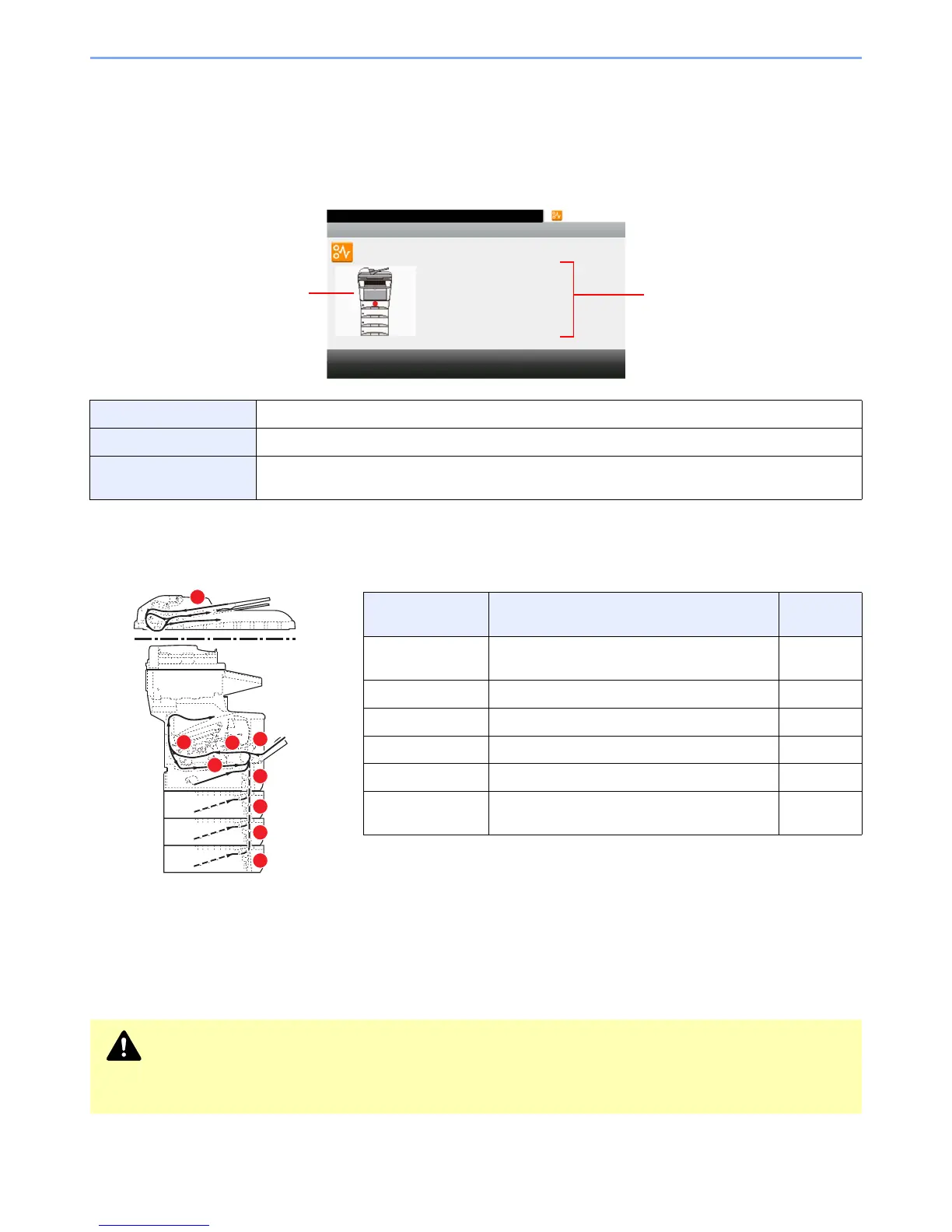10-22
Troubleshooting > Clearing Paper Jams
Clearing Paper Jams
If a paper jam occurs, the touch panel will display Paper jam. and the machine will stop. Refer to these procedures to
remove the jammed paper.
How to read the screen
Paper Jam Location
Detailed paper jam positions are as follows. Refer to the indicated page number to remove the paper jam.
Precautions with Paper Jams
• Do not reuse jammed papers.
• If the paper tears during removal, be sure to remove any loose scraps of paper from inside the machine.
• Scraps of paper left in the machine could cause subsequent jamming.
[< Back] Returns to the previous step.
[Next >] Advances to the next step.
[Hold] Puts the current step on hold, and switchs to the Status screen. The status of jobs can be checked.
(Refer to Checking Job Status on page 8-2.)
Paper Jam
Location
Description Reference
Page
1 Clear the paper jammed in the multi purpose
tray.
10-23
2 Clear the paper jammed in cassette. 10-23
3 Clear the paper jammed in duplexer. 10-24
4 Clear the paper jammed inside the machine. 10-25
5 Clear the paper jammed in the rear unit. 10-26
6 Clear the paper jammed in the document
processor.
10-26
CAUTION
The fixing unit is extremely hot. Take sufficient care when working in this area, as there is a danger of
getting burned.