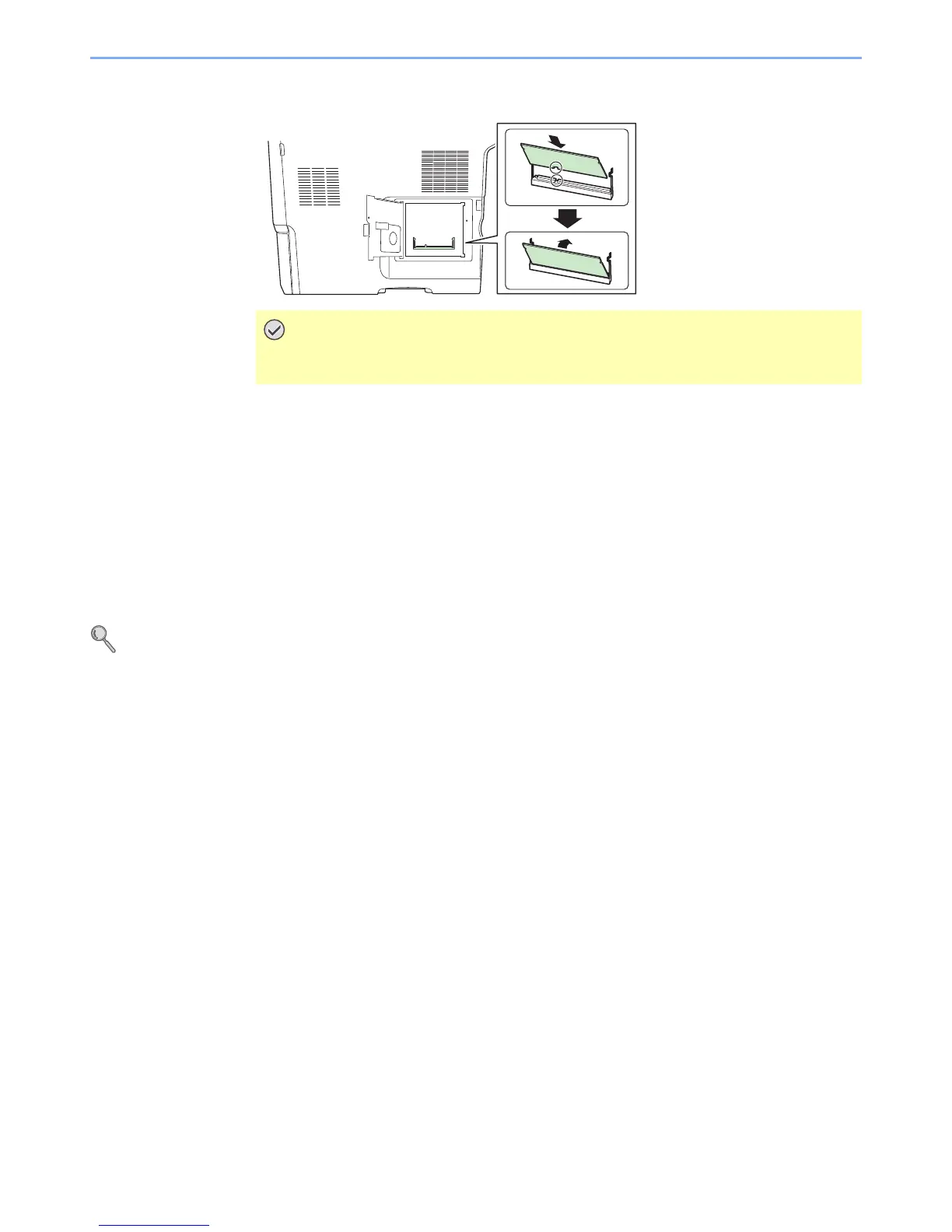11-4
Appendix > Optional Equipment
2 With the memory connection terminal pointing toward the socket, align the cut-out part with
the socket terminal and insert directly in at an angle.
3 Carefully press the inserted memory down and into the machine.
4 Reinstall the covers.
Removing the Memory Module
To remove a memory module, remove the right cover and the memory slot cover from the machine. Then, carefully push
out the two socket clamps. Ease the memory module out of the socket to remove.
Verifying the Expanded Memory
To verify that the memory module is working properly, test it by printing a status page.
Refer to Report on page 9-5.
Card Authentication Kit
User login administration can be performed using IC cards. To do so, it is necessary to register IC card information on
the previously registered local user list. For more information about how to register this information, refer to the IC Card
Authentication Kit Operation Guide.
USB Keyboard
A USB keyboard can be used to enter information into the text fields on the operation panel. Please contact your dealer
or service representative for information on keyboards that are compatible with your MFP before you purchase one.