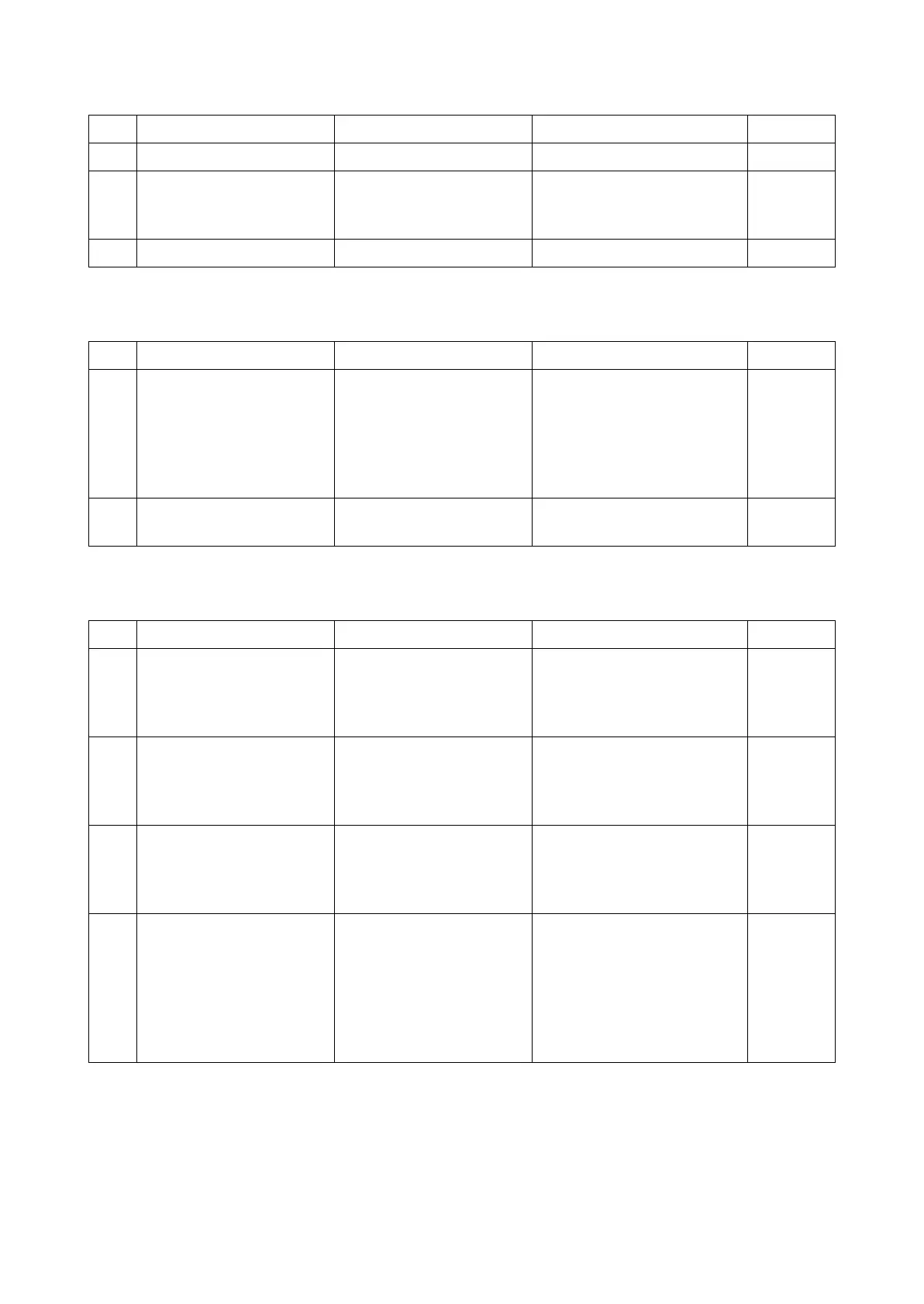2RV/2RW/2RX/2RY/3RA-3
7-25
(1-2) Paper jam due to the wave or curl in the fuser section of the damp paper
(1-3) Paper jam due to dog-ear, skew, crease. fusing failure, curl, etc.
(1-4) Paper jam due to the guide factor
Step Check description Assumed cause Measures Reference
1 Re-loading paper The paper curls. Reload paper upside down.
2 Re-loading paper The paper fanning is not
enough.
Fan the paper well and load it
by reversing the paper direc-
tion
3 Replacing the paper The paper is damp. Replace the paper.
Step Check description Assumed cause Measures Reference
1 Checking the paper path
and the paper
Paper is caught up by a
piece of paper or paper
leading edge is bent.
If there is a piece of paper,
foreign object or burr on the
part on the conveying path,
remove them. If the paper
leading edge is bent, remove
the paper.
2 Changing the settings Media type is not set prop-
erly.
Select the proper media type
in the system menu.
Step Check description Assumed cause Measures Reference
1 Checking the paper path The paper is caught with a
piece of paper, etc.
If there is a piece of paper,
foreign object or burr on the
part on the conveying path,
remove them.
2 Cleaning the guide and
separation needle
The guide and separation
needle are dirty.
If the guide or separation
needle is dirty with toner or
paper dust, clean it with a
cleaning cloth or brush.
3 Reattaching / replacing the
guide
The guide does not prop-
erly operate due to the
incorrect attachment or a
fault.
If the guide does not
smoothly move manually,
reattach it. If not repaired,
replace it.
4 Checking the solenoid The solenoid does not
operate properly.
Test print and check the
guide operation with the
operation sound. If the guide
does not operate or it is not
smooth, reattach the guide. If
not repaired, replace the
solenoid.