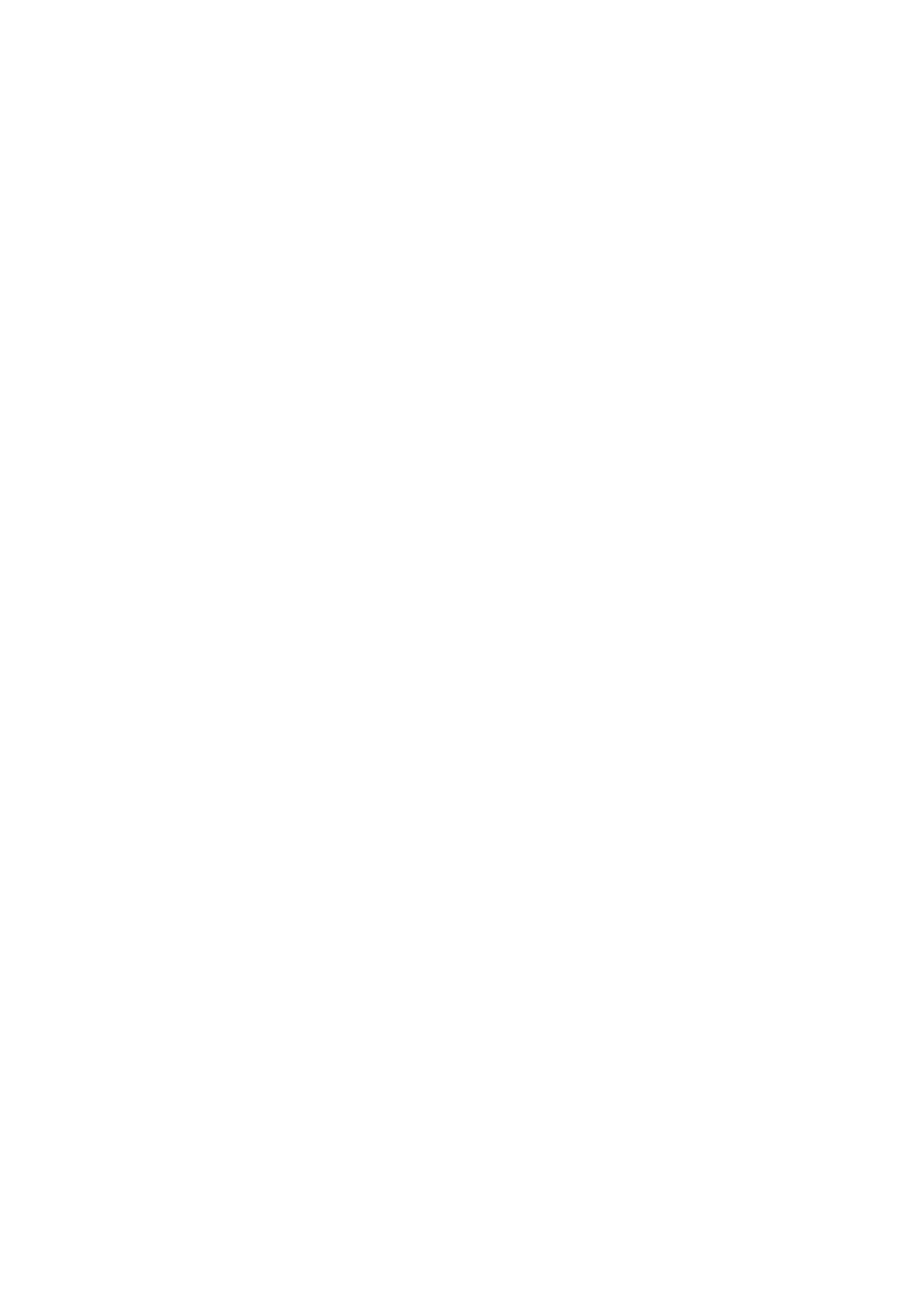2RV/2RW/2RX/2RY/3RA
2-15
(7) Default (LED model)
(7-1)Network Settings
Configuring the Wired Network
The machine is equipped with network interface, which is compatible with network protocols such as TCP/IP (IPv4),
TCP/IP (IPv6), NetBEUI, and IPSec. It enables network printing on the Windows, Macintosh, UNIX and other platforms.
Set up the network connection via TCP/IP (IPv4).
Be sure to connect the network cable before configuring the settings.
TCP/IP (IPv4) Settings
1. Displays the screen.
1.Launch your Web browser.
2.In the address or location bar, enter the machine's IP address or the host name.
The IP address or the host name of the machine can be checked from the status page.
Print Status Page by pressing and holding the [Go] key for 5 seconds.
3.Log in with administrator privileges.
NOTE
The factory default setting for the default user with administrator privileges is shown below. (Upper case and lower case
letters are distinguished (case sensitive).)
Administrator ID: Admin
Administrator password: Admin
4.Click [TCP/IP] from the [Network Settings] menu.
2. Configure the settings.
1.[DHCP/BOOTP] and [Auto-IP] are set to [Off] in "IPv4 setting (Wired network)" of "TCP/IP".
2.Enter [IP address] and [Subnet Mask].
3.Set [Default gateway], [DNS server], [WINS server] and [Host name] if necessary in [IPv4 setting(com-
mon)].
4.Click [Submit].
IMPORTANT
Restarting the network interface card is necessary after changing the setting. Turn the power switch off/on.
NOTE
Ask your network administrator for the IP address in advance, and have it ready when you configure this
setting.
In the following cases, set the IP address of DNS server by using Command Center RX.
When using the host name with the "DHCP" set to [Off]
When using the DNS server other than the DNS server, IP address of which is assigned by the DHCP auto-
matically,
With regard to the IP address setting of the DNS server, refer to Command Center RX operating proce-
dures.