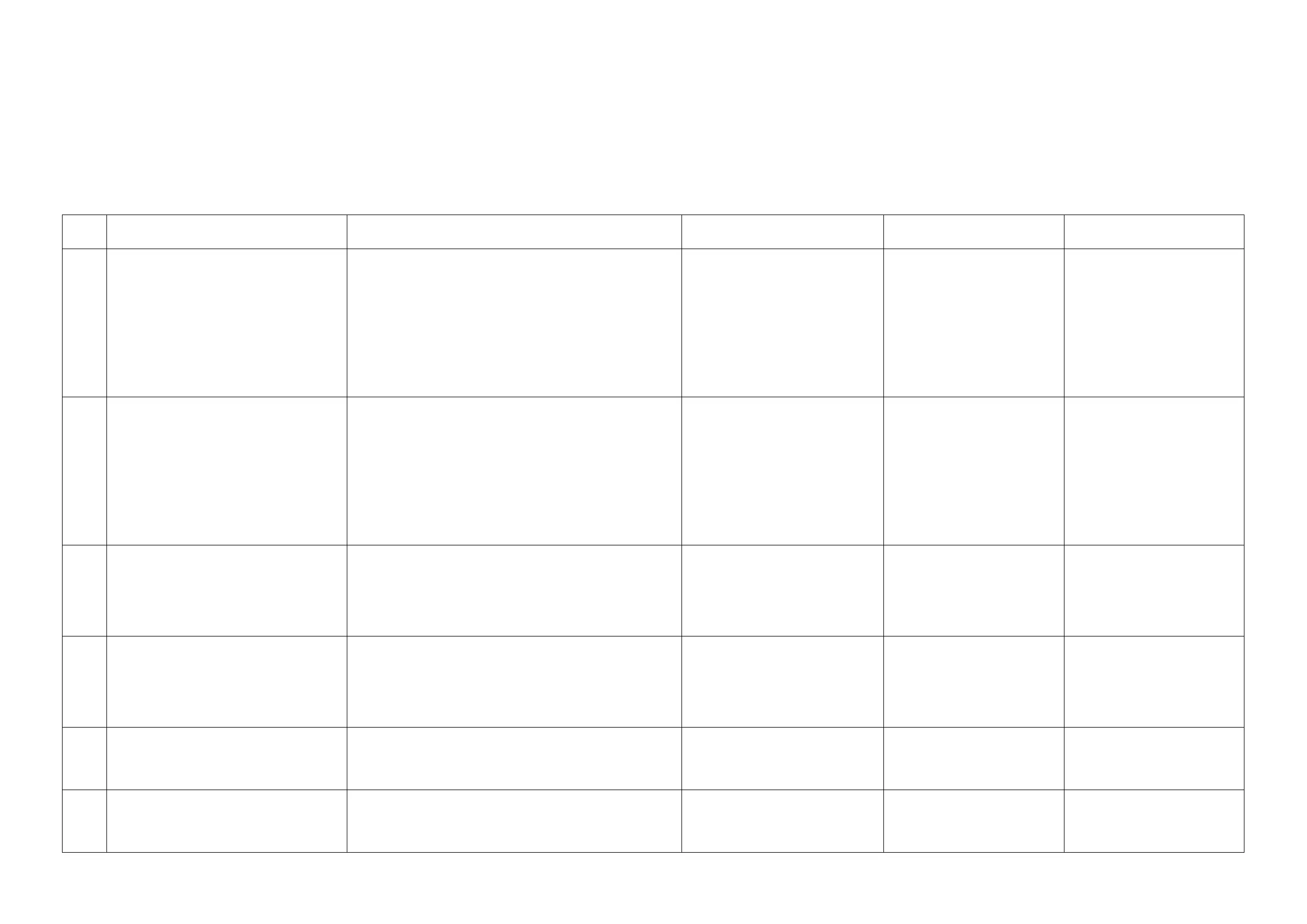2RV/2RW/2RX/2RY/3RA-3
7-93
(4) System Error (Fxxxx) Outline
The document is described for the outline of the factors of the Fxxx errors that are not described in the self-diagnosis error code list.
Please utilize it as the measures when the system is not recovered after power off/on or it frequently occurs.
*: Please initially check the following when the error (Fxxx) is indicated.
- Check the DIMM (DDR memory) and neighboring parts: Check the contact on the control PWB by releasing and reinserting the DIMM.
If the error repeats after that, replace the DIMM.
*: Power is partially supplied to this machine when the power is turned off.
Unplug the power plug and check if the F-code error is not released when passing one minute or more after turning the power off and then on.
Num-
ber
Contents Verification procedure & check point Remarks LCD model LED model
- It locks on a Welcome screen.It locks on a start-
ing logo (Taskalfa/Ecosys) screen.(Even if time
passes for a definite period of time in more than
* notes, a screen does not change)
(1) Check the harness of the connection state of a connector
between Panel<=>Main/Engine PWBs, and perform an operation
check.
(2) Check contact of a DDR memory (extracting) and perform an
operation check. If exchangeable, it will exchange and will perform
an operation check.
(3) Exchange a Panel PWB and perform an operation check.
(4) Exchange a Main/Engine PWB and perform an operation check.
(5) It will get, if USBLOG is obtainable, and contact service head-
quarters.
* Execution of U024 will vanish user
data and the software installed. Rein-
stallation is required.
*Note 60 [s]
[Main<=>Panel I/F]
Main/Engine PWB: YC507
Panel PWB: YC1
[Main<=>Panel I/F]
Main/Engine PWB: YC507
Panel PWB: YC1
F000 CF000 will be displayed if * notes progress is
carried out for a definite period of time with a
Welcome screen.The communication fault
between Panel-Main/Engine PWBsCommuni-
cation fault between Panel Core-Main Core
(1) Check the harness of the connection state of a connector
between Panel<=>Main/Engine PWBs, and perform an operation
check.
(2) Check contact of a DDR memory (extracting) and perform an
operation check. If exchangeable, it will exchange and will perform
an operation check.
(3) Exchange a Main/Engine PWB and perform an operation check.
(4) Exchange a Panel PWB and perform an operation check.
(5) It will get, if USBLOG is obtainable, and contact service head-
quarters.
[Main<=>Panel I/F]
Main/Engine PWB: YC507
Panel PWB: YC1
LCD model only
F15X Abnormality detecting in an authentication
device control section
(1) Check the harness between authentication device <=>Main/
Engine PWBs, and the connection situation of a connector, and
perform an operation check.
(2) Exchange a Main/Engine PWB and perform an operation check.
(3) Get USBLOG and contact service headquarters.
Authentication device: IC card reader
etc.
[Main unit<=>Authentication
device]
USB Host connector
[Main/Engine PWB<=>USB con-
nector]
Main/Engine PWB: YC510
[Main unit<=>Authentication
device]
USB Host connector
[Main/Engine PWB<=>USB con-
nector]
Main/Engine PWB: YC510
F18X Abnormality detecting in a Video control section (1) Check the harness between Engine<=>Main/Engine PWBs, and
the connection state of a connector, and perform an operation
check.
(2) Exchange an Engine board and perform an operation check.
(3) Exchange a Main/Engine PWB and perform an operation check.
(4) Get USBLOG and contact service headquarters.
Main/Engine PWB: YC1, YC2,
YC3, YC5, YC6, YC7, YC9, YC10,
YC14, YC21, YC23
Main/Engine PWB: YC1, YC2,
YC3, YC5, YC6, YC7, YC9, YC10,
YC14, YC21, YC23
F1DX Abnormality detecting of the image memory
Management Department
(1) Exchange a Main/Engine PWB and perform an operation check.
(2) Get USBLOG and contact service headquarters.
[Main/Engine PWB]
There are no hardware compo-
nents that can be checked in the
field
[Main/Engine PWB]
There are no hardware compo-
nents that can be checked in the
field
F21X,
F22X,
F23X
Abnormality detecting in an image-processing
part
(1) Check contact of a DDR memory and perform an operation
check.
(2) Exchange a Main/Engine PWB and perform an operation check.
(3) Get USBLOG and contact service headquarters.
[Main/Engine PWB]
There are no hardware compo-
nents that can be checked in the
field
[Main/Engine PWB]
There are no hardware compo-
nents that can be checked in the
field