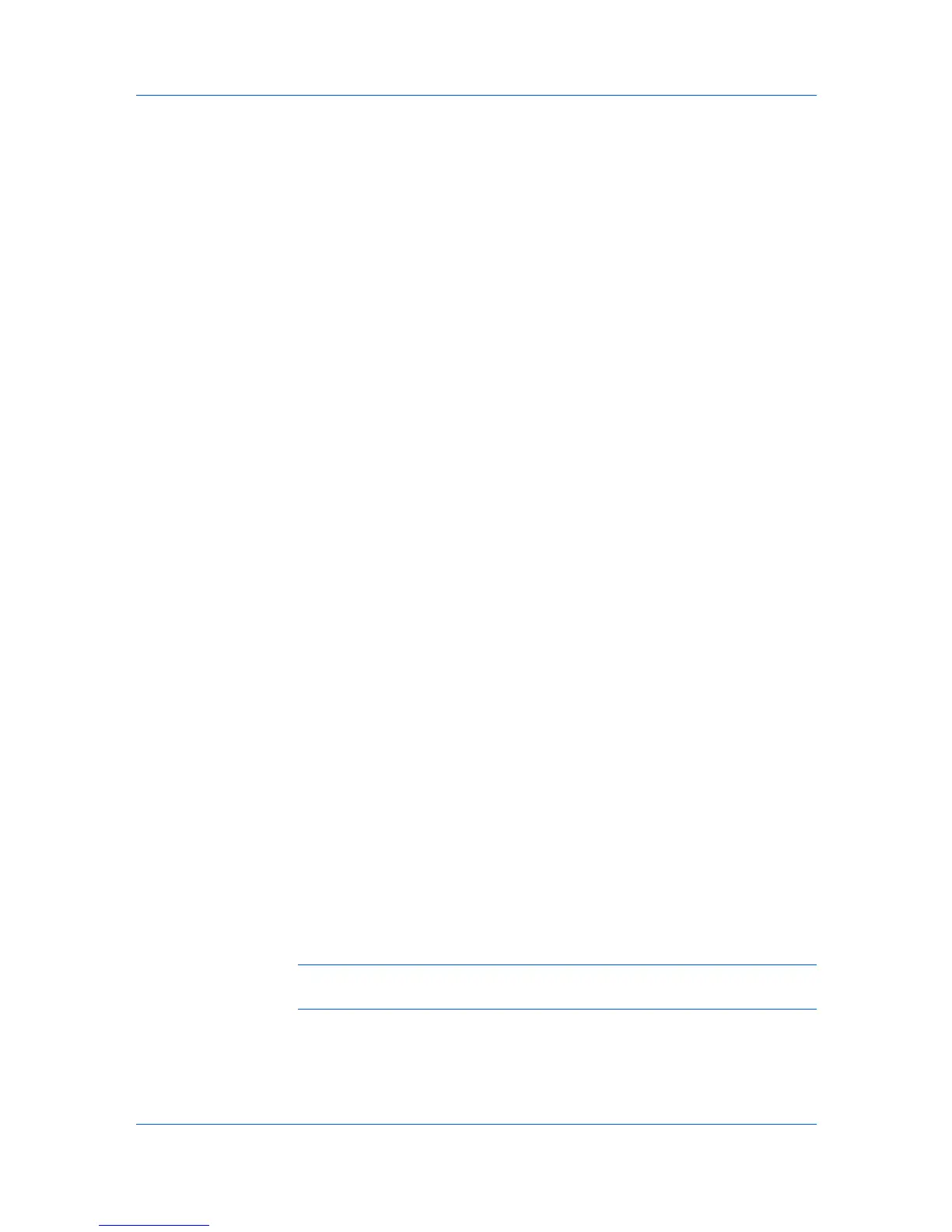Quick Print
Profile Options
In the Profiles section, you can select from available profiles to print a job. You
can select from predefined profiles, or you can create your own profiles, and
import profiles. You can also rearrange the icons and edit and delete profiles.
Selecting Profiles
The Profiles button at the bottom of the Quick Print tab always includes a
Factory Default profile that returns the driver options to their default settings.
The profiles can include Common Profiles, which are installed as optional
components through the Printer Installation Wizard, and any custom profiles
created. Factory Default and administrator profiles cannot be modified.
1
Click Profiles.
2
In the Profiles dialog box, select a profile.
3
Click Apply.
The side panel displays the options for that profile. If any of the Quick Print
options are not represented in the predefined profile, the Quick Print icon will
be unavailable.
4
Click OK.
Saving a Profile
The Save button lets you create your own profiles. You can select the printing
options you want in the driver, then save the driver settings including your
customizations as a profile. You can then use that profile to print the same type
of print job again without having to reselect all the settings. In Printing
Preferences, the Profiles button appears at the bottom of all the tabs.
1
Set the printing options you want for your print job by opening Printing
Preferences and selecting all your driver settings.
2
Click Profiles > Save.
3
To identify the profile, type a Name, select an Icon, and type a Description.
4
Click OK to save the profile.
The newly added profile appears in the Profiles dialog box.
5
Click Apply to activate the selected profile to the current print job, or click OK to
save the profile.
Note: To reset the printer driver to default settings, select the Factory Default
profile, and click Apply. This clears the settings of a selected profile.
Editing a Profile
The Edit button lets you make changes to an existing profile. The Factory
Default profile cannot be edited.
User Guide
3-3