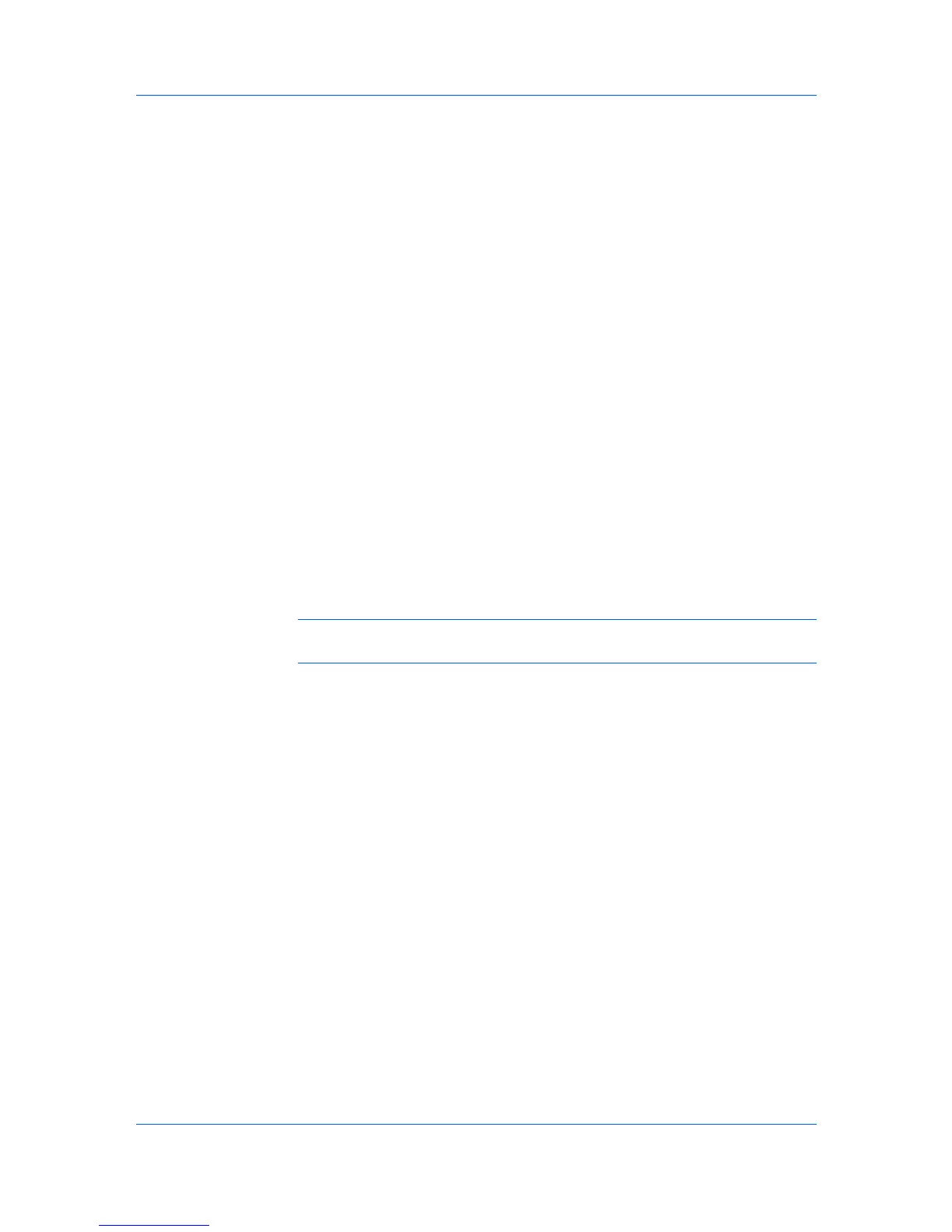Layout
Scaling adjusts proportionately the height and width of the page. A lower
percentage reduces the page and a higher percentage enlarges the page.
3
Click OK.
Gutter
A gutter creates additional blank space on the left side and at the top of the
sheet. It is often used for binding, hole punch or stapling to make a print job
easier to read. Increasing the measurements in Gutter increases the margins
around your text and graphics on the left side, or top of the printed sheet. This
creates a larger margin space by shifting the printable area to the right, or down
as much as one inch (25.4 mm).
Creating a Gutter
To create a gutter, follow these steps.
1
In the Layout tab, click Gutter.
2
In the Gutter width options, type a value between .20 to 1.00 inches (5.0 to
25.4 mm).
Long edge (left)
This selection modifies the outside margin on the left-side of the page.
Short edge (top)
This selection modifies the outside margin on the top-edge of the page.
Note: Availability of Gutter settings varies depending on Orientation and
Duplex mode settings in the Basic tab.
3
If text extends too close to the edge of the page, select Reduce image to fit.
The text appears slightly reduced and away from the edge of the page. If text
does not extend beyond the page when the gutter increases, clear Reduce
image to fit.
4
Click OK to save gutter settings, then click OK again to return to the Print dialog
box.
5
Click OK to begin printing.
KX DRIVER
5-4