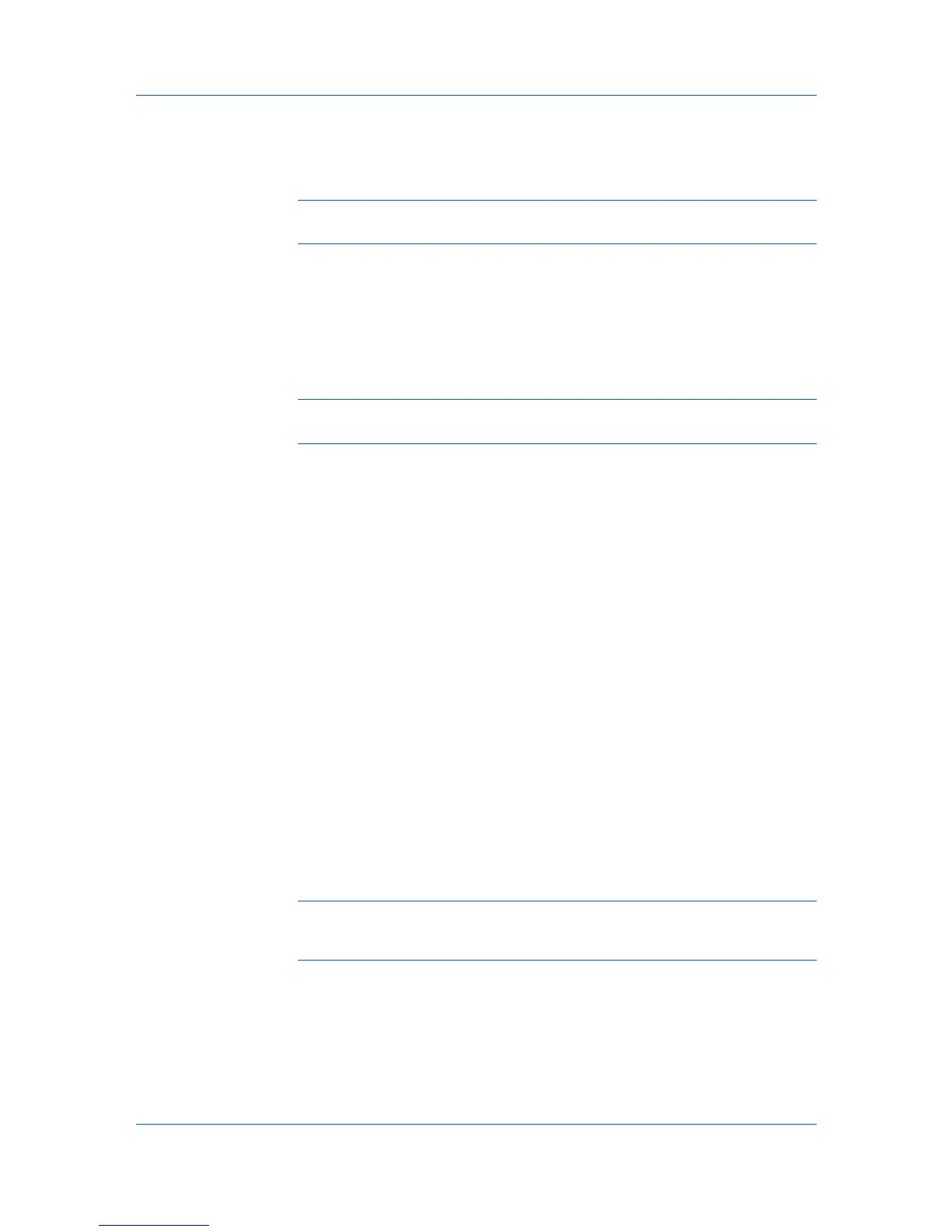Advanced
2
Make your changes to the file.
3
Save the file, and exit Microsoft Notepad.
Note: Editing and saving a command file overwrites the contents of the
existing local or network file.
Deleting a Prologue/Epilogue File
1
In the Prologue/Epilogue dialog box, select a Prologue/Epilogue file name
from the list, and then click Delete.
2
In the delete confirmation box, click Yes to accept.
Note: Only the file name is removed from the command file list. The file itself
is not deleted, but remains on the network or local computer.
Assigning a Prologue/Epilogue File
1
In the Prologue/Epilogue dialog box, select a Prologue/Epilogue file name
from the list.
2
Under Insertion Point, select a place to insert the Prologue/Epilogue file.
Unassigning a Prologue/Epilogue File
When you designate a Prologue/Epilogue file as unassigned, you are
removing it from the print job. It remains in the list. Unassigned selections are
useful when the list contains several Prologue/Epilogue files, and you want to
use some but not others.
1
In the Prologue/Epilogue dialog box, select a Prologue/Epilogue file name
from the list.
2
Under Insertion Point, select Unassigned.
Specifying the Insertion Point
The insertion point is the location in the print job where the selected
Prologue/Epilogue command file is processed by the printing system. Each file
in the list can be assigned only one insertion point.
Note: The Start of the page and End of the page insertion point options are
available only when PCL 5e is selected as the Page Description Language
(PDL).
With a command file selected in the list, choose one insertion point option:
Unassigned
The selected command file is not inserted into the print job. This selection
can be used when you are working with multiple command files and want to
use some but not others. Select Unassigned for the command files you do
not want to use in the print job.
KX DRIVER
8-2