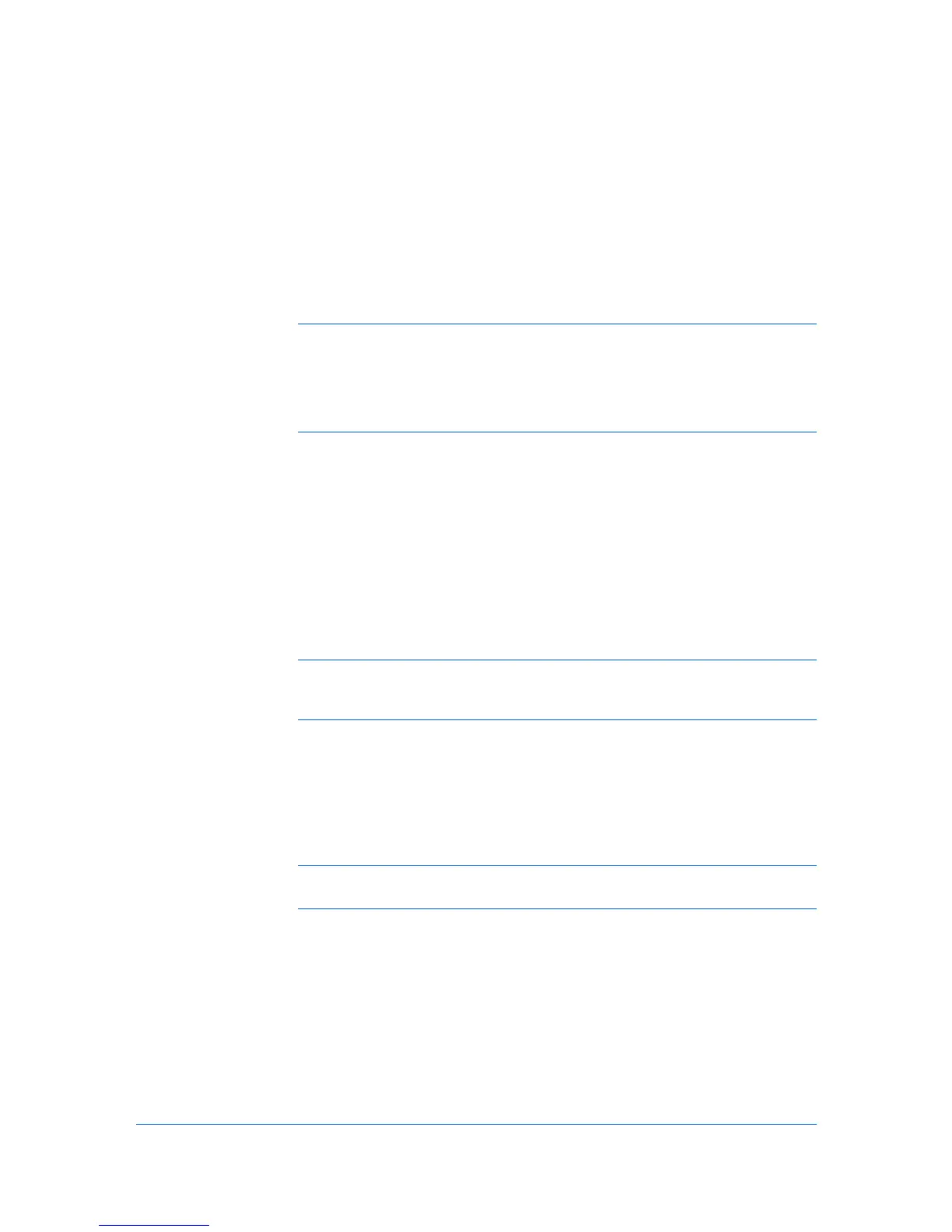1 Installation
A printer driver is an application that manages communication between a printer
and your computer. Once installed, the printer driver settings must be
configured in the printer Properties and Printing Preferences.
Note: In Windows Vista, Windows XP, and Windows 2000, you must be
logged in with administrator rights to install the printer driver. If you connect a
USB (Universal Serial Bus) cable before printer driver installation, it is strongly
recommended that you cancel the Found New Hardware Wizard and install the
software through the Product Library CD menu. Browsing the CD and
installing each driver separately is not recommended.
Preparing to Install the Driver
This section describes the initial steps to take before you install the printer
driver, and based on your operating system, the next procedure you can follow.
1
Turn on the computer and the printer. If you have a USB connection, the
Windows Found New Hardware Wizard appears. Click Cancel.
2
Insert the Product Library CD into the CD drive.
After the installation wizard begins, the Main Menu appears.
Note: If the Product Library fails to start after inserting the Product Library
CD into the CD drive, use Windows Explorer to locate Setup.exe on the local
drive and double-click to open.
3
Click View License Agreement to read the license agreement.
4
Click Accept to proceed.
5
To begin the installation, click Install Software.
Note: If the Windows Security warning dialog box appears at any point
during the installation process, click Install this driver software anyway.
6
The Installer wizard appears.
The installation differs based on your operating system and connection method.
Select your operating system and connection method from the following list and
proceed to the reference page to continue the installation.
Express Installation
Installing in Windows Vista and Windows XP on page 1-2
Custom Installation
User Guide
1-1